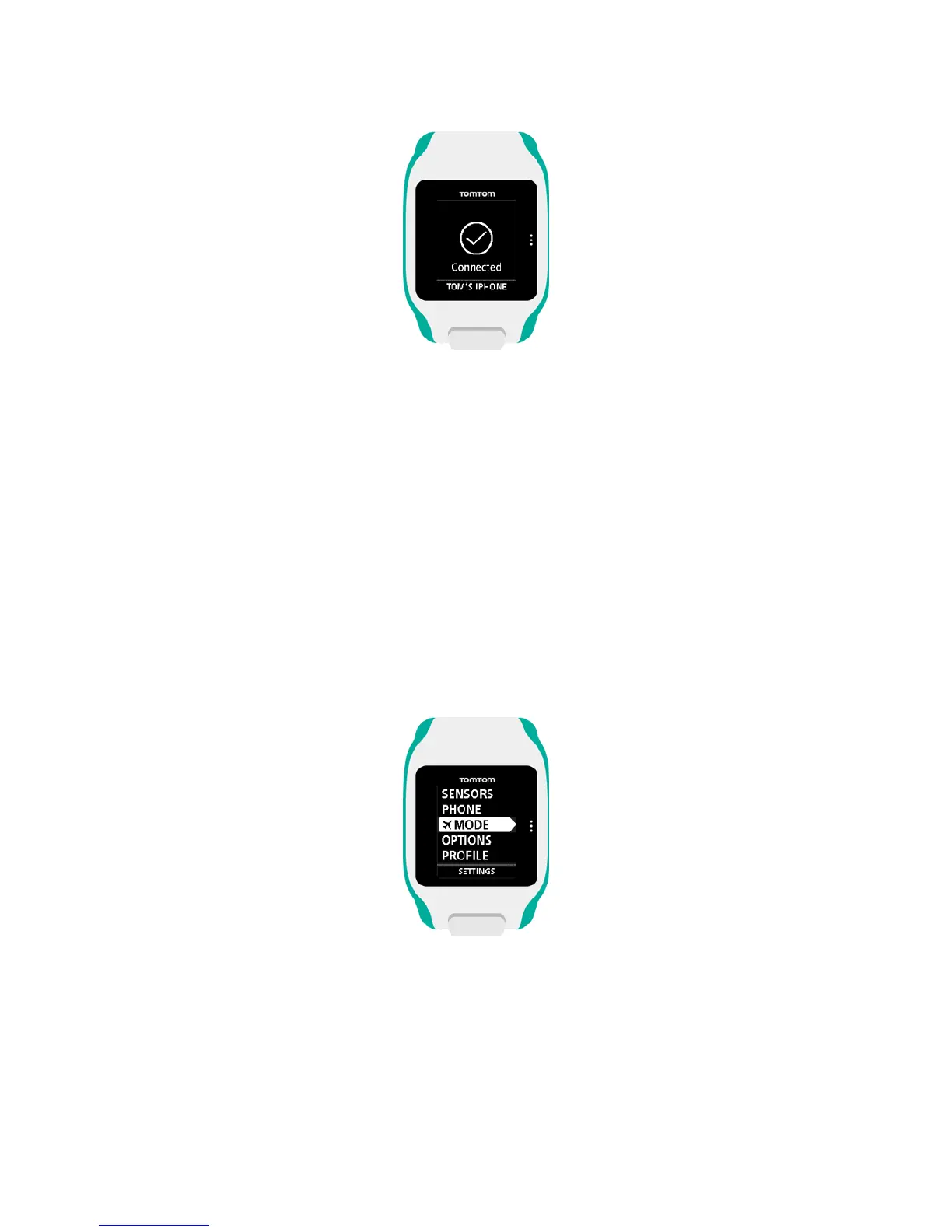When pairing has been completed, you see a "Connected" message on your watch.
As long as you have the mobile app active or running in the background on your phone or mobile
device, the watch automatically tries to connect when it has a new activity to upload or when the
QuickGPSfix data is out-of-date.
If you open the MySports app on your phone and it is trying to connect to your watch, you may
need to wake up your watch by moving away from the clock screen. Move down, left or right from
the clock screen.
Synchronising your activities
You can automatically upload your activities to your TomTom MySports account by using this setting.
From the clock screen on your watch, move down to open the Settings screen, then select Phone
and move right.
Select Sync. If automatic uploading is currently switched OFF, move up or down to switch automatic
uploading on.
Airplane mode
From the clock screen on your watch, move down to open the Settings screen, select Airplane mode
and then move right.
Move up or down to switch on airplane or flight mode.
When airplane mode or flight mode is switched on, an airplane icon is shown on the clock screen and
all Bluetooth low energy (also known as BLE or Bluetooth® Smart) connectivity is disabled.
To switch airplane mode off, move up or down again.