
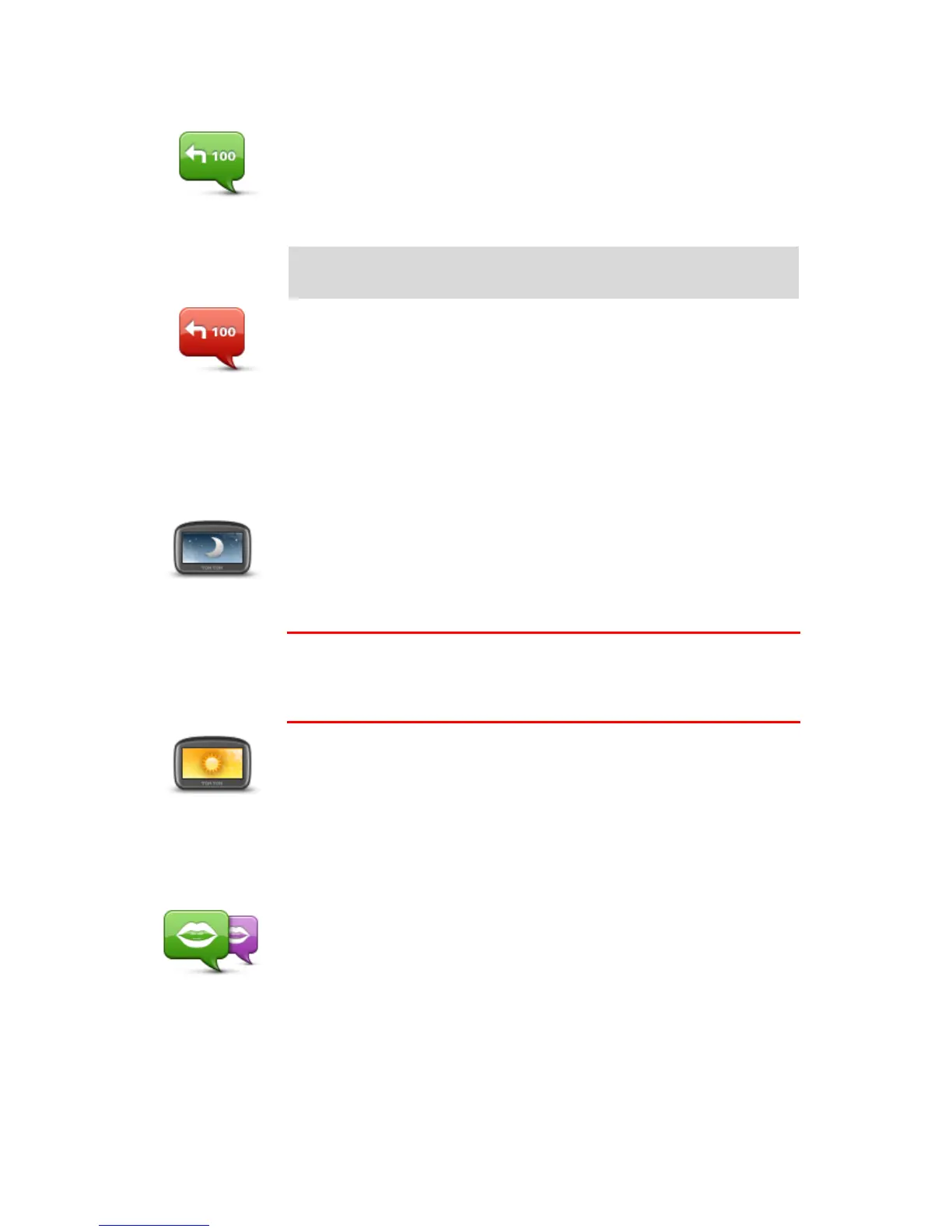
Do you have a question about the TomTom Start 20 series and is the answer not in the manual?
| Screen Size | 4.3 inches |
|---|---|
| Resolution | 480 x 272 pixels |
| Battery Life | Up to 2 hours |
| Internal Memory | 4 GB |
| SD Slot | No |
| Touchscreen | Yes |
| Lane Guidance | Yes |
| Preloaded maps | Yes |
| Lifetime map updates | No |
| Lifetime traffic updates | No |
| Voice guidance | Yes |
| Bluetooth | No |
| Wi-Fi | No |
| USB | Yes |
| Maps Included | Yes |
| Weight | 181 grams |
| Mounting | Windshield mount included |
Initial configuration steps after powering on the device.
Troubleshooting steps for when the device fails to power on.
Advice on safely and correctly mounting the device.
Configuration options to enhance driving safety.
Step-by-step guide to creating a new route.
Choosing route preferences like fastest, shortest, or eco.
How to plan routes ahead of time, including start/end points.
Detailed breakdown of the interface elements and their functions.
How lane guidance is displayed and used.
Overview of how to alter an existing route.
Options available for modifying the current route.
Re-routing to avoid traffic congestion.
How to update the route's final destination.
Detailed explanation of the map screen and its controls.
Customizing map display elements like traffic, names, and POIs.
Step-by-step process for reporting map inaccuracies.
Blocking streets, editing names, turn restrictions, and roundabouts.
Adding/editing POIs, comments, and house numbers.
How to choose a different voice for guidance.
Options for customizing map display and route information.
Organizing and managing Points of Interest.
Configuring route calculation preferences.
Restoring defaults and enabling safety features.
How the device finds faster routes based on traffic.
Strategies to reduce impact of traffic delays on routes.
Guide to installing the support application.
Critical safety warnings and guidelines.
Precautions for handling and charging the lithium-ion battery.
Safety advice regarding pacemakers and other medical devices.