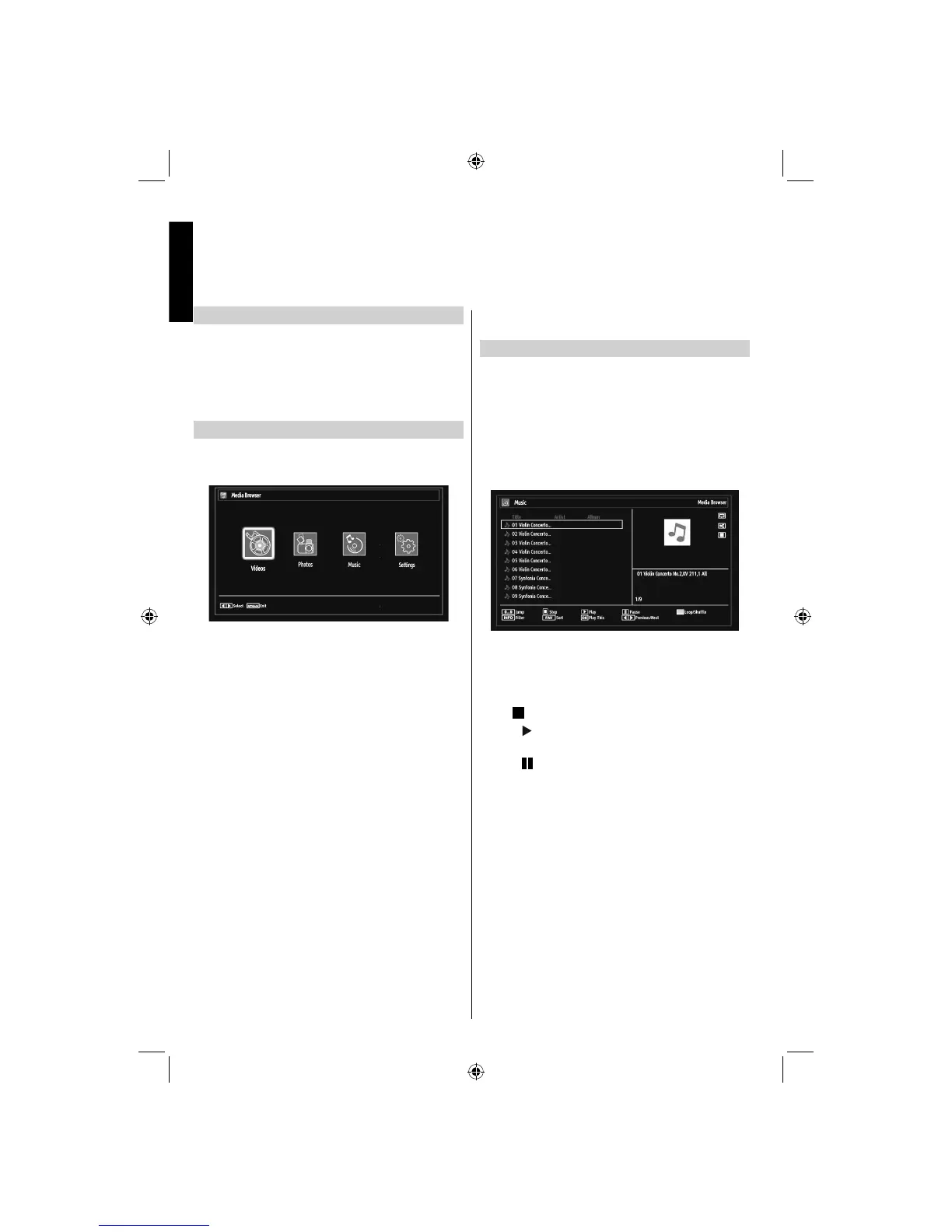English - 36 -
English
Manual Start
To display Media Browser window, you can press •
MENU button on the remote control and then select
Media Browser by pressing Left or Right button.
Press • OK button to continue. Media Browser menu
contents (depending on the contents of your USB
memory) will be displayed.
Auto Start
When you plug a USB memory, the following menu •
will be displayed.
You can play music, picture and video fi les from a •
USB memory.
To display All fi les in a list, select SETTINGS tab •
and change View Style to Folder. Then go back to
main media browser screen and you will see that
now All tab will be available. Select All tab and press
OK button.
Note:
Some USB compliant devices may not be supported.
If the USB memory is not recognized after power off/
on or First Time Installation, plug the USB memory
out and power off/on the TV set. Then plug the USB
memory in again.
Do not use a USB Hub.•
You must obtain any required permission from •
copyright owners to use copyright content.
Toshiba cannot and does not grant such permission.
Depending on the fi le size and amount in your USB •
memory, it may take some time for loading to view.
A message will display on-screen when loading fi les
from the USB memory.
Only limited types of U3 USB device are supported. •
Therefore, it is suggested not to use U3 USB for
playing Media Player.
Non-supported characters will be replaced with a •
square (□).
Playing MP3 Files
To play mp3 fi les from a USB memory, you can use
this menu screen.
When you select Music from Media Browser, available
music fi les will be fi ltered and listed on this screen.
If you select View Style as Folder from the Media
Browser Settings menu, you can display files in
accordance with the folder path. However, only the
selected fi le types will be visible.
Use • Up or Down button to highlight a fi le.
0..9 (Numeric buttons):• The TV will jump to the
fi le starting with the letter you input via the numeric
buttons on your remote control.
Use•
button to stop playback.
Press •
button to play all media fi les in the folder
starting with the selected one.
Press •
button to pause a playing fi le.
Use •
BLUE button to play the selected fi le repeatedly
or in shuffl e mode.
Press •
FAV button to sort fi les by Title, Artist or
Album.
Press • OK button to play the selected fi le.
USB Media Browser
This TV allows you to enjoy photo, video or music fi les stored on a USB memory.
19DV501B_DVD_A01_MB60_[GB]_(01-TV)_(IB_INTERNET)_DVB-T_(1900UK)_10072930.indd 3619DV501B_DVD_A01_MB60_[GB]_(01-TV)_(IB_INTERNET)_DVB-T_(1900UK)_10072930.indd 36 03.10.2011 18:34:1203.10.2011 18:34:12