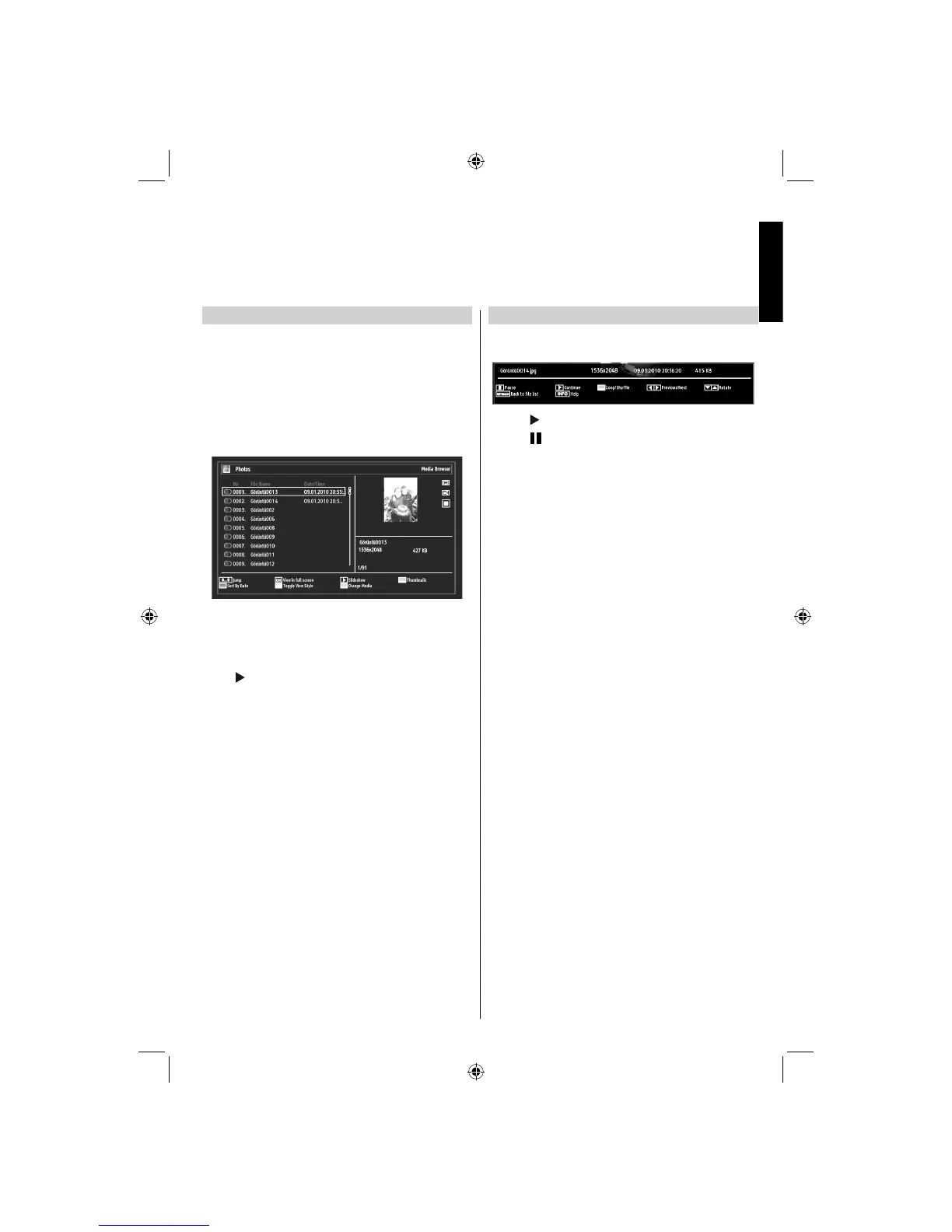English - 37 -
English
Viewing JPEG Files
To view photo fi les from a USB memory, you can use
this menu screen. When you select Photos from
Media Browser, available image fi les will be fi ltered
and listed on this screen.
If you select View Style as Folder from the Media
Browser Settings menu, you can display files in
accordance with the folder path. However, only the
selected fi le types will be visible.
Use • Numeric Buttons to jump to the previous or
next fi le. Press OK button to play.
Press • OK button to view the selected picture in
full screen.
Press button to start a slideshow.
Press RED button to sort fi les by date.
Press GREEN button to view thumbnails.
Press YELLOW button to change the viewing style.
Press BLUE button to change media type.
Slideshow Feature
You can use this feature to display photos on your
TV.
Press • button to continue with the slideshow.
Press •
button to pause a playing fi le.
Press •
GREEN button to activate loop/shuffle
mode.
Press •
Left or Right button to jump to previous or
next fi le of slideshow.
Use •
Up or Down button to rotate the picture.
(Then it will become paused mode.)
Press • INFO button to activate the operations bar.
Press •
RETURN button to go back.
USB Media Browser - continued
This TV allows you to enjoy photo, video or music fi les stored on a USB memory.
19DV501B_DVD_A01_MB60_[GB]_(01-TV)_(IB_INTERNET)_DVB-T_(1900UK)_10072930.indd 3719DV501B_DVD_A01_MB60_[GB]_(01-TV)_(IB_INTERNET)_DVB-T_(1900UK)_10072930.indd 37 03.10.2011 18:34:1203.10.2011 18:34:12