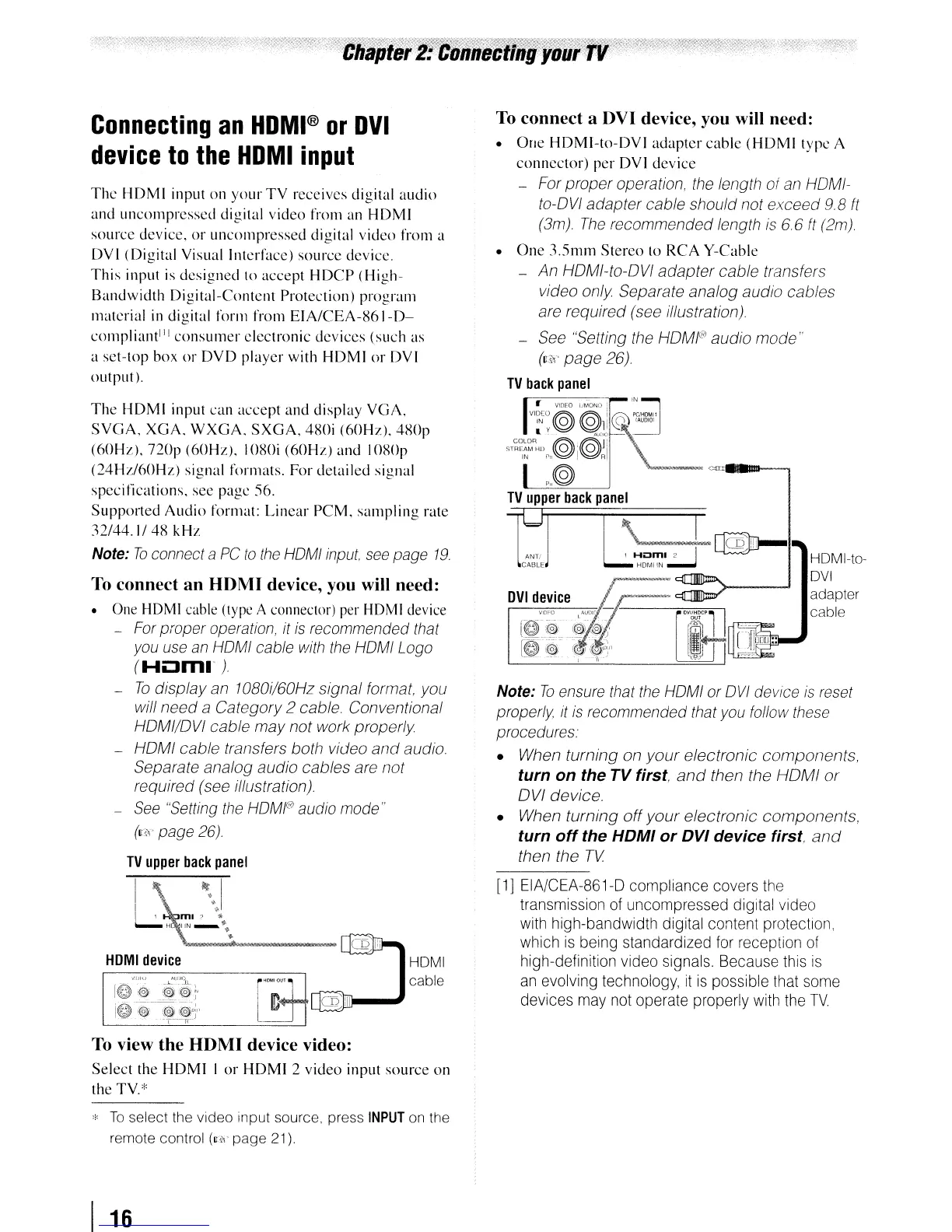Connecting
an
HDMI®
or
DVI
device
to
the
HDMI
input
Thc
HDMI
input
on
your
TV
receives
digital
audio
and
uncompressed
digital
video
from
an
HDMI
source
device,
or
uncoll1pressed digital
video
from
a
DVI
(Digital
Yisuallntcrface)
source
device.
This
input
is
designed
to
accept
HDCP
(High-
Bandwidth
Digital-Content
Protection)
program
material
in
digital form from
EIA/CEA-S61-D-
compli~\I1tIJl
consumer
electronic
devices
(such
as
a
set-top
box
or
DYD
player
with
HDMI
or
DVI
output
).
To connect a OVI device, you will need:
•
One
HDMI-to-DVI
adapter
cable
(HDMI
type
A
connector)
per
DVl
device
- For
proper
operation, the length of an HDMI-
to-DVI
adapter
cable should not
exceed
9.B
ft
(3m)
The
recommended length is
6.
6
ft
(2m)
•
One
3.5mm
Stereo
to
RCA
Y-Cable
-
An
HOMI-to-OVI
adapter
cable
transfers
video
only
Separate analog
audio
cables
are required (see illustration)
- See "Setting the HDMI®
audio
mode
,.
(cS'<'
page
26)
TV
back
panel
The
HDMI
input
can
accept
and
display
YGA,
SYGA,
XGA.
WXGA.
SXGA,
480i
(60Hz).
480p
(60Hz),
nop
(60Hz).
IOSOi
(60Hz)
and
IOSOp
(24Hz/60Hz)
signal
formats.
For
detailed
signal
specitications.
see
pagc
56.
Supported
Audio
format:
Linear
PCM.
sampling
rate
32/44.1/48
kHz
Note:
To
connect a
PC
to
the
HOMI
input,
see
page
19.
To connect
an
HOMI
device, you will need:
• One HDMI cable (type A connector) per HDMI device
- For proper operation,
it
is recommended that
you use an HOMI cable with the HOMI Logo
(H~ml'
)
-
To
display
an 10BOi/60Hz
signal
format, you
will
need
a
Category
2 cable. Conventional
HDMI/DVI
cable
may
not
work
properly
- HOMI
cable
transfers both video
and
audio.
Separate analog
audio
cables
are
not
required (see illustration)
-
See
"Setting the
HOMI@
audio mode"
(11<\'
page 26)
Note:
To
ensure that
the
HOMI or
OVI
device
is
reset
properly
it
is recommended that you follow these
procedures.
• When
turning
on
your
efectronic
components,
turn
on
the
TV first,
and
then the
HOMI
or
OVI
device.
• When
turning
off
your
electronic
components,
turn
off
the
HDMI
or
DVI
device
first.
and
then the
TV
[1] EIA/CEA-861-D compliance covers the
transmission of uncompressed digital video
with high-bandwidth digital content protection,
which
is
being standardized for reception of
high-definition video signals. Because this
is
an evolving technology,
it
is
possible that some
devices may not operate properly with the
TV
HOMI-to-
DVI
adapter
cable
tJ
I
I \
_nI@D-
ANTI J 1
Hom.
2 I
CABLE
HDM!
IN
~
r-=---~
__
IN
VI~[O
VIDEO
LJMOND
i
PClHDMll
IN
y@
@li
@
IAUOIO'
ST~~~~R:1l
t@.',@Jl
\~
IN
rll~~RI
-~
p,,@
=-..--.
TV
upper
back
panel
HOMI
cable
vm-,:
......L-'lI~)
I@
@'~i@;~
:@
-ij.
tW
l@y+'
".
--'l---~-
HOMI
device
To view
the
HOM)
device video:
Select
the
HDMI
I
or
HDMI
2
video
input
source
on
the TV.*
*
To
select the video Input source, press
INPUT
on the
remote control
(U!i\'
page
21).
I
16