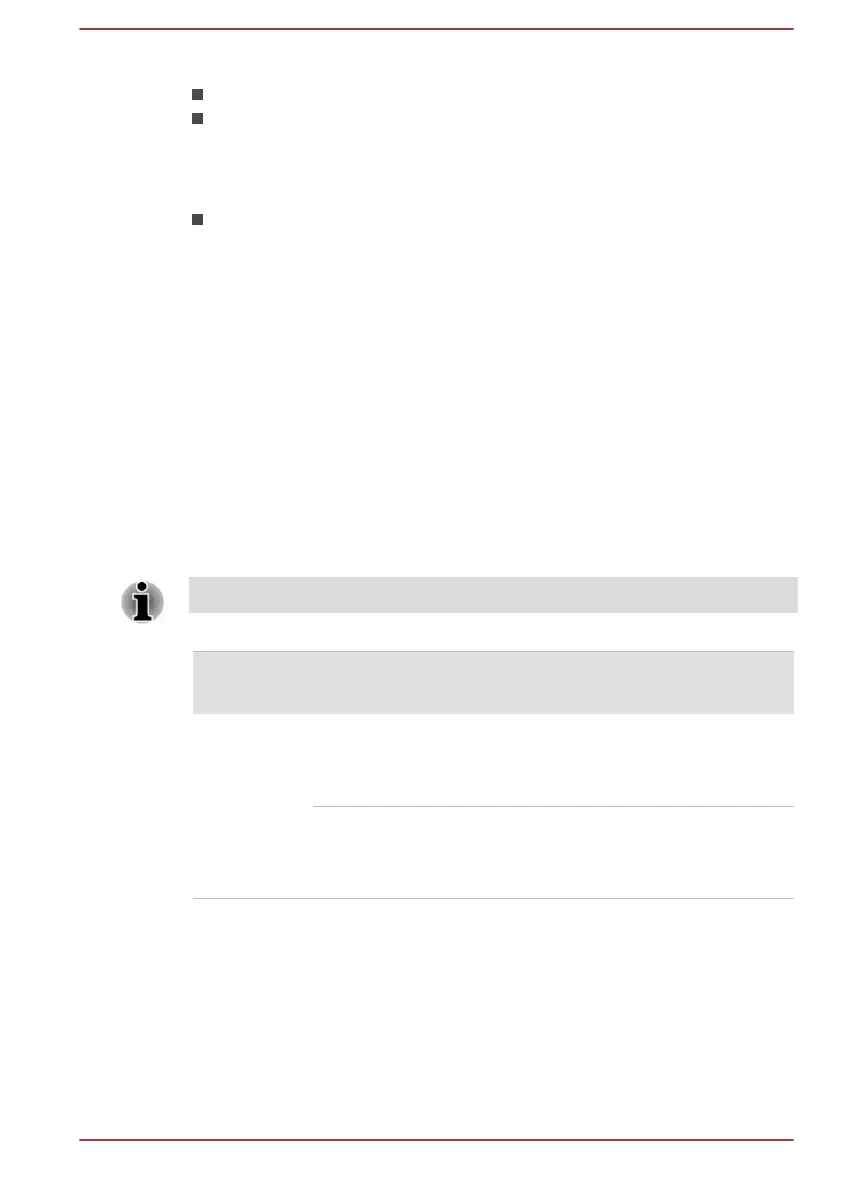This feature can be used if the computer is:
running under battery mode
using the internal LCD display only
The Vari-Bright feature can be enabled in the AMD VISION Engine Control
Center/Catalyst Control Center. You can access the center in the following
way:
Right-click on the desktop and click AMD VISION Engine Control
Center/Catalyst Control Center.
In this control panel:
1. Select PowerPlay™ under Power.
2. Select Enable PowerPlay™ check box, and then select the Enable
Vari-Bright™ check box.
If you want to improve the picture quality under the conditions mentioned
above, adjust the setting towards Maximize Quality or disable this feature.
Power Condition Descriptions
Power conditions
The computer's operating capability and battery charge status are affected
by different power conditions, including whether an AC adaptor is
connected and what the charge level is for that battery.
The LED in the table below refers to the DC IN/Battery indicator.
Power on Power off
(no operation)
AC adaptor
connected
Battery fully
charged
• Operates
• No charge
• LED: white
• No charge
• LED: white
Battery partially
charged or no
charge
• Operates
• Charge
• LED: amber
• Quick charge
• LED: amber
User's Manual 3-14