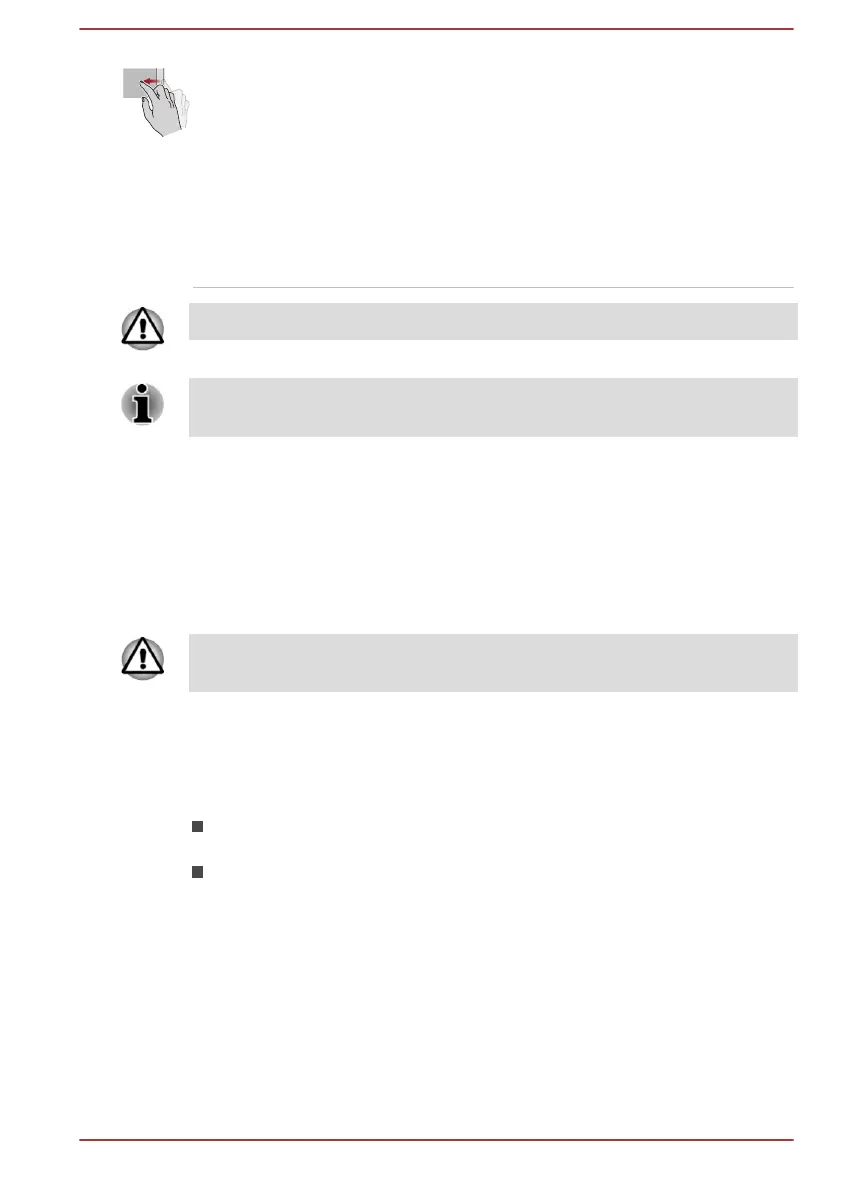Swipe Quickly move your finger in from the edge of the
Touch Pad, without pausing when you first touch
it.
Swipe from the left edge: shows your recently
opened apps.
Swipe from the right edge: opens or closes the
charms (Search, Share, Start, Devices, Settings).
Swipe from the top edge: opens or closes the
app command bar.
Do not put items on the Touch Pad surface to prevent abnormal action.
Some of the Touch Pad operations described in this section are only
supported in certain applications.
The Keyboard
The number of keys available on your keyboard depends on which country/
region your computer is configured for, with keyboards being available for
numerous languages.
There are different types of keys, specifically typewriter keys, function keys,
Windows special keys, and the keypad overlay.
Never remove the key caps on your keyboard. Failure to do so could
damage the parts under the key caps.
Keyboard indicator
The following figure shows the position of the CAPS LOCK indicator and
NUM LOCK indicator which show the following conditions:
When the CAPS LOCK indicator glows, the keyboard produces
capitals when any letter is typed.
When the NUM LOCK indicator glows, the ten key allows you to enter
numbers.
User's Manual
4-3