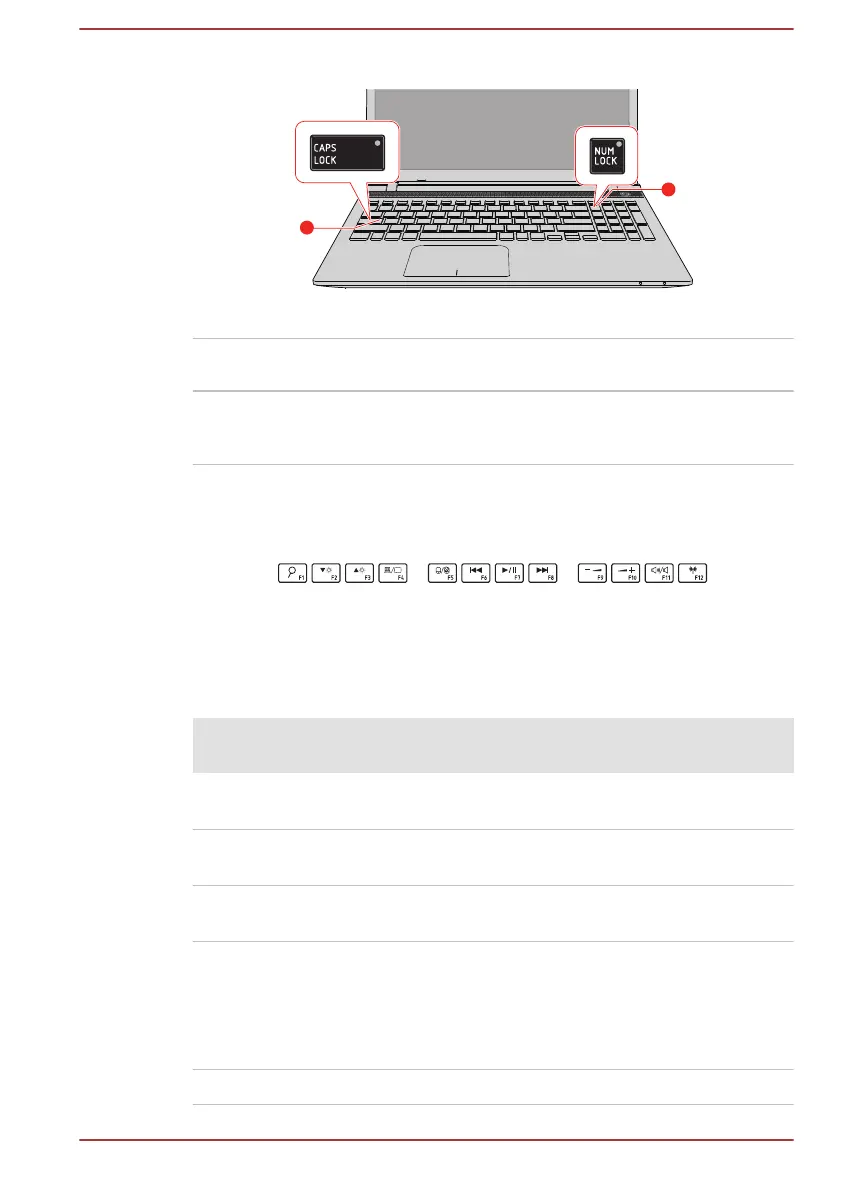Figure 4-1 Keypad indicators
1. CAPS LOCK indicator 2. NUM LOCK indicator
CAPS LOCK This indicator glows green when letter keys are
locked into their uppercase format.
NUM LOCK When the NUM LOCK indicator glows, you can
use the number keys on the keyboard for number
entry.
Function Keys
The function keys (F1 ~ F12) are the 12 keys at the top of your keyboard.
You can configure the function keys’ mode as "Special function mode" or
"Standard F1-F12 mode" by clicking System Settings -> Keyboard under
TOSHIBA group in the Apps view.
"Special function mode" allows you to use special functions without
pressing the FN key.
Special
function mode
Standard F1-
F12 mode
Function
F1 FN + F1 Allows you to search your computer,
the web, or within an app.
F2 FN + F2 Decreases the brightness of the
display panel in individual steps.
F3 FN + F3 Increases the brightness of the
display panel in individual steps.
F4 FN + F4 Changes the active display device.
To use a simultaneous mode, you
must set the resolution of the internal
display panel to match the resolution
of the external display device.
F5 FN + F5 Enables or disables the Touch Pad.
User's Manual 4-4