
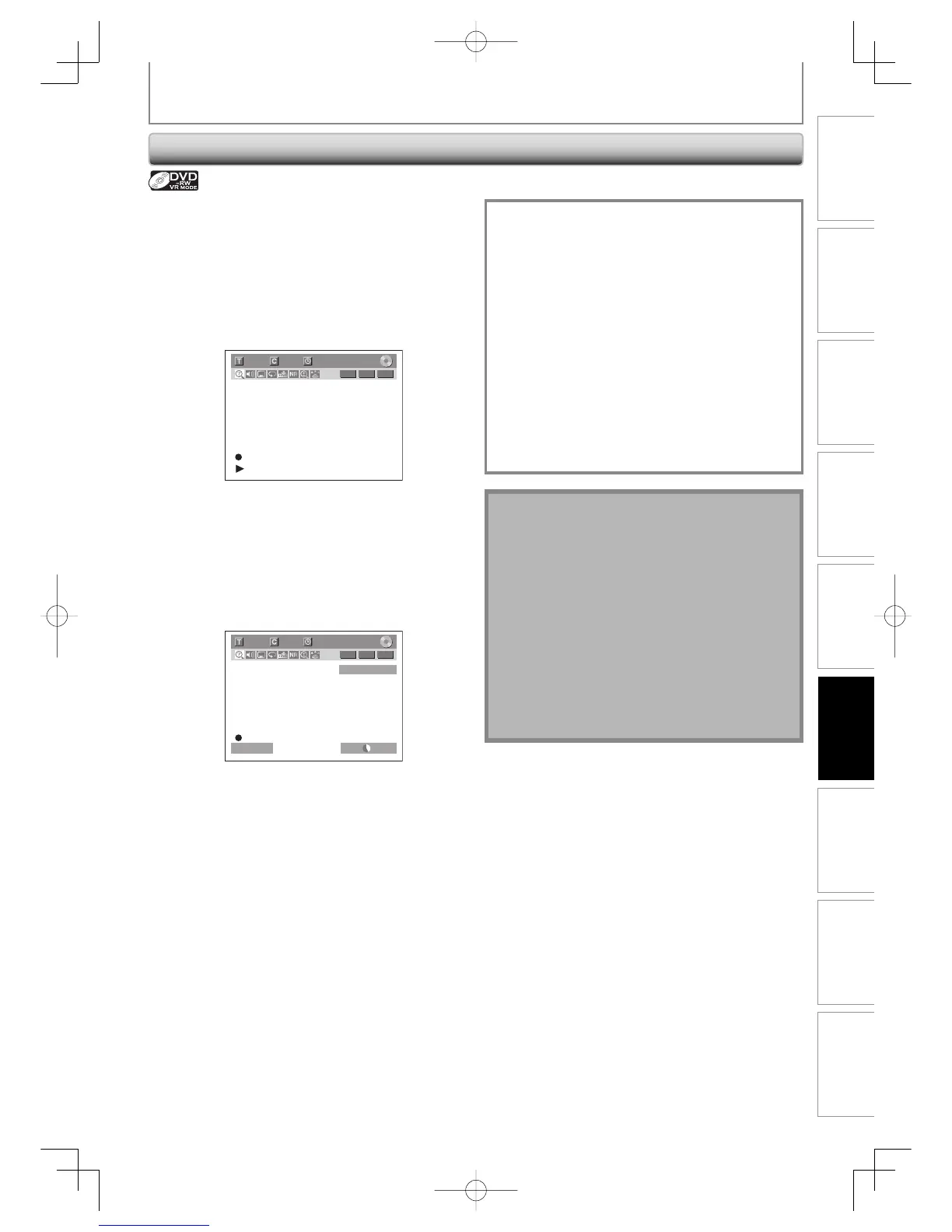 Loading...
Loading...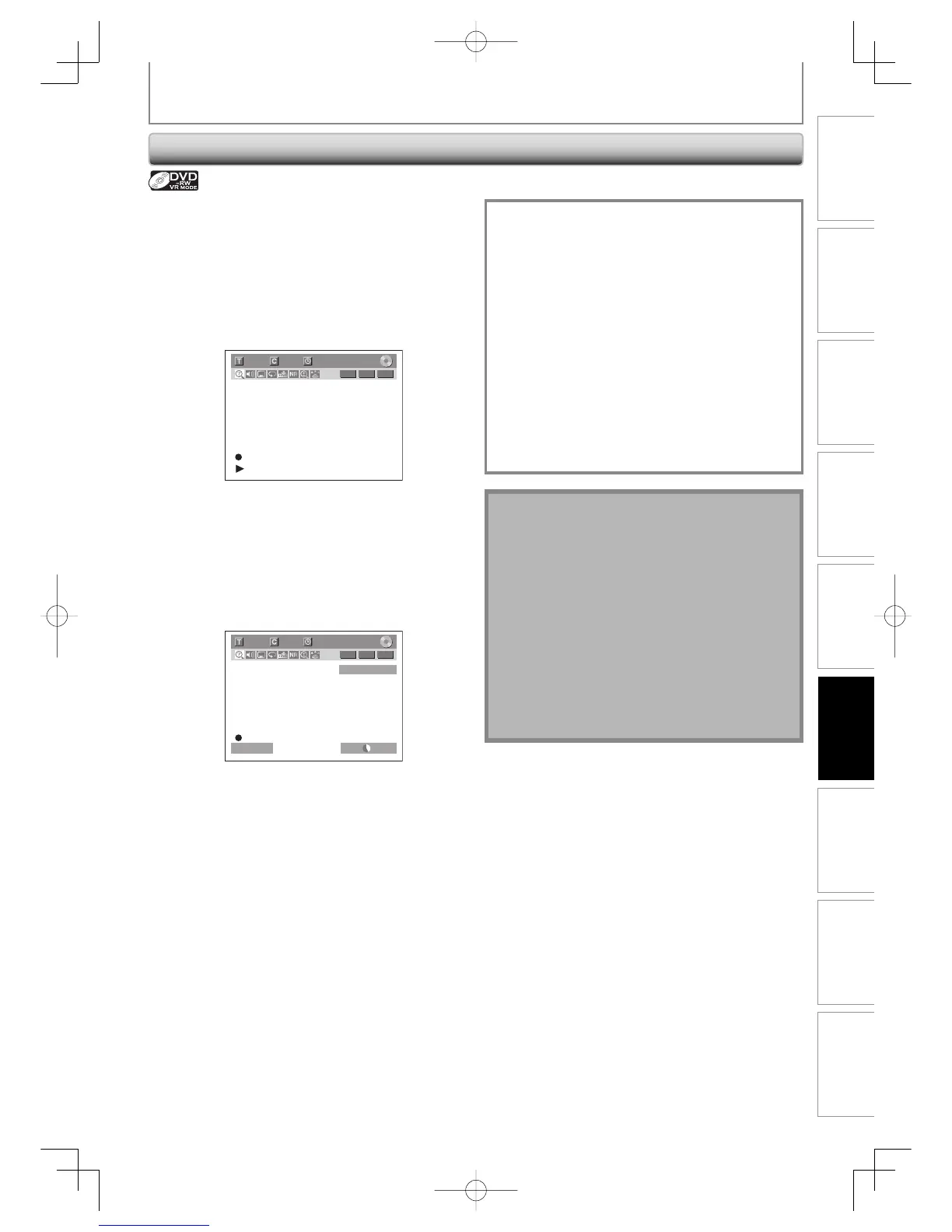
Do you have a question about the Toshiba D-R400 and is the answer not in the manual?
| Brand | Toshiba |
|---|---|
| Model | D-R400 |
| Category | DVD Recorder |
| Language | English |
Essential guidelines for safe operation and installation of the appliance.
Precautions related to the laser system to prevent eye injury.
Instructions to prevent electrical hazards and fire risks.
Guide to selecting the format for a new DVD-RW disc.
Steps for manually formatting a used DVD-RW or DVD+RW disc.
Function to automatically finalize discs after recording or disc full.
Procedure for finalizing a disc for playback on other players.
Explanation of available recording modes and their times/quality.
Limitations on recording copy-protected or specific disc types.
Managing programmed timer recordings, including error handling.
Steps for connecting and recording from external devices like camcorders.
How to set up the unit and tuner for automatic recording.
How to set parental control levels and passwords for playback.
Configuration options for audio output format and signal.
Procedure to restore all settings to factory defaults.
Solutions for problems related to the unit not turning on.
Solutions for problems with no picture or distorted picture.
Solutions for problems related to no sound or noisy sound.
Solutions for problems where the remote control does not function.
Solutions for problems encountered during disc playback.
Solutions for problems during recording, timer programming, or editing.
Explanation of various disc-related error messages and their causes.
Explanation of various recording error messages and their causes.
Answers to common user questions about the unit's operation.