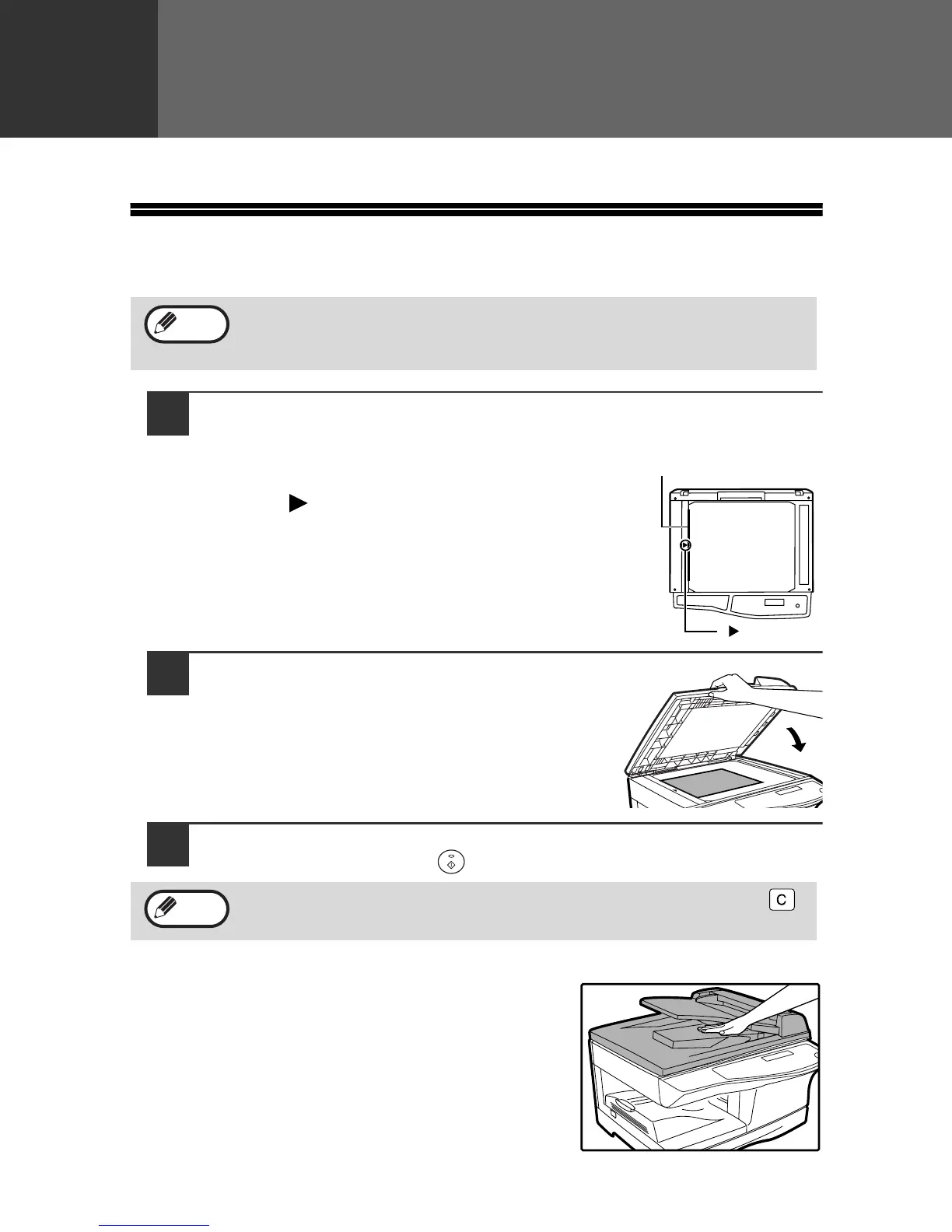20
3
Chapter 3
This chapter explains basic copying functions.
NORMAL COPYING
Using the document glass
1
Open the document cover/ADF/RADF, and place the original
face down on the document glass.
[How to place the original]
Align the original with the original scale and the
centering ( ) mark.
2
Gently close the document cover/ADF/
RADF.
3
Select the number of copies and other copy settings, and then
press the [START] key ( ).
Copying books or originals with folds or creases
Press down on the document cover/ADF/RADF while
copying as shown. If the document cover/ADF/RADF
is not completely closed, shadows may appear on
the copy or it may be fuzzy. Straight originals with
folds or creases well before placing.
• The document glass can scan up to 8-1/2" x 14" original.
• When a copy is made, the edges will not be copied (image loss). For
the image loss, see the "SPECIFICATIONS" (p.93).
• To stop copying in the middle of a run, press the [CLEAR] key ( ).
• For the copy settings, see pages 23 through 35.
Note
mark
Original scale
Note
MAKING COPIES
