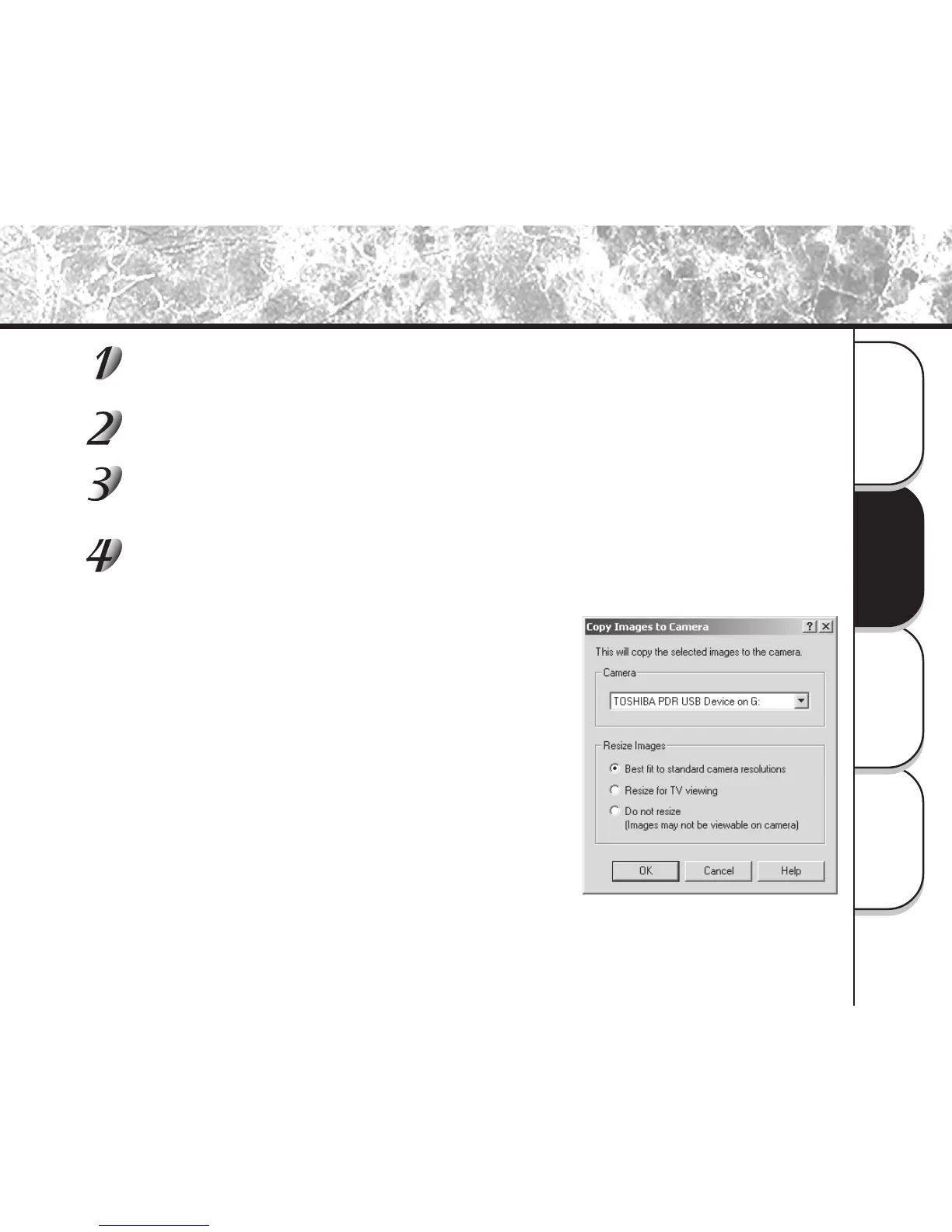Operations in
ACDSee
When Using
Macintosh
When Using
Windows
Getting Ready
15
Copying Images to Camera
Click [Start]-[Program]-[ACD Systems]-[ACDSee] on the Windows task bar.
ACDSee is started.
Select images that you want to copy to the camera.
Go to [Plug-ins| Copy to Camera]
[Copy Image to Camera] will appear.
Choose Camera source, select PDR-4300 camera
[TOSHIBA PDR USB Device on G:]
Select the options on Resize Images:
Best fit to standard camera resolutions
If the current image size between 640x480 ~ 1024x768, it
will resize to 640x480.
If the current image size is bigger than 1024x768, it will
resize to 1024x768.
Resize for TV viewing
The current image size will be automatically resize to
1024x768.
Do not resize
It will remain at the original size and the copied
images may not properly display on the camera.
