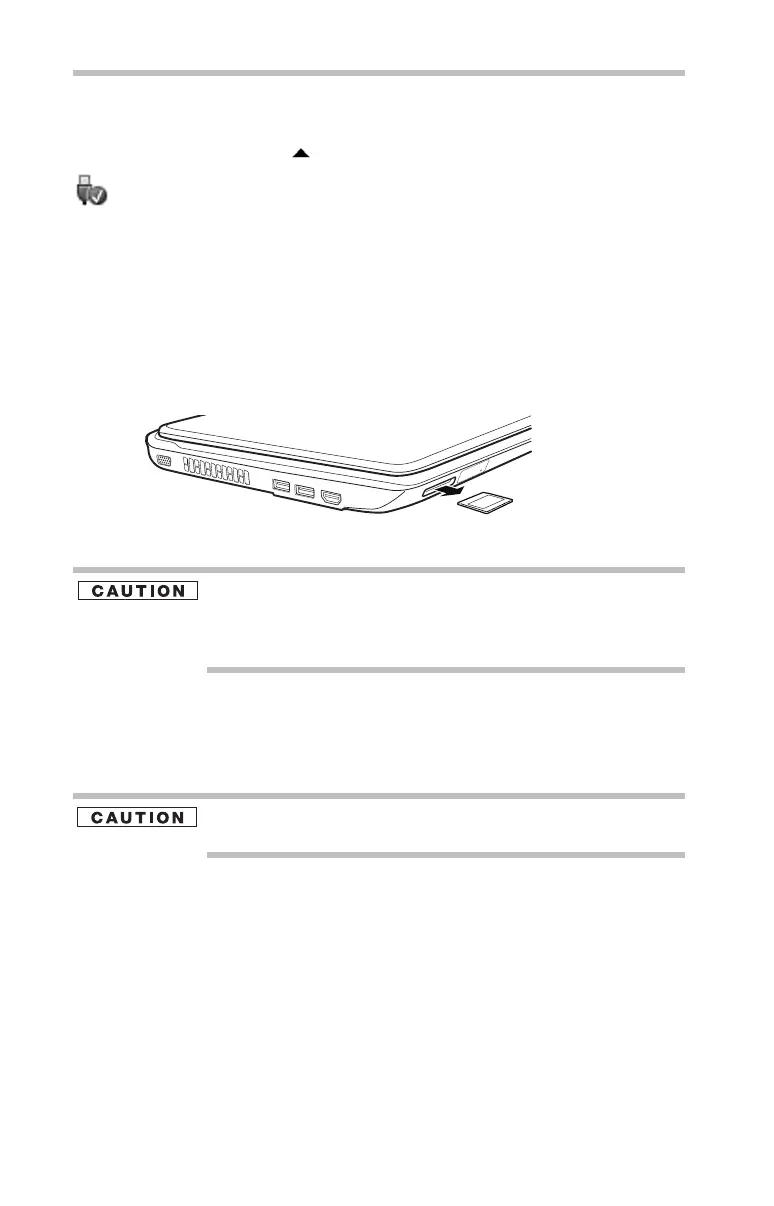26
Moving the computer
5.375 x 8.375 ver 3.1
Removing memory media
1 Prepare the card for removal by clicking on the Show hidden
icons button ( ), if necessary, in the notification area and then
selecting the Safely Remove Hardware and Eject Media
icon.
If the system is unable to prepare the media for safe removal, a
message will tell you to try again later. If the media can be
removed now, the system displays Safe to Remove Hardware.
If the computer has a spring-loaded adapter slot, see step 2;
otherwise, skip to step 3.
2 Gently press the card inward to release it.
The card pops out slightly.
3 Grasp the card and pull it straight out.
(Sample Illustration) Removing memory media
Do not remove memory media while data is being written or read.
Even when the Windows
®
message “copying...” disappears, writing
to the media might still be in progress and your data could be
destroyed. Wait for the indicator light to go out.
Moving the computer
Before moving your computer, even across the room, make sure all
drive activity has ended (the drive indicator light stops glowing) and
all external peripheral cables are disconnected.
Do not pick up the computer by its display panel or by the back.
Doing so could damage the system.
Mobile computing
Running the computer on battery power
Battery life rating is for comparison purposes only, and does not
indicate the battery life that will be obtained by any individual user.
Actual battery life may vary considerably from specifications
depending on product model, configuration, applications, power
management settings and features utilized, as well as the natural
performance variations produced by the design of individual
components. The battery life rating is only achieved on the select
models and configurations tested by Toshiba under the specific test
settings at the time of publication and is not an estimate of a