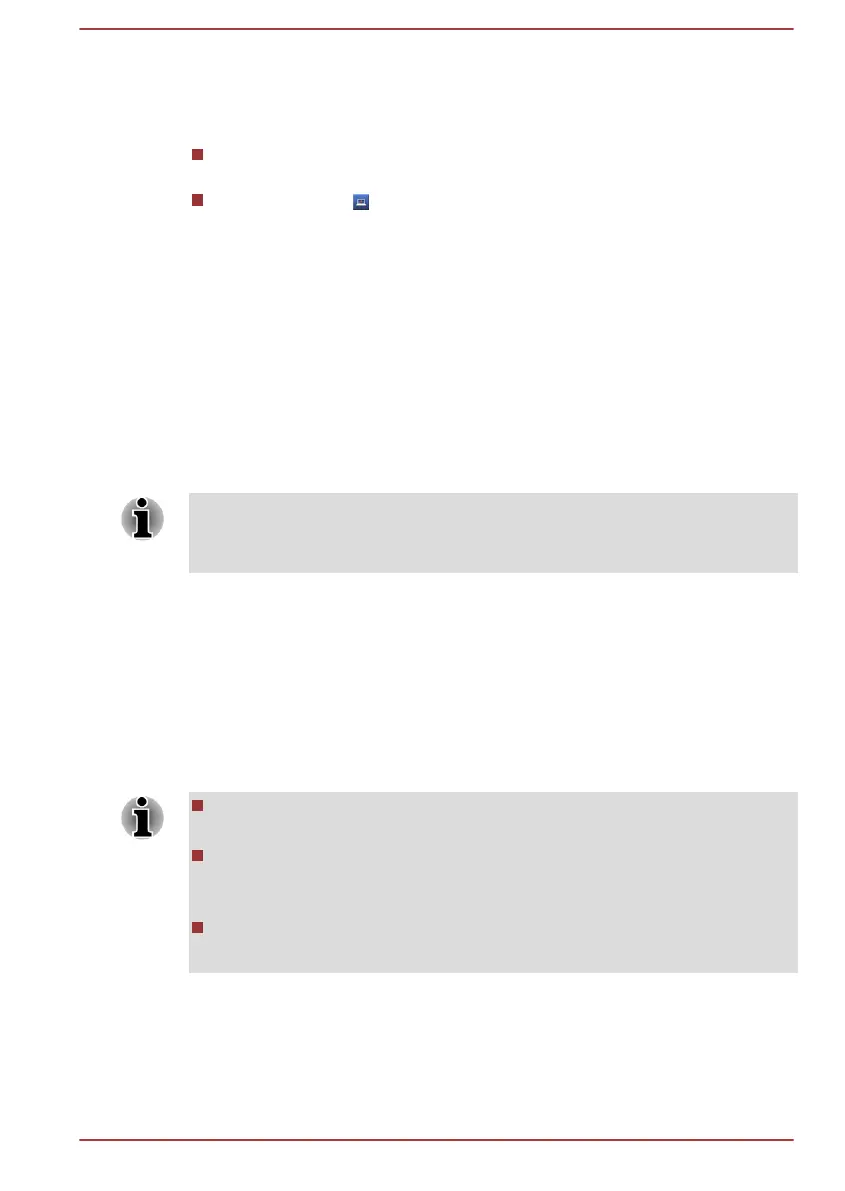Starting the TOSHIBA PC Health Monitor
The TOSHIBA PC Health Monitor can be started using the following
methods:
Click Desktop -> Desktop Assist(in taskbar) -> Support &
Recovery -> PC Health Monitor.
Click the icon ( ) in the notification area, then click the "Enable PC
Health Monitor..." message the first time you run the application and
"Run PC Health Monitor..." every time thereafter.
No matter which method is used, the TOSHIBA PC Health Monitor
explanation screen will be displayed.
Clicking Next will display the "PC Health Monitor Software Notice &
Acceptance" screen. Please carefully read the information displayed.
Selecting ACCEPT and clicking OK will enable the program. By enabling
the TOSHIBA PC Health Monitor software, you agree with these terms and
conditions and to the use and sharing of the collected information. Once
the program is enabled, the TOSHIBA PC Health Monitor screen is
displayed, and the program will begin monitoring system functions and
collecting information.
A message will be displayed if any changes which may interfere with the
operation of the program are detected. Follow the instructions displayed on
screen in the message.
Using the Hard Disk Drive (HDD) Protection
This computer has a function for reducing the risk of damage on the hard
disk drive.
Using an acceleration sensor built into the computer, HDD Protection
detects vibration shocks and similar signs of movement of the computer,
and automatically moves the Hard Disk Drive head to a safe position to
reduce the risk of damage that could be caused by head-to-disk contact.
HDD Protection function does not guarantee that the hard disk drive
will not be damaged.
During audio/video playback, when the computer detects a shock or
vibration and the hard disk drive's head is parked, the playback might
be temporarily interrupted.
HDD Protection cannot be used in models that are equipped with
SSD.
When vibration is detected, a notification will be displayed on the screen,
and the icon in the Taskbar will change to the protection state. This
message is displayed until the OK button is pressed or 30 seconds pass.
When vibration subsides, the icon returns to the normal state.
User's Manual
5-18