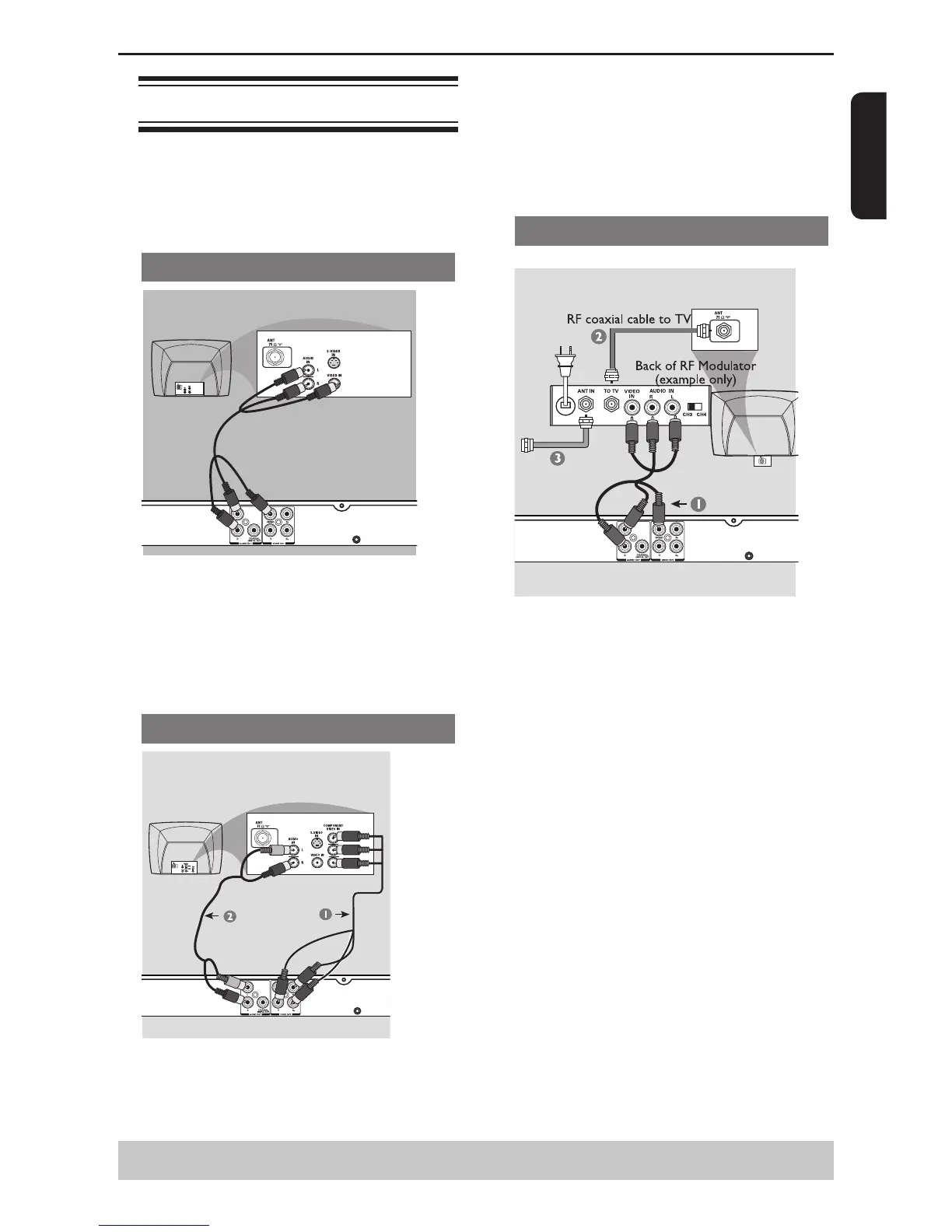6
English
Connecting to television
IMPORTANT!
– You only need to make one video connection
from the following options, depending on the
capabilities of your television.
– Connect the DVD player directly to the
television.
Using Composite Video Jack(CVBS)
A Use the composite video cable (yellow) to connect
the DVD player' s VIDEO(CVBS) jack to the video
input jack(or labeled as A/V in, Video In or
Composite) on the TV(cable supplied).
To hear the sound of this DVD player through your
TV, use the audio cables(white/red)to connect
AUDIO OUT(L/R)jacks of the DVD player to
corresponding AUDIO IN jacks on the TV(cable
supplied).
Using Component Video Jacks(Y, PB, PR)
IMPORTANT!
-The progressive scan video quality is only
possible when using Y, PB, PR and a progressive
scan TV is required.
A Use the component video cables (red/blue/green) to
connect the DVD player' s Y, PB, PR jacks to the
corresponding Component video input jacks (or
labeled as Y, Pb, Pr) on the TV (cable not supplied).
B Use the audio cables (white/red) to connect AUDIO
OUT (L/R) jacks of the DVD player to the
corresponding AUDIO IN jacks on the TV (cable not
supplied).
C Proceed to page 11 for detailed Progressive Scan set
up.
Using a RF modulator
IMPORTANT!
-If your TV only has a single Antenna In jack (or
labeled as 75 ohm or RF In), you will need an RF
modulator in order to view the DVD playback on
the TV.
A Use the composite video cable (yellow) to connect
the DVD player' s VIDEO (CVBS) jack to the video
input jack on the RF modulator (cable supplied).
To hear the sound of this DVD player through your
TV, use the audio cables(white/red) to connect
AUDIO OUT (L/R) jacks of the DVD player to the
corresponding AUDIO IN jacks on the RF modulator
(cable supplied).
B Use the RF coaxial cable (not supplied) to connect
ANTENNA OUT or TO TV jack on the RF modulator
to the ANTENNA IN jack on the television.
C Connect the Antenna or Cable TV service signal to
the ANTENNA IN or RF IN jack on the RF modulator.
(It may have been connected to your TV previously.
Disconnect it from the TV.)
Connections
Helpful hint: Before making or changing any connections, make sure that all the devices are
disconnected from the power outlet.
