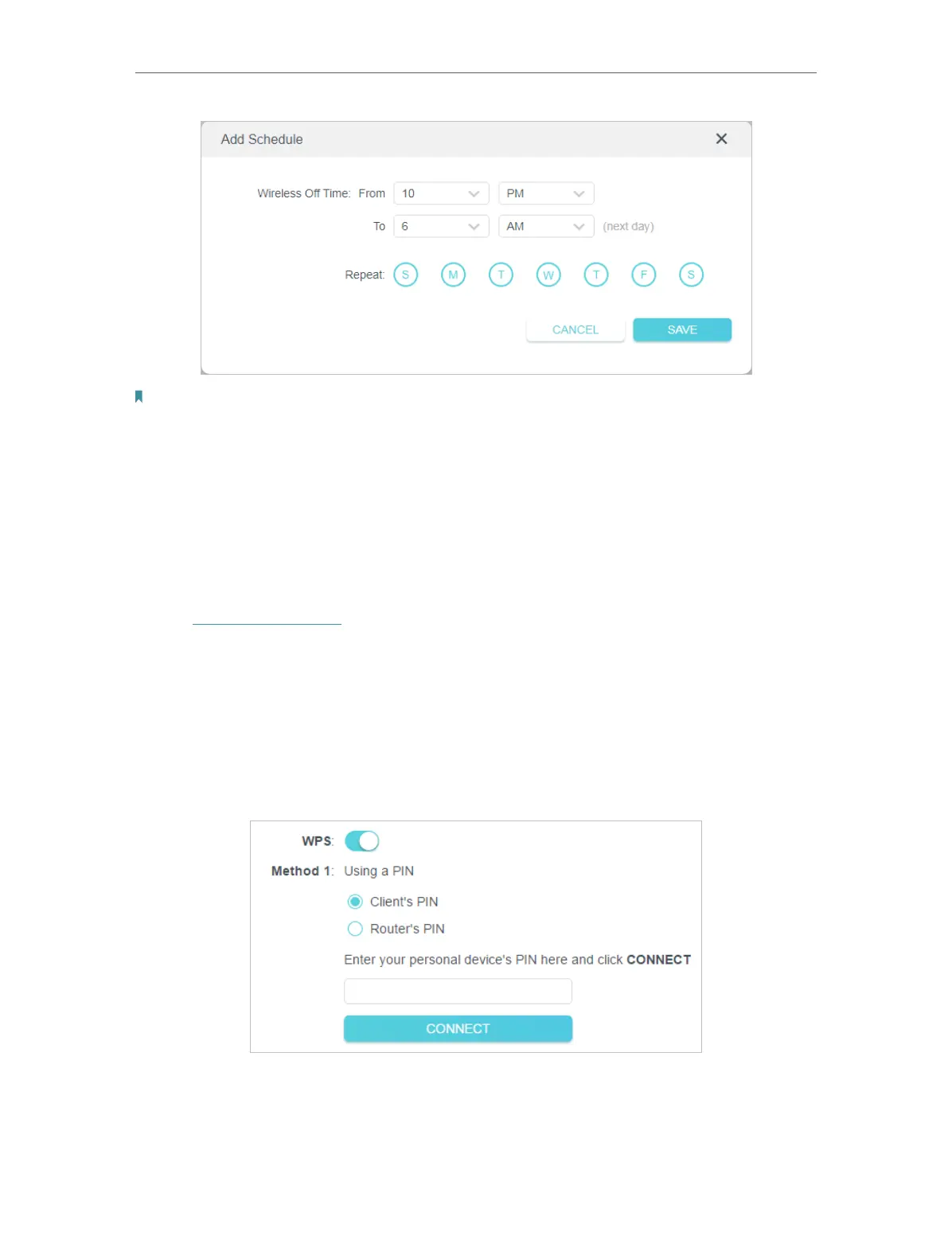31
Chapter 6
Wireless Settings
Note:
• The Effective Time Schedule is based on the time of the router. You can go to Advanced > System > Time & Language
to modify the time.
• The wireless network will be automatically turned on after the time period you set.
6. 3. Use WPS for Wireless Connection
Wi-Fi Protected Setup (WPS) provides an easier approach to set up a security-protected
Wi-Fi connection.
1. Visit http://tplinkwifi.net, and log in with your TP-Link ID or the password you set for
the router.
2. Make sure the Wi-Fi of your router is on and go to Advanced > Wireless > WPS.
6. 3. 1. Connect via the Client’s PIN
Enter the PIN of your device and click Connect. Then your device will get connected to
the router.
