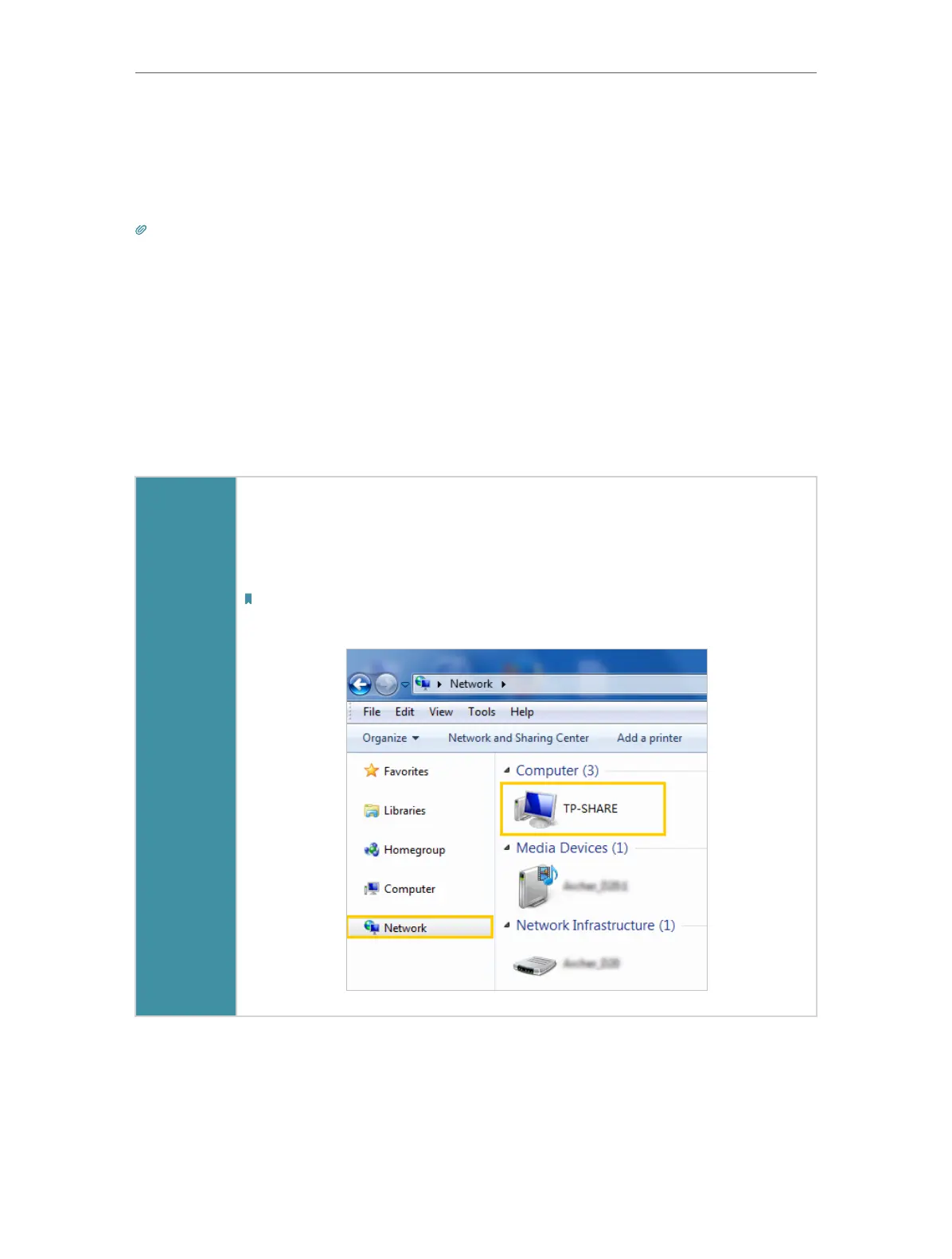43
Chapter 9
USB Settings
9. 1. Access the USB Storage Device
Insert your USB storage device into the router’s USB port and then access files stored
there locally or remotely.
Tips:
• If you use USB hubs, make sure no more than 4 devices are connected to the router.
• If the USB storage device requires using bundled external power, make sure the external power has been connected.
• If you use a USB hard drive, make sure its file system is FAT32, exFat, NTFS or HFS+.
• Before you physically disconnect a USB device from the router, safely remove it to avoid data damage: Go to Advanced
> USB > USB Storage Device and click Remove.
9. 1. 1. Access the USB Device Locally
Insert your USB storage device into the router’s USB port and then refer to the following
table to access files stored on your USB storage device.
Windows
computer
• Method 1:
Go to Computer > Network, then click the Network Server Name (TP-
SHARE by default) in the Computer section.
Note:
Operations in different systems are similar. Here we take Windows 7 as an example.
