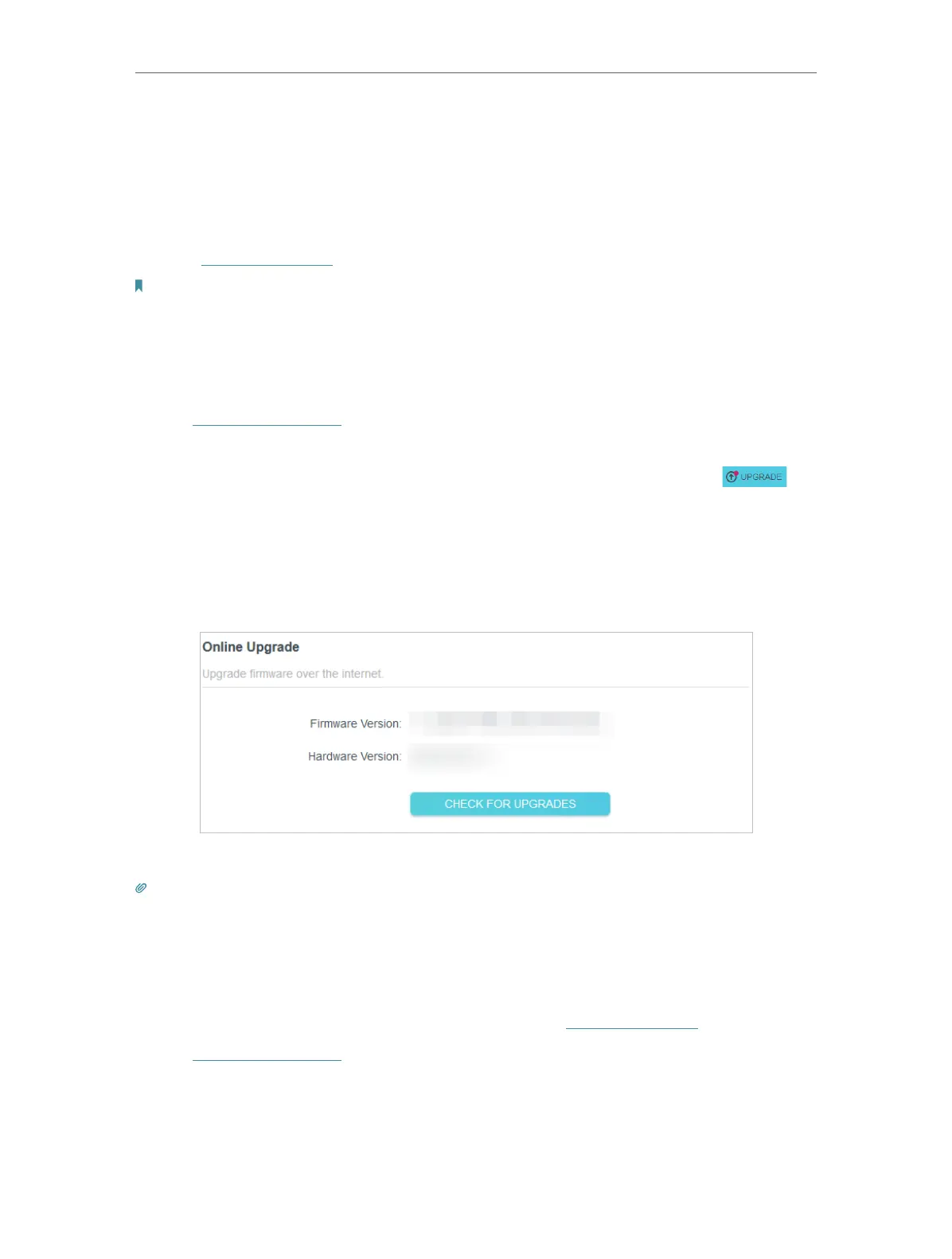62
Chapter 12
Manage the Router
12. 1. Upgrade the Firmware
TP-Link aims at providing better network experience for users.
We will inform you through the web management page if there’s any update firmware
available for your router. Also, the latest firmware will be released at the TP-Link official
website www.tp-link.com, and you can download it from the Support page for free.
Notes:
• Backup your router configuration before firmware upgrade.
• Do NOT turn off the router during the firmware upgrade.
12. 1. 1. Online Upgrade
1. Visit http://tplinkwifi.net, and log in with your TP-Link ID or the password you set for
the router.
2. When the latest firmware is available for your router, the upgrade icon will
display in the top-right corner of the page. Click the icon to go to the Firmware
Upgrade page.
Alternatively, you can go to Advanced > System > Firmware Upgrade, and click
CHECK FOR UPGRADES to see whether the latest firmware is released. If there is
new firmware click UPGRADE.
3. Wait a few minutes for the upgrade and reboot to complete.
Tips: If there’s a new and important firmware update for your router, you will see the prompt notification on your
computer as long as a web browser is opened. Click UPGRADE, and log in to the web management page with the
username and password you set for the router. You will see the Firmware Upgrade page.
12. 1. 2. Local Upgrade
1. Download the latest firmware file for the router from www.tp-link.com.
2. Visit http://tplinkwifi.net, and log in with your TP-Link ID or the password you set for
the router.
3. Go to Advanced > System > Firmware Upgrade.