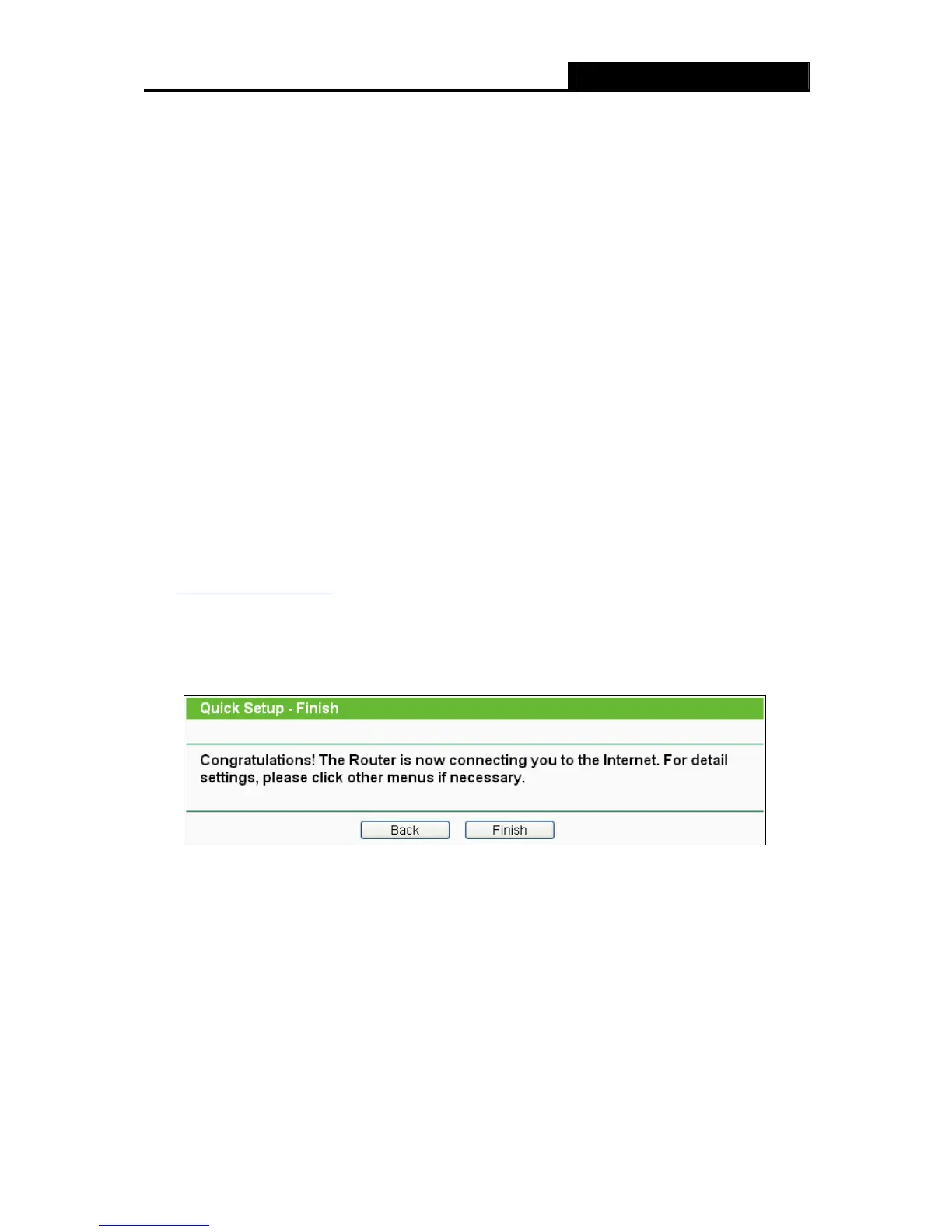TL-WR740N/TL-WR741ND 150Mbps Wireless N Router
- 14 -
¾ Max Tx Rate - You can limit the maximum transmission rate of the Router through this
field.
¾ Disable Security - The wireless security function can be enabled or disabled. If
disabled, the wireless stations will be able to connect the Router without encryption. It is
recommended strongly that you choose one of following options to enable security.
¾ WPA-PSK/WPA2-PSK - Select WPA based on pre-shared passphrase.
z PSK Password - You can enter ASCII or Hexadecimal characters.
For ASCII, the key can be made up of any numbers 0 to 9 and any letters A to Z, the
length should be between 8 and 63 characters.
For Hexadecimal, the key can be made up of any numbers 0 to 9 and letters A to F,
the length should be between 8 and 64 characters.
Please also note the key is case sensitive, this means that upper and lower case
keys will affect the outcome. It would also be a good idea to write down the key and
all related wireless security settings.
¾ No Change - If you chose this option, wireless security configuration will not change!
These settings are only for basic wireless parameters. For advanced settings, please refer to
Section 4.6: “Wireless”.
6. Click the Next button. You will then see the Finish page.
If you don’t make any changes on the Wireless page, you will see the Finish page as shown
in Figure 3-10. Click the Finish button to finish the Quick Setup.
Figure 3-10 Quick Setup - Finish
If there are something changed on the Wireless page, you will see the Finish page as shown
in Figure 3-11. Click the Reboot button to make your wireless configuration to take effect and
finish the Quick Setup.
