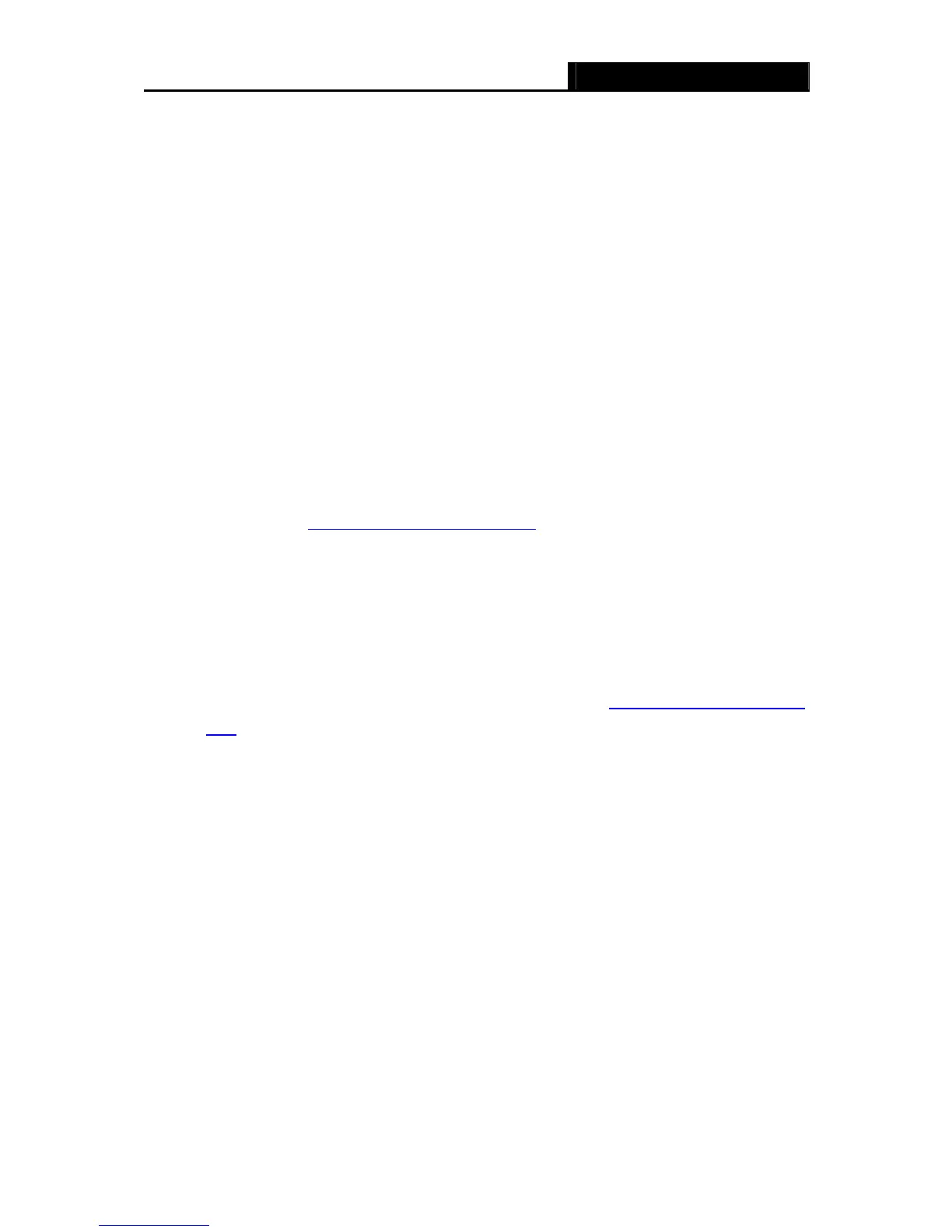TL-WR740N/TL-WR741ND 150Mbps Wireless N Router
- 8 -
Chapter 3. Quick Installation Guide
This chapter will show you how to configure the basic functions of your TL-WR741ND 150Mbps
Wireless N Router using Quick Setup Wizard within minutes.
3.1 TCP/IP Configuration
The default IP address of the TL-WR741ND 150Mbps Wireless N Router is 192.168.1.1. And the
default Subnet Mask is 255.255.255.0. These values can be changed as you desire. In this guide,
we use all the default values for description.
Connect the local PC to the LAN ports of the Router. And then you can configure the IP address
for your PC in the following two ways.
¾ Configure the IP address manually
1) Set up the TCP/IP Protocol for your PC. If you need instructions as to how to do this,
please refer to Appendix B: "Configuring the PC"
.
2) Configure the network parameters. The IP address is 192.168.1.x ("x" is any number
from 2 to 254), Subnet Mask is 255.255.255.0, and Gateway is 192.168.1.1 (The
Router's default IP address)
¾ Obtain an IP address automatically
1) Set up the TCP/IP Protocol in "Obtain an IP address automatically" mode on your PC.
If you need instructions as to how to do this, please refer to Appendix B: "Configuring the
PC”.
2) Then the built-in DHCP server will assign IP address for the PC.
Now, you can run the Ping command in the command prompt to verify the network connection
between your PC and the Router. The following example is in Windows 2000 OS.
Open a command prompt, and type ping 192.168.1.1, and then press Enter.
¾ If the result displayed is similar to the Figure 3-1, it means the connection between your PC
and the Router has been established well.
