
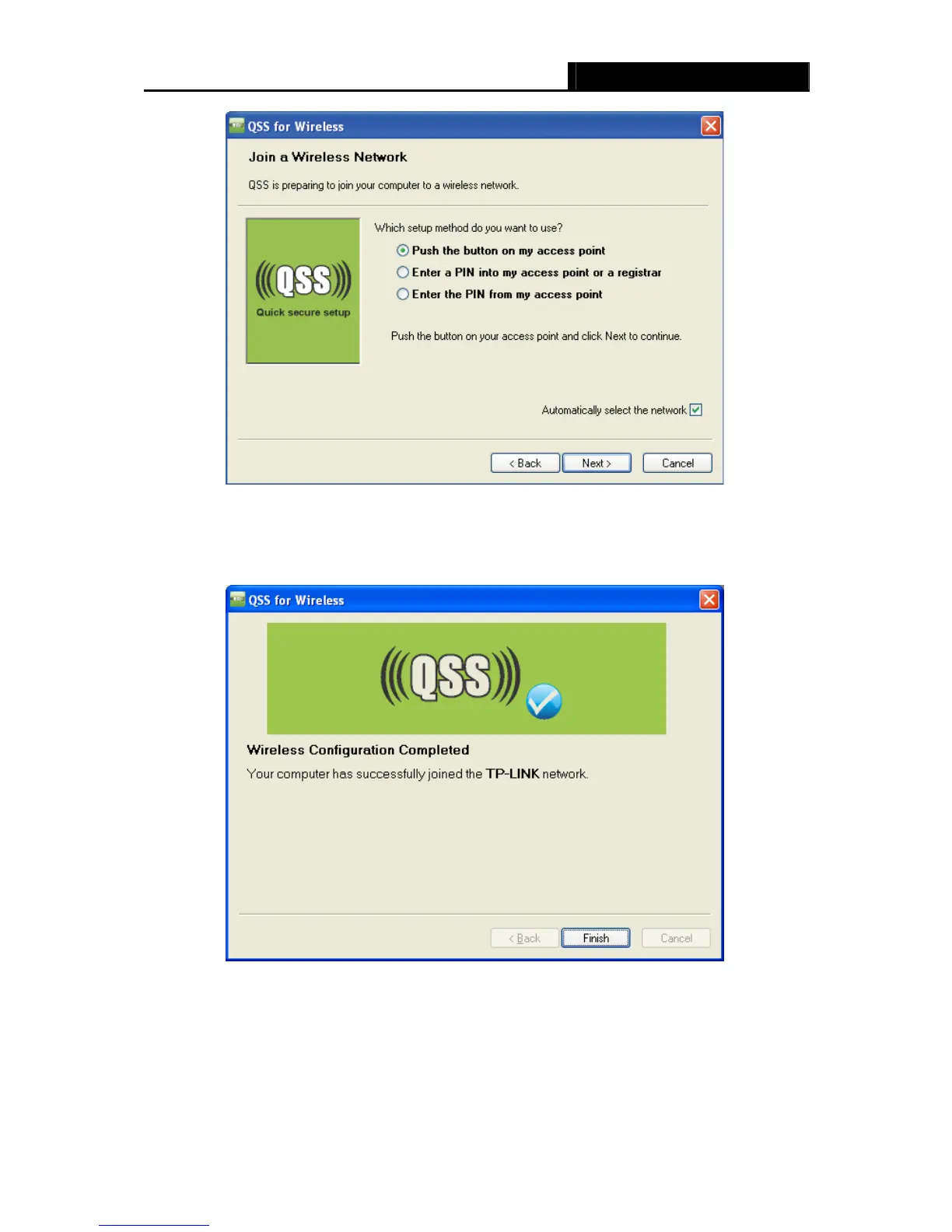
Do you have a question about the TP-Link TL-WR740N - 150Mbps Wireless Lite N Router IEEE 802.11n 802.11g 802.11b Built-in and is the answer not in the manual?
| Wireless Standards | IEEE 802.11n, IEEE 802.11g, IEEE 802.11b |
|---|---|
| Frequency | 2.4-2.4835GHz |
| Antenna | 5dBi fixed omni directional antenna |
| Button | Reset Button |
| Operating Temperature | 0°C~40°C (32°F~104°F) |
| Storage Temperature | -40°C~70°C (-40°F~158°F) |
| Operating Humidity | 10%~90% non-condensing |
| Storage Humidity | 5%~90% non-condensing |
| Signal Rate | 11n: Up to 150Mbps(dynamic), 11g: Up to 54Mbps(dynamic), 11b: Up to 11Mbps(dynamic) |
| Ports | 4 x 10/100Mbps LAN, 1 x 10/100Mbps WAN |
| Power Supply | 9VDC / 0.6A |
| Wireless Security | 64/128-bit WEP, WPA / WPA2, WPA-PSK / WPA2-PSK |
| Weight | 0.3 kg |
Details FCC compliance, interference, and operational conditions for the device.
Introduces the router, its integrated components, and high-level features like speed and security.
Details features like 150Mbps wireless, RJ45 ports, security protocols, and network access types.
Details the LEDs on the front panel and their indications for the router's status.
Identifies and explains the function of rear panel components like antenna, power, ports, and reset.
Lists the necessary hardware and software requirements for setting up the router.
Provides step-by-step instructions for physically connecting the router to the modem and PCs.
Explains how to configure the PC's TCP/IP settings for router communication.
Guides users through accessing the router's web utility and performing initial configuration.
Guides on setting up wireless parameters such as SSID, region, channel, mode, and security.
Explains how to access and log into the router's web-based configuration utility.
Explains how to configure WAN connection types like Dynamic IP and Static IP.
Details how to configure basic wireless network settings like SSID and channel.
Explains how to configure various wireless security modes, including WEP, WPA, and WPA2-PSK.
Details how to configure the DHCP server, IP address range, and lease time.
Explains how to reserve IP addresses for specific devices using their MAC addresses.
Guides on setting up Virtual Servers to expose LAN services to the Internet.
Explains how to configure port triggering for applications requiring multiple connections.
Details basic security settings including firewall, VPN passthrough, and ALG options.
Explains advanced security features to protect against DoS attacks like SYN Flood.
Describes how to configure local management rules, restricting access by MAC address.
Explains how to enable and configure remote management of the router via the internet.
Details how to set up parental controls to manage children's internet access and time.
Explains how to create and manage internet access control rules for hosts and targets.
Details how to add and manage hosts (by IP or MAC address) for access control rules.
Guides on using diagnostic tools like Ping and Traceroute to check network connectivity.
Explains how to download and install the latest firmware for the router.
Guides on restoring the router's configuration to its original factory default settings.
Guides on changing the router's default user name and password for security.
Guides on configuring TCP/IP components in Windows XP for network setup.
Details wireless specifications like frequency band, data rate, modulation, and security.











