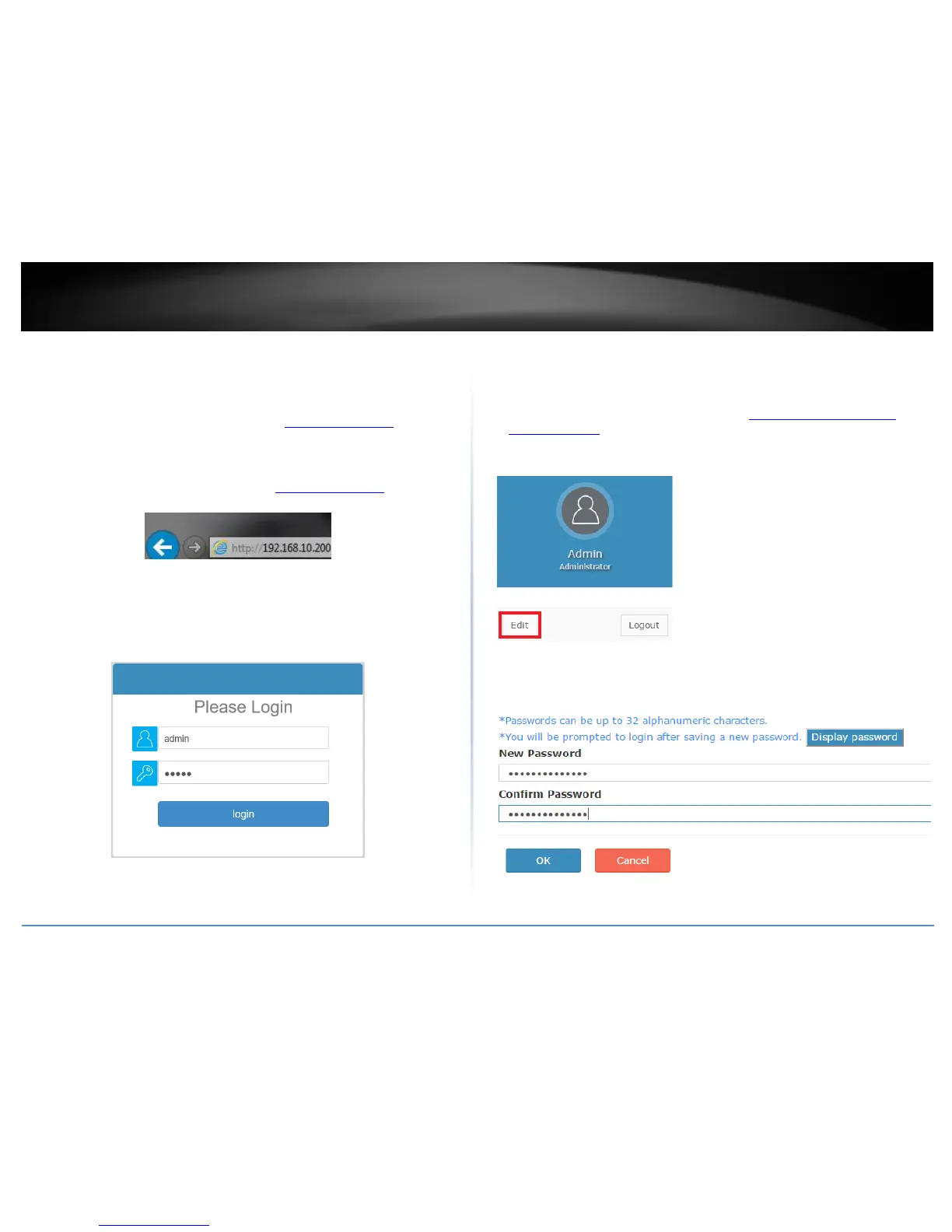Controller Management
Access your wireless controller management page
Note: Your controller default management IP address http://192.168.10.200 is accessed
through the use of your Internet web browser (e.g. Internet Explorer®, Firefox®,
Chrome™, Safari®, Opera™) and will be referenced frequently in this User’s Guide.
1. Open your web browser and go to the IP address http://192.168.10.200. Your
controller will prompt you for a user name and password.
2. Enter the user name and password. By default:
User Name: admin
Password: admin
Note: User Name and Password are case sensitive.
Change your controller administrative login password
Account Settings
1. Log into your controller management page (see “Access you wireless controller
management page” on page 12).
2. Click on Account Settings and click on Edit.
3. In the New Password and Confirm Password fields, enter the new password and click
OK. You will be prompted immediately to log back into the controller management page
with the new password. Note: The password can be up to 32 alphanumeric characters.
Note: If you change the controller login password, you will need to access the controller
management page using the User Name “admin” and the new password.
