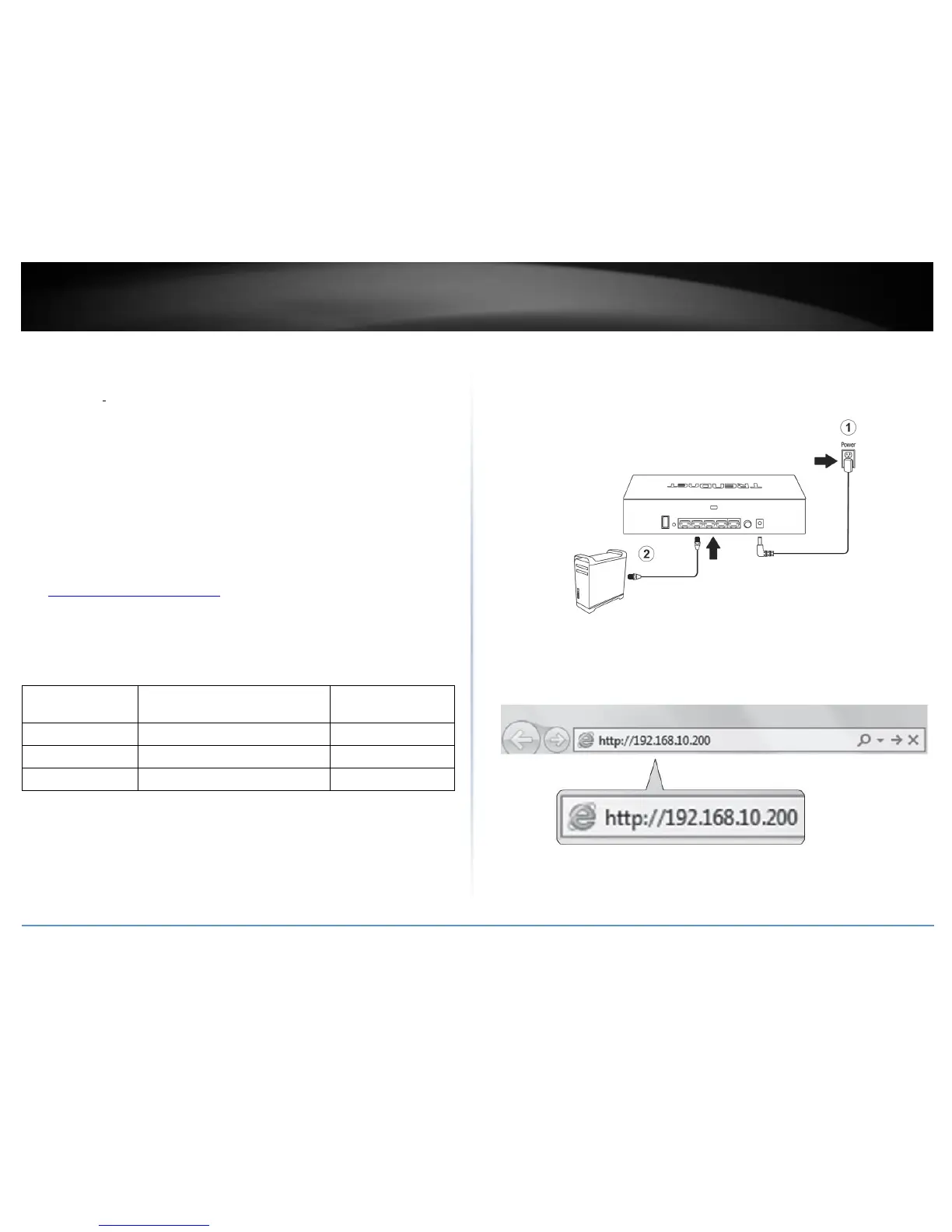Basic Installation & Setup
Important Note: Make sure your existing network is using a DHCP server to distribute IP
addresses to the access points. By default, TRENDnet access points listed below will
obtain an IP address automatically through DHCP or otherwise default back to
192.168.10.100 / 255.255.255.0 if a DHCP server is not available on your network. Each
access point must be assigned a unique IP address on the same network. The wireless
controller and access points must be connected to the same IP subnet on your network.
(e.g. 192.168.10.x / 255.255.255.0)
Access Point Compatibility
By default, the access points included in this kit are controller ready. For any additional
access points, please refer to the access point model compatibility list below and
controller compatible firmware version. You can download the access point’s firmware
from http://www.trendnet.com/support which include instructions on how to upgrade
the firmware.
Before any additional access points are added to the wireless controller, make sure to
reset the access points to factory default.
A. Initial Controller Setup
Note: Before connecting the wirele4ss controller to the network and connecting other
devices such as PoE injectors or access points, follow the steps to set up your controller IP
address settings and administrator password first.
3. Assign a static IP address to your computer’s network adapter in the subnet of
192.168.10.x (e.g. 192.168.10.25) and a subnet mask of 255.255.255.0.
4. Open your web browser, and type in the default IP address of the controller in the
address bar, and then press Enter. The default IP address is 192.168.10.200.
