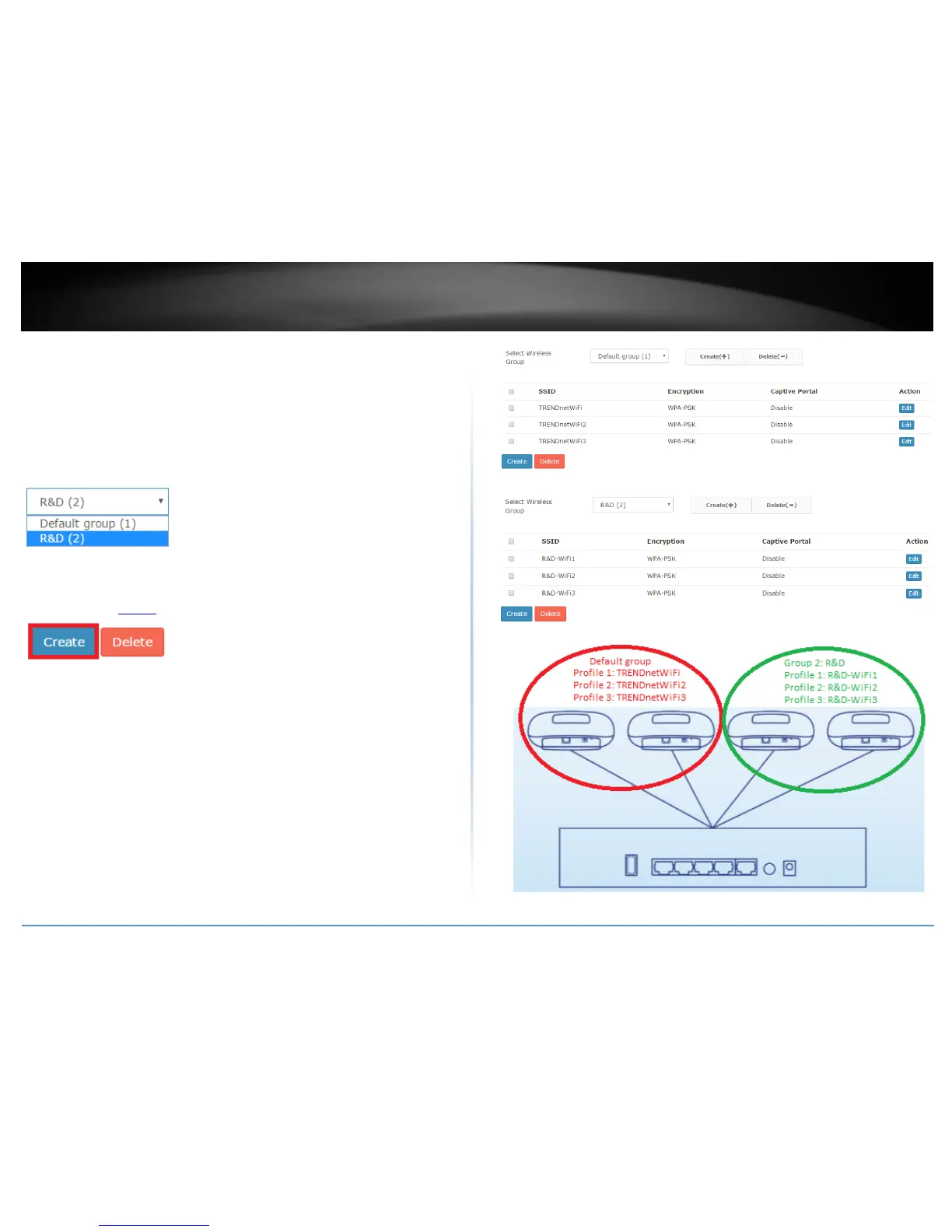5. To assign additional APs to the new group, repeat steps 3 & 4 and after you have
assigned all the desired APs to the new group, you can create wireless profiles under the
new wireless group.
6. To create new wireless profiles under the new wireless group, click on Configuration
and click Wireless Groups/Profiles.
7. In the Select Wireless Group drop-down list, select the new wireless group. (e.g. R&D)
8. To create a new wireless profile for the new group (e.g. R&D), in the list below, click
Create. For details on wireless profile settings, you can refer to the section “Creating a
wireless profile” on page 24.
Below is an example of 2 wireless groups with multiple wireless profiles from each
group.
2 x APs assigned to wireless group “Default group”
2 x APs assigned to wireless group “R&D”
3 x wireless profiles created under “Default group”
3 x wireless profiles created under “R&D”
2 x APs will broadcast and allow connections for the 3 wireless profiles created
under “Default group”
2 x APs will broadcast and allow connections for the 3 wireless profiles created
under “R&D”
