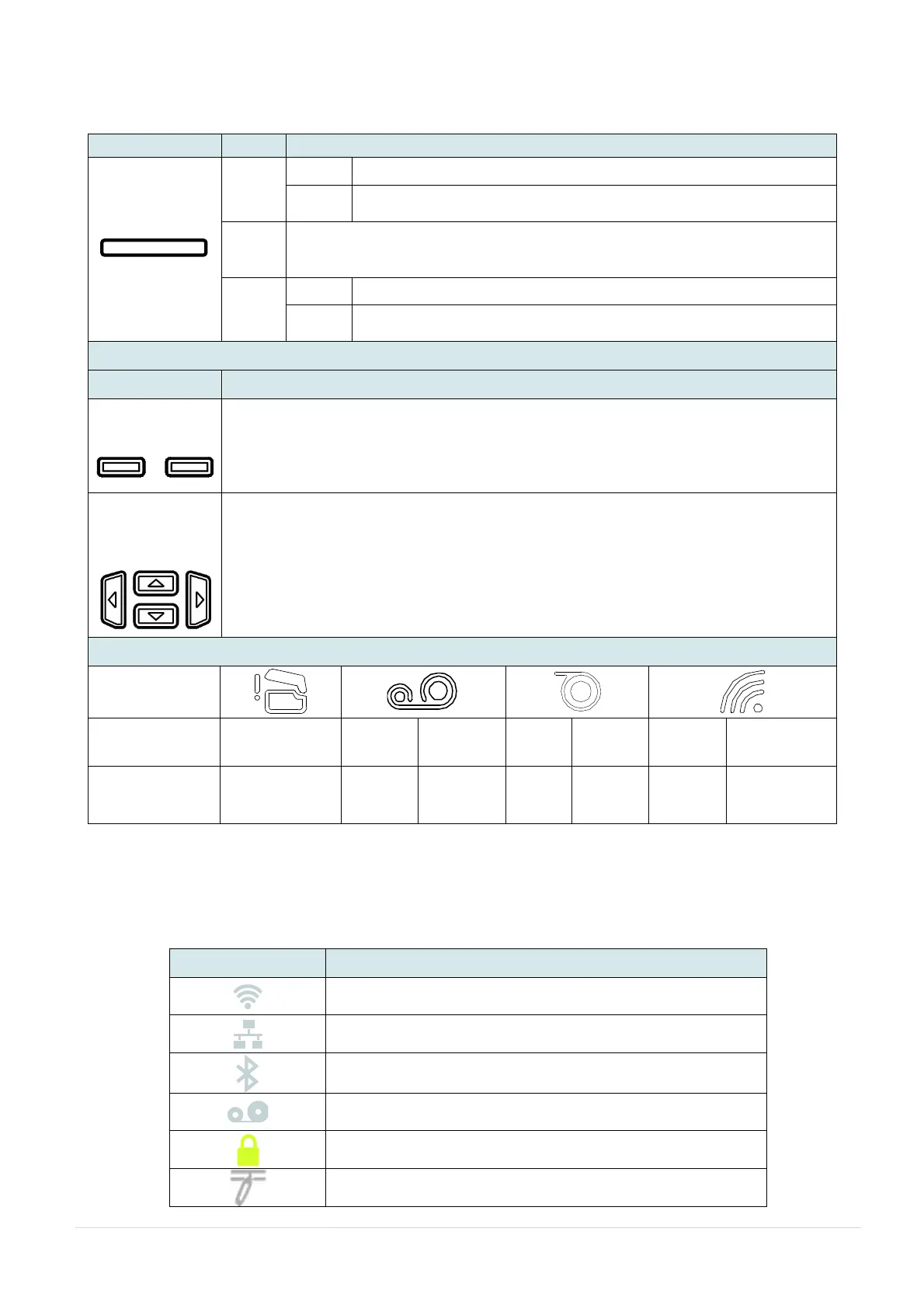- 12 -
2.3.1 LED Indication and Keys
2.3.2 Main page Icons
This illuminates that the power is on and the device is ready to use.
This illuminates that the system is downloading data from PC to
memory and or printer is paused.
This illuminates that the system is clearing data from printer.
This illuminates printer head open, cutter error.
This illuminates a printing error, such as head open, paper empty,
paper jam, ribbon empty, or memory error etc.
The labels on the footer of the UI will explain the function for left and right soft key. Check
the labels on the footer of the UI screen. The meaning of the select keys will vary.
Used to select icons, menu selection and navigation in the UI.
Wi-Fi device is ready (option)
Bluetooth device is ready (option)