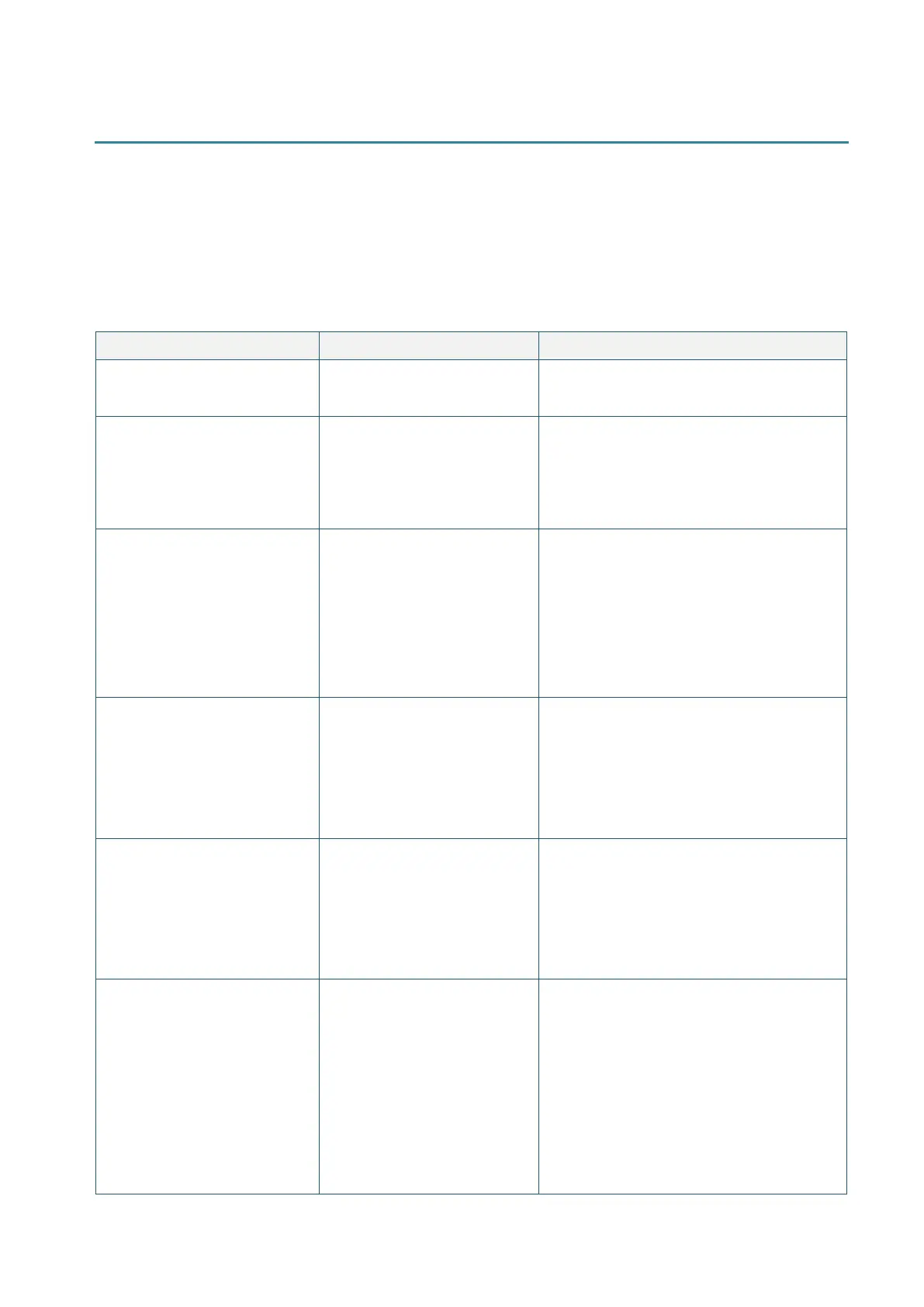6. Troubleshooting
6.1 Common Problems
The following guide lists the most common problems that may be encountered when operating
this bar code printer. If the printer still does not function after all suggested solutions have
been invoked, please contact the Customer Service Department of your purchased reseller or
distributor for assistance.
Power indicator does not
illuminate.
* The power cord is not
properly connected.
* Plug the power cord in printer and outlet.
- The printer status from
DiagTool shows “Head
Open”.
- The LED shows “Red (solid)”.
* The printer carriage is open.
* Please close the print carriage.
- The printer status from
DiagTool shows “Ribbon End
Err.” Or “Ribbon Encoder
Err.”
- The LED shows “Red
(blinking)”.
* The ribbon is installed
incorrectly.
* Supply a new ribbon roll.
* Please refer to the steps on section 3.2 to
re-install the ribbon.
- The printer status from
DiagTool shows “Out of
Paper”.
- The LED shows “Red
(blinking)”.
* The label is installed
incorrectly.
* Gap/black mark sensor is not
calibrated.
* Supply a new label roll.
* Please refer to the steps on section 3.3 to
reinstall the label roll.
* Calibrate the gap/black mark sensor.
- The printer status from
DiagTool shows “Paper
Jam”.
- The LED shows “Red
(blinking)”.
* Gap/black mark sensor is not
set properly.
* Make sure label size is set
properly.
* Labels may be stuck inside
the printer mechanism.
* Calibrate the gap/black mark sensor.
* Set label size correctly.
* Cable is not well connected
to serial or USB interface or
parallel port.
* The serial port cable pin
configuration is not pin to pin
connected.
* Re-connect cable to interface.
* Change a new cable.
* Ribbon and media are not compatible.
* Verify the ribbon-inked side.
* Reload the ribbon again.
* Clean the print head.
* The print density setting is incorrect.
* Print head’s harness connector is not well
connected with printhead. Turn off the
printer and plug the connector again.
* Check your program if there is a command
PRINT at the end of the file and there
