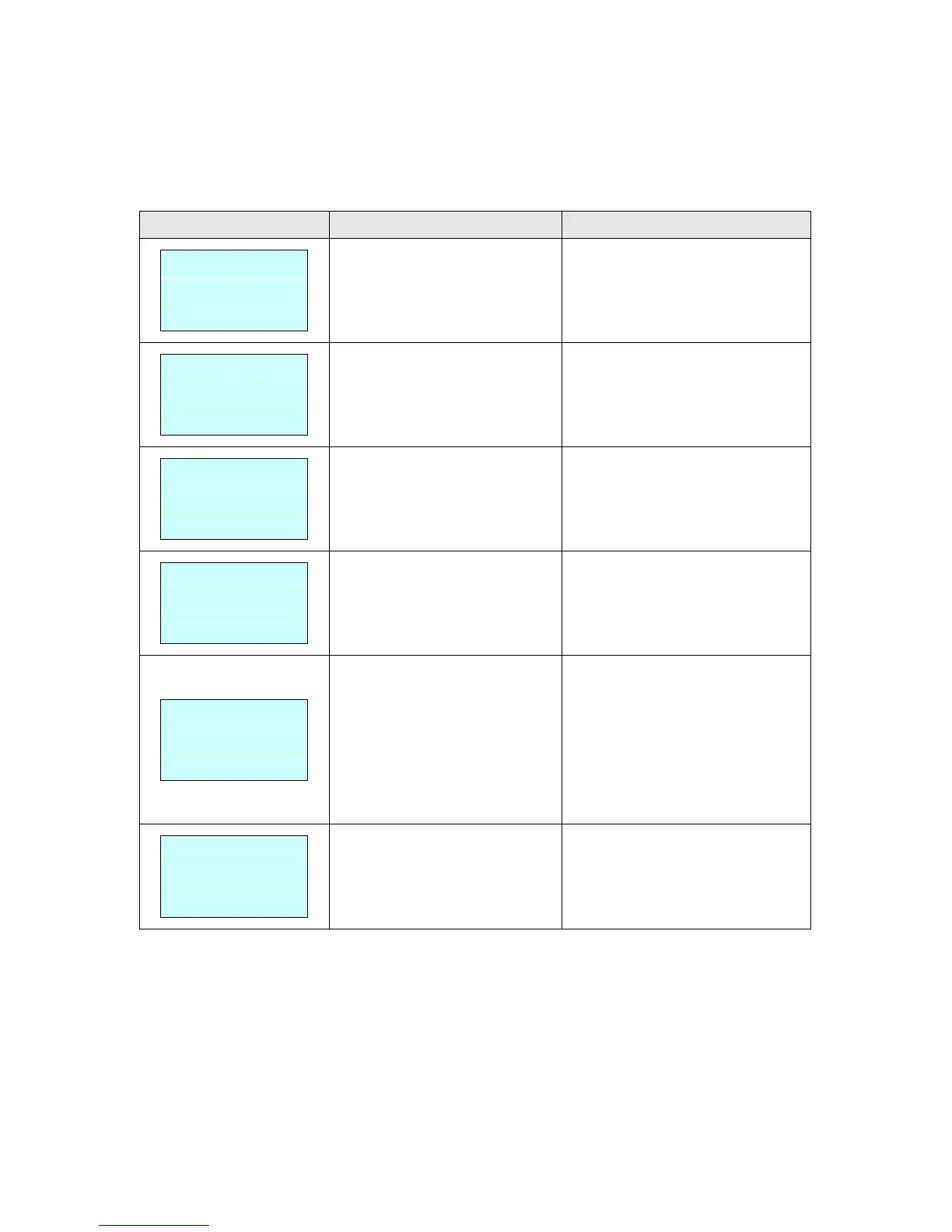5.3 LCD display (Factory option)
This section lists the LCD display messages that you may encounter when operating the
printer. Also, it provides solutions.
* The printer top cover is open.
* Please close the top cover.
* Running out of label.
* The label is installed incorrectly.
* Gap/black mark sensor is not
calibrated.
* Supply a new label roll.
* Please refer to the steps in user’s
manual to reinstall the label roll.
* Calibrate the gap/black mark
sensor.
* Gap/black mark sensor is not
set properly.
* Make sure label size is set
properly.
* Labels may be stuck inside the
printer mechanism.
* Calibrate the gap/black mark
sensor.
* Set label size correctly.
* The space of FLASH/DRAM or
MicroSD card is full.
* Delete unused files in the
FLASH/DRAM or MicroSD card.
* Peel function is enabled.
Waiting user to take label away
to print the next label.
* Please take the label away to print
the next label if peeler module is
installed.
* If peeler module is installed and
label is been taken away, but the
message remains. Please check if
the peeler module connector is
connected to main board properly.
* If peeler module is not installed,
please disable the peeler function.
* Cutter jam.
* There is no cutter installed on
the printer.
* Cutter or cutter driver circuit
board is damaged.
* Remove the jammed label.
* Make sure the media thickness is
equal or less than 0.19mm.
* Replace the cutter or cutter driver
circuit board.