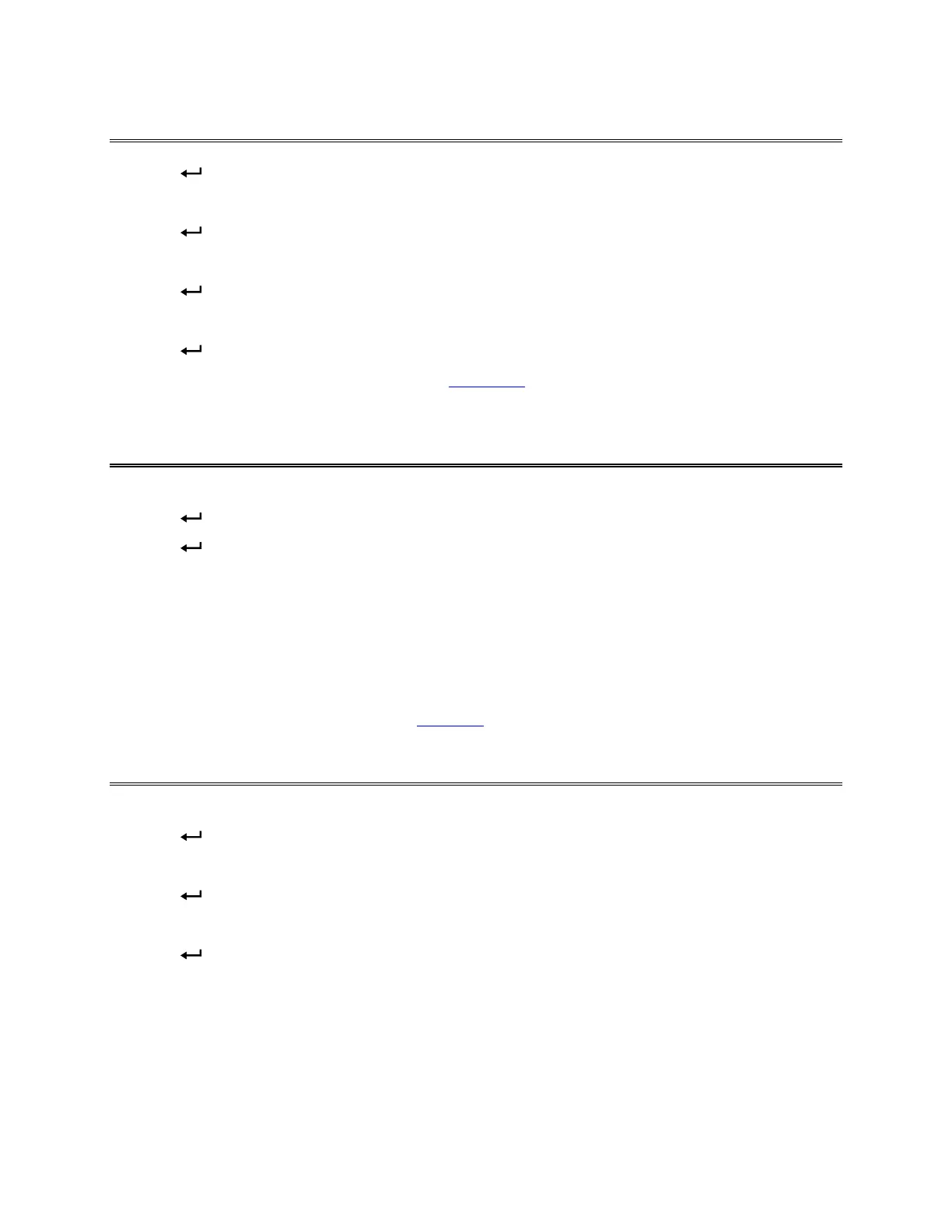Chapter 4: How To 19
Set the Time and Date
1. Press to display CHANGE Test ID.
2. Press until SETUP appears.
3. Press
.
4. Press until TIME is displayed.
5. Press
. The display shows the current time and date. The hours value is flashing.
6. Use and to move between values and and to adjust values.
7. Press
when you have set the time and date as desired.
Note: You can change the date format (see “Set Format
” below). Allowable formats are mm.dd and
dd.mm.
Change the Currently Selected Test ID
To change the Test ID in which Samples will be stored, proceed as follows:
1. Press
to display CHANGE Test ID.
2. Press
to display the current Test ID.
3. Use and to select the Test ID you want to use.
Note: If you press again after the highest numbered Test ID is displayed, you will add a new Test
ID. (The Test ID is empty until you send Samples to it.) Also, if you press SAVE (or try to
automatically log data to a Test ID) and the Tool or display units or measurement
parameters are different from the information already stored in the currently selected Test
ID, the instrument will automatically change the currently selected Test ID to a new unused
Test ID. See the description of “TEST IDs
” in Chapter 3.
Recall Sample Data
To recall Sample data so that you can review it or send it to a printer or computer, proceed as follows:
1. Press
to display CHANGE Test ID.
2. Press until RECALL appears.
3. Press
to display the current Test ID.
4. Use and to select the Test ID you want to recall a Sample from.
5. Press
. The COUNT for the selected Test ID is displayed. (Count is the number of Samples in the
Test ID.)
Press or to display an entry in the selected Test ID. In addition to displaying individual Sample
values, you can also view the MAX, MIN, AVG, and SUM of the data in the Test ID. (SUM is only
available for hood flow or Diffuser Flow [flow from pressure and K-Factor].) Hold down or to
scroll quickly through the data.
