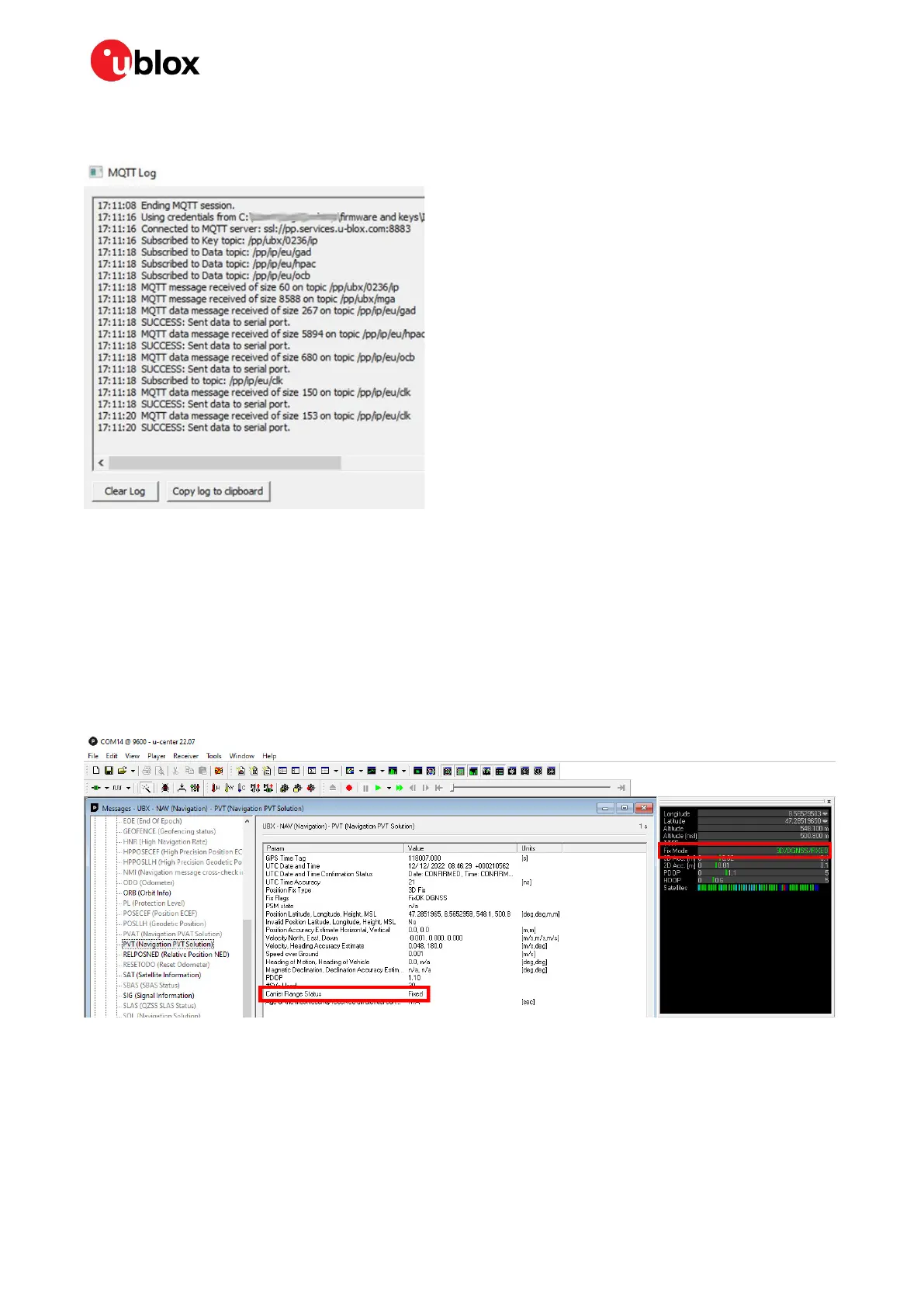ZED-F9R - Application note
UBX-22035176 - R01 Contents Page 18 of 30
C1-Public
To view more details of the MQTT client’s operation, click the connection symbol. The MQTT Log
window is displayed.
Figure 14: MQTT client log
5.3 Monitoring RTK status
Make sure the receiver is getting correction data by monitoring the RTK status in u-center (see Figure
15):
• In the general information view (View > Docking Windows > Data), the RTK status is shown in the
Fix status field as “Float” or “Fixed” if RTK is used.
• Alternatively, in the UBX-NAV-PVT message view, the RTK status is shown in the Carrier Range
Status field as “Float” or “Fixed” if RTK is used.
Figure 15: RTK status in u-center
Under open sky scenarios, if the receiver gets to a fixed state in less than two minutes, the receiver,
antenna and correction service are compatible and working well.