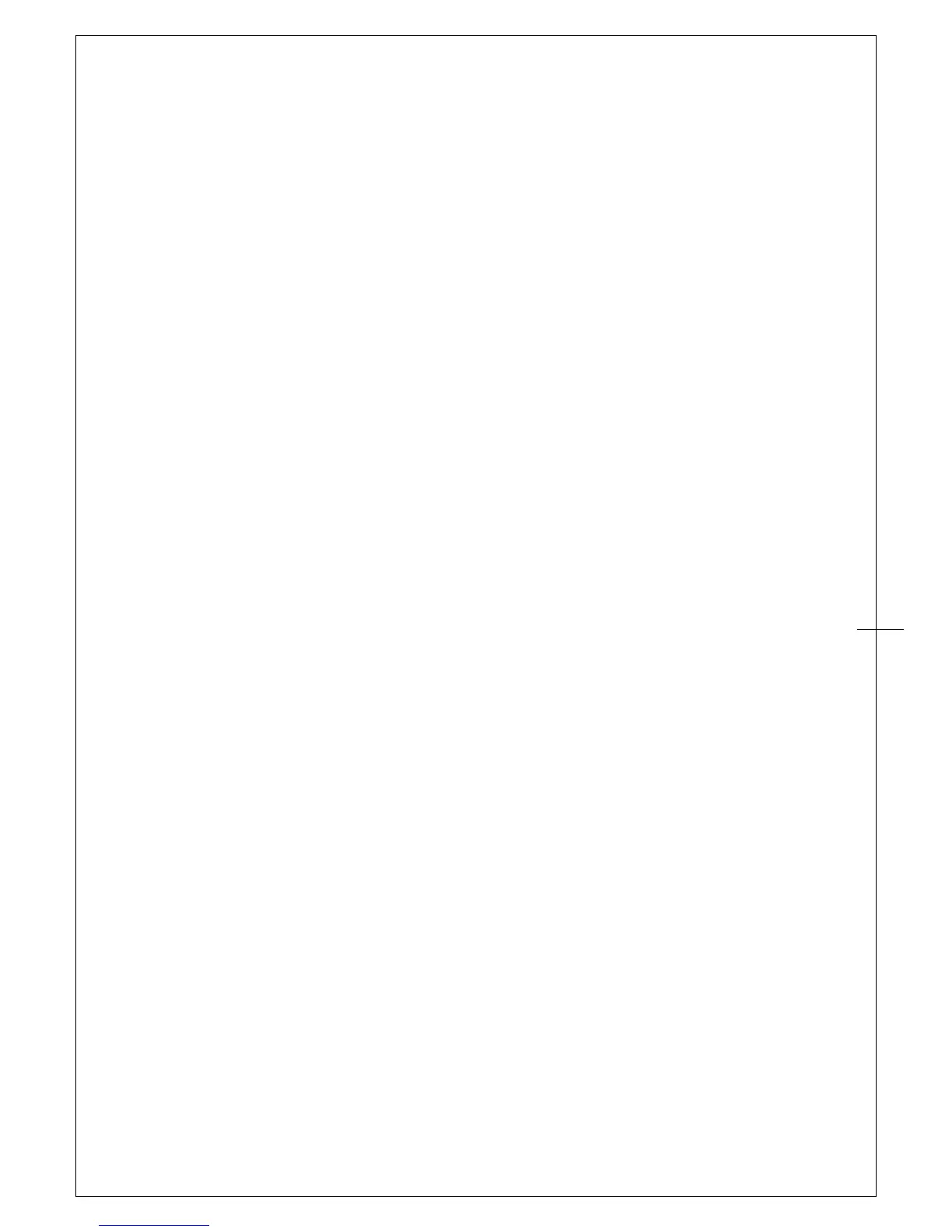USAGE TIPS
1. Double tapping
When you double tap with the digital pen (equivalent to a double click with a mouse), try to
quickly lift the pen tip higher up away from the ARTISUL screen before returning for the second
tap.
2. Scrolling function of digital pen
The Ul pen has the same function as a normal mouse for scrolling pages. Just press the first
button of the digital pen (same function as the mouse middle button) over the ARTISUL
screen.
3. Using U pen without an ordinary mouse
You may install the ARTISUL and a mouse in your computer at the same time. However, only
one device is able to work at a time. You cannot use the mouse and U Pen at the same time.
MAPPING TO MULTIPLE MONITORS
If your computer is equipped with more than one monitor, your ARTISUL will map to the monitors
based upon how they are configured in the DISPLAY PROPERTIES control panel.
After you have correctly configured your computer for using it with multiple monitors, you can then
adjust your ARTISUL mapping by opening the ARTISUL panel and changing the appropriate options.
This enables you to toggle the current ARTISUL mapping and screen cursor between the system
desktop or primary display and your other monitors.
Refer to "Calbration" page 18.
Switching to Full screen mode with U Pen by pressing on the 2nd button of the stylus for 2 seconds .
If you press on the same button for 2 seconds again the screen will revert back to normal.
→ Note: 1 . Under "extended display" view, you may use your pen cursor to navigate through both
ARTISUL and monitor display easily by pressing down on the top button of the pen for 2 seconds.
Vice versa, by pressing down the same button for another 2 seconds, your pen cursor will switch
back to navigating on only one display (this could be ARTISUL or your monitor depending on your
original display setting).
→ Note: 2 .Under the “Duplicate” display mode of the “Multiple Display” function, the display
resolution of your monitor must be set to the same resolution as your ARTISUL. Otherwise, your pen
cursor will be misplaced on the screen. For ARTISUL D13, please make sure the other monitor
resolution is set to 1920 x 1080.
