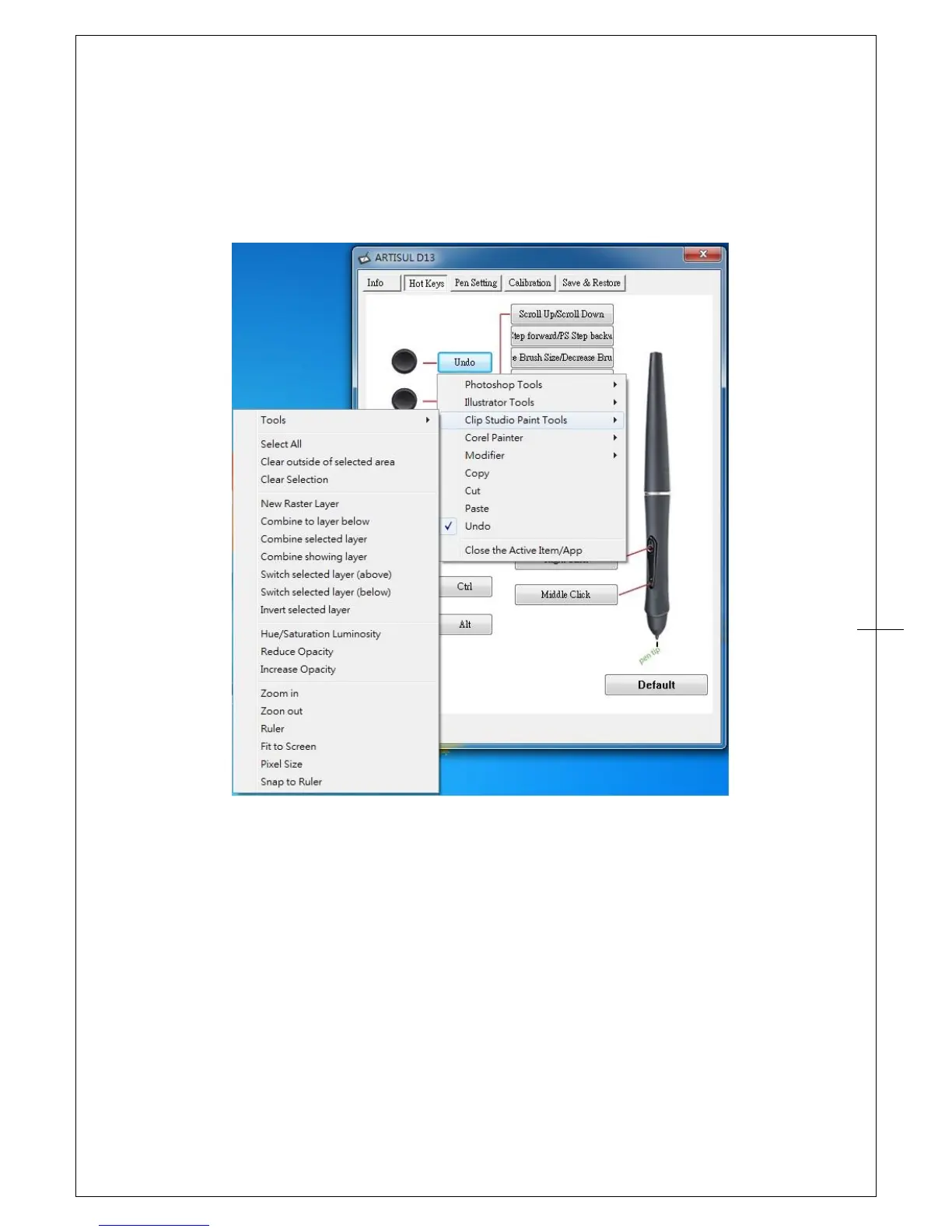Hot Keys
For Hot Keys , Scroll Dial and Pen button settings, you can modify these using the Hot Keys
configuration page. You can use the Hot Keys to perform frequently used functions or keystrokes.
Redefine Hot keys
Just click the button and choose from any of the available functions.
→Note : Software keystrokes are based on English input methods. Please make sure your input
method is set to English when using Hot Keys on your ARTISUL.
→Note : Most creative software will not accept keystroke input when your U pen is still in use
or when your U pen tip is still within the detectable cursor range. To avoid invalid keystroke
actions, please allow the pen to cursor to leave the screen of ARTISUL D13 before pressing your
Hot Keys. (To leave the screen, allow your U pen tip to be at least 1.5" away from the surface of
the D13 screen.)
