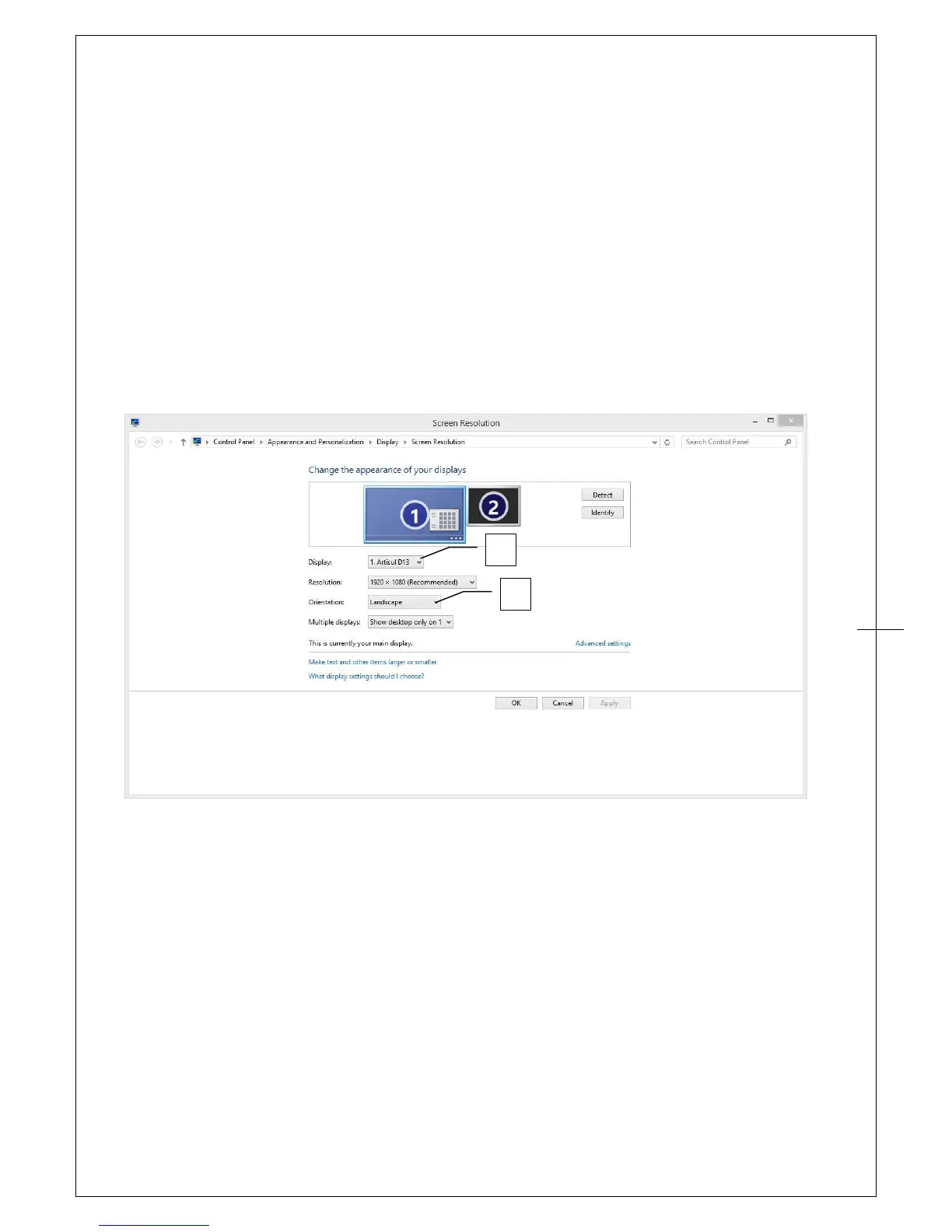3. Display Rotation
Open “Screen resolution” of Windows . You can modify screen settings such as Resolution,
Orientation and others.(For details, study the documentation that came with your system)
You can rotate the display and cursor of your ARTISUL.
Please follow these steps:
1. Right click your mouse on desktop and select “Screen resolution”
2. Select "Artisul D13" as your Display.
3. You may choose to rotate your ARTISUL screen under "Orientation."
→After the ARTISUL driver has been installed in your Windows; if the "Supports Digital Ink"
function is selected, your ARTISUL will support pen pressure in MS Journal, OneNote (2003, 2007),
etc.
→ If the "Supports Digital Ink" function is disabled, most of the art software pen’s pressure
(Photoshop, Illustrator, Corel Painter) is still working, but pen pressure will not be available when
using MS Journal, OneNote (2003, 2007) , etc.