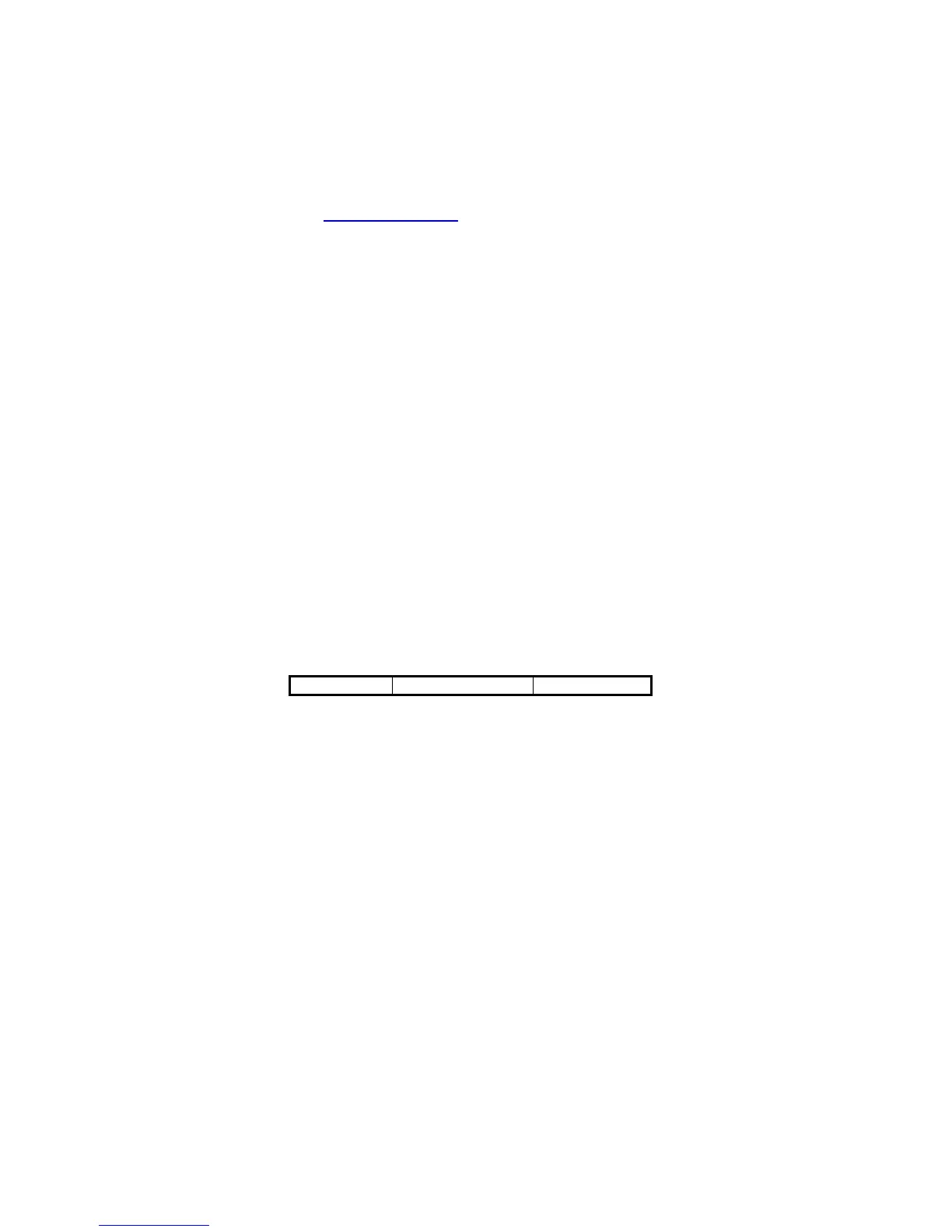Page 22
Chapter 7 Output Data Editing
The Output Data Editing feature was removed from this barcode
setup manual. It is implemented to the Scanner Configuration
Manager Software providing a user-friendly interface for easier
operation. Please download the latest program from Unitech’s web
site at www.unitech-adc.com
. This chapter will mainly describe the
concept and feature provided by this data output feature.
The
function described here also can be replaced by the “Pre-defined
Labels” function in 6.1.5 Predefined Labels. So if data-editing function
is defined, “Pre-defined Labels” will be removed. They cannot be
defined at the same time.
7.1. General
The purpose of Data Edit is allowing you to define and modify a data
record that comes from decoding of a bar code. By using combination
of formulas, you can perform the following functions on the data
received by the scanner:
A. Rearrange the output sequences.
B. Delete characters from the record.
C. Insert characters to the record, including function codes.
D. Duplicate characters in the record.
E. Insert time delay in the record
7.2. Formula
Formula is a structure that tells the scanner what and how to process the
original data record to produce the desired output. The Wedge allows
multiple
Formulas, but the number of the Formulas can be defined
depends on the memory size allocated for Data Editing.
7.2.1. Original Data Structure
The original data is the decoded data plus preamble and postamble. The
original data structure is as follow:
Preamble Decoded Data Postamble
7.2.2. Formula Structure:
A Formula consists of two parts: Qualifier and Modifier (See Figure
7.1).
Qualifier is used to verify if the data record meets the conditions
specified and
Modifier is processed only if all conditions in Qualifier
are met.