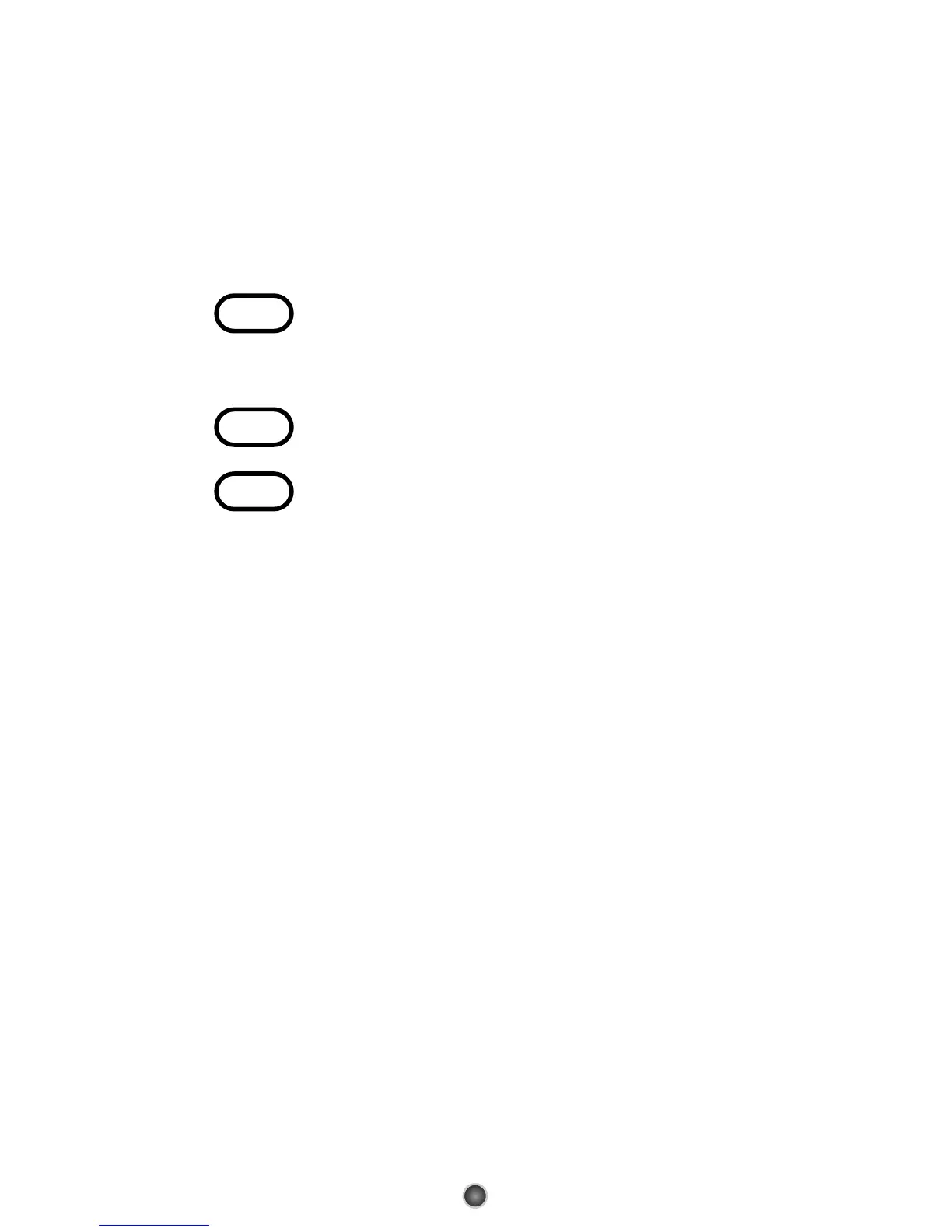8
operate your Cable Box, press the [CBL]
button in Step3.
I.
I.
Assigning the Channel keys to a Different
Assigning the Channel keys to a Different
Device
Device
By default, the CH+, CH-, NUMERIC and LAST keys
operate through your Cable Box. If you would like those
keys to operate those functions on a different device,
follow these steps.
STEP1 Press the [OK/SEL] button and [CBL] button
simultaneously for 10 seconds. The device LED
will turn on for 20 seconds. The next step must
be performed while the LED is on.
STEP2 Press the [VOL -] button. The device LED will
blink.
STEP3 Press the [TV] button. The device LED will blink
twice to confirm the programming.
*Note : If you wish to have the channel keys operate your
Cable Box, press the [CBL] button instead of the
[TV] button in Step 3.
J.
J.
Assigning the VCR/DV
Assigning the VCR/DV
D
D
–
–
VOD keys to
VOD keys to
control your VCR or DVD
control your VCR or DVD
By default, the REW, Play, FF, Record, Stop and Pause keys
operate VOD (Video On Demand) through your Cable Box.
If you would like those keys to operate those functions on
your DVD or VCR, press the PLAY button for 10 seconds
until the DVD/VCR button lights. To return to your Cable
Box control, press the PLAY key again for 10 seconds until
the CBL button lights.
K.
K.
Low Battery Warning
Low Battery Warning
When the battery is low (2.3V-2.0V) and needs to be
replaced with fresh batteries, device LED will blink 2 times
in sequence whenever a [DEVICE] button is pressed to
turn on equipment.
L.
L.
Memory Lock System.
Memory Lock System.
This remote control is designed to retain programmed
memory for 10 years — even after batteries are removed
from the remote control.
