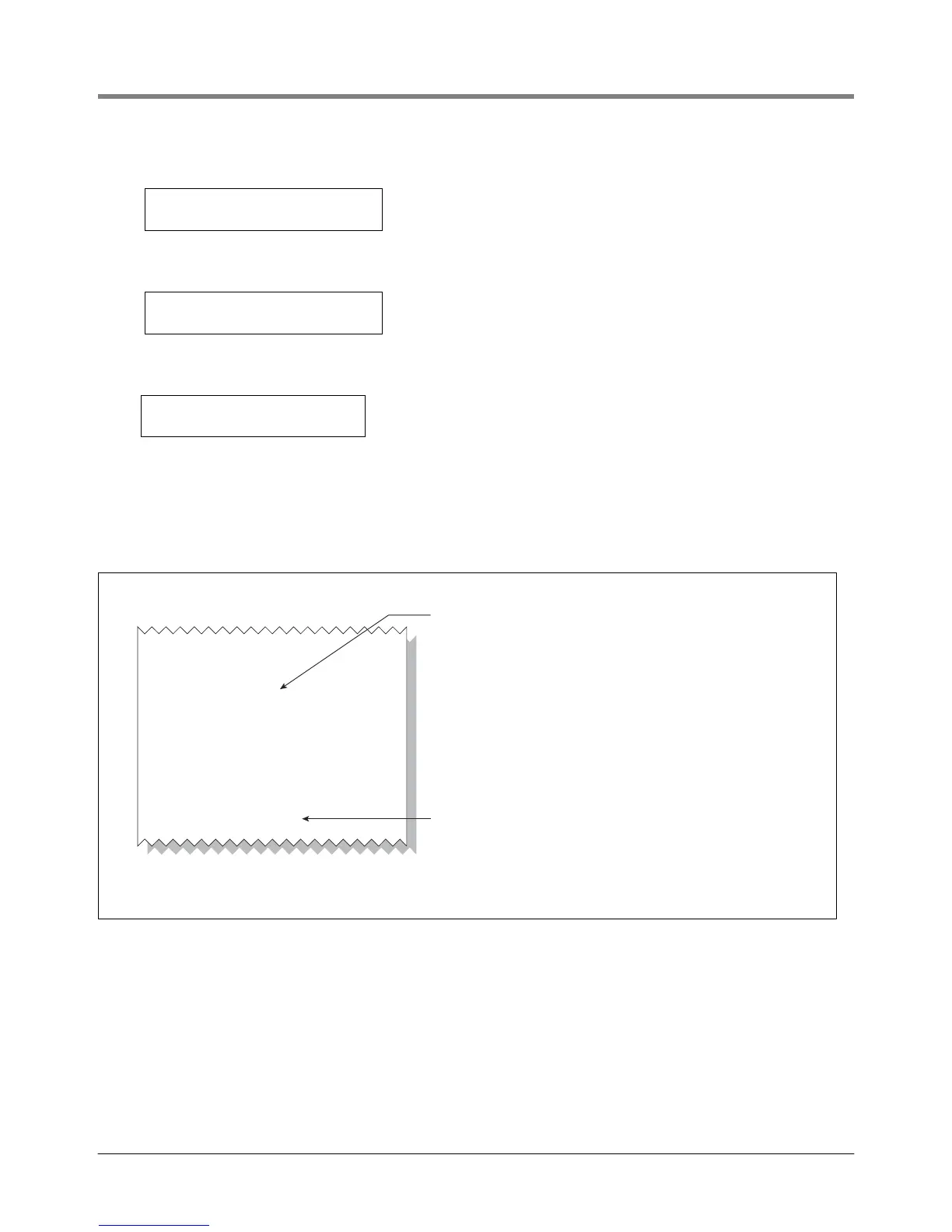Operation Viewing PMC Reports Via RS-232 Connection
a. Go to the console front panel press the MODE key until you see:
b. Press the FUNCTION key until you see the message:
c. Press the STEP key until you see the message:
d. Press the PRINT key to printout the port settings for all communication modules installed in the console.
Figure 11 shows an example port settings printout with the RS-232 module installed. Using the console
port settings in the example below, your HyperTerminal ‘Port Settings’ window entries would be Bits per
second - 2400, Data bits - 7, Parity - None, Stop Bits - 1. For the ‘Flow Control’ entry select None. Click
OK.
Figure 11. Console comm port settings printout example
In the example port settings printout above, the RS-232 Security Code is disabled. If the code was enabled you
would see a 6-digit number which you will need to enter to access the console (refer to the ‘Sending Console
Commands’ paragraph below for more information).
SETUP MODE
PRESS <FUNCTION> TO CONT
COMMUNICATIONS SETUP
PRESS <STEP> TO CONTINUE
PORT SETTINGS
PRESS <ENTER>
PORT SETTINGS
COMM BOARD: 1 (RS-232)
BAUD RATE: 2400
PARITY: ODD
STOP BIT: 1 STOP
DATA LENGTH: 1 DATA
RS-232 SECURITY
CODE: DISABLED
isd\portset.eps
This number is the assigned by the console and indicates the slot
in which the RS-232 module is installed. It could be 1, 2, or 3.
However, for the RS-232 port of a Multiport module, which is installed
in slot 4, this number would be 6.
If no RS-232 Security Code has been entered, you will see disabled.
If a code has been entered, e.g., 000016, that 6-digit number would
appear here. If a code appears, you will need to enter this code with
each command you send to the console.
Pressure Management Control
