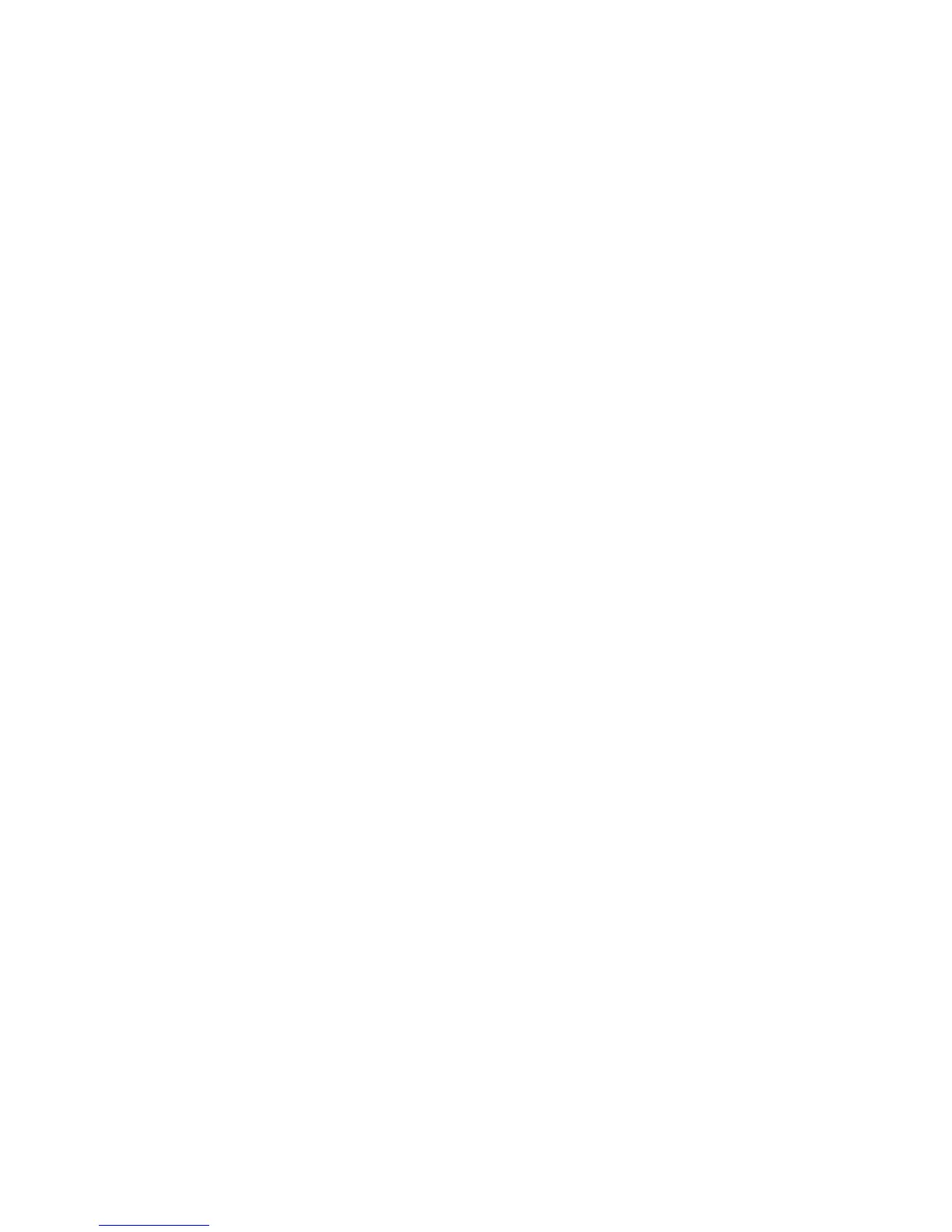Troubleshoong
1. The screen is blank.
- Be sure the power buon has been pressed to turn the monitor on.
- Confirm the brightness and contrast sengs are set normally.
- Check if the Indicator Light is flashing, if so, this indicates there is no signal
from your video source.
- If your source is a notebook or laptop, be sure that its sengs are in mirror
mode and the device itself is powered on.
2. The image is out of focus.
- Ensure the video cable is inserted properly at both ends.
3. The screen is flashing.
- Try an alternave power source. If the current one is insufficient, it may be
causing this issue.
- Ensure devices such as non-shielded speakers, fluorescent lighng, AC
transformers, table fans etc. are a safe distance away from your screen to avoid
magnec disturbances.
4. The color bleeds or visual effects appear unusual.
- If your screen is all red, blue, or any colors disappear, check to see that the
cable is properly inserted. A loose connecon can cause a bad signal.
- Try connecng to another video source for comparison.
5. The screen appears to be scrolling or rolling or moving unusually.
- Check that your source frequency is within 55-76Hz.
- Reconnect and ensure your video source cable is secure.
6. The monitor needs cleaning.
- Make sure the monitor has been powered off before cleaning.
- Always use a so, non-abrasive cloth when cleaning.
- Use dry, non-abrasive cloth to gently remove debris or dust.
- If necessary, lightly dampen a non-abrasive cloth with water and gently clean
the surface.
- Never use alcohol or ammonia-based cleaning soluons.
- Never spray liquid directly onto any part of the monitor.
All specificaons and informaons are subject to change without noce.
-6-