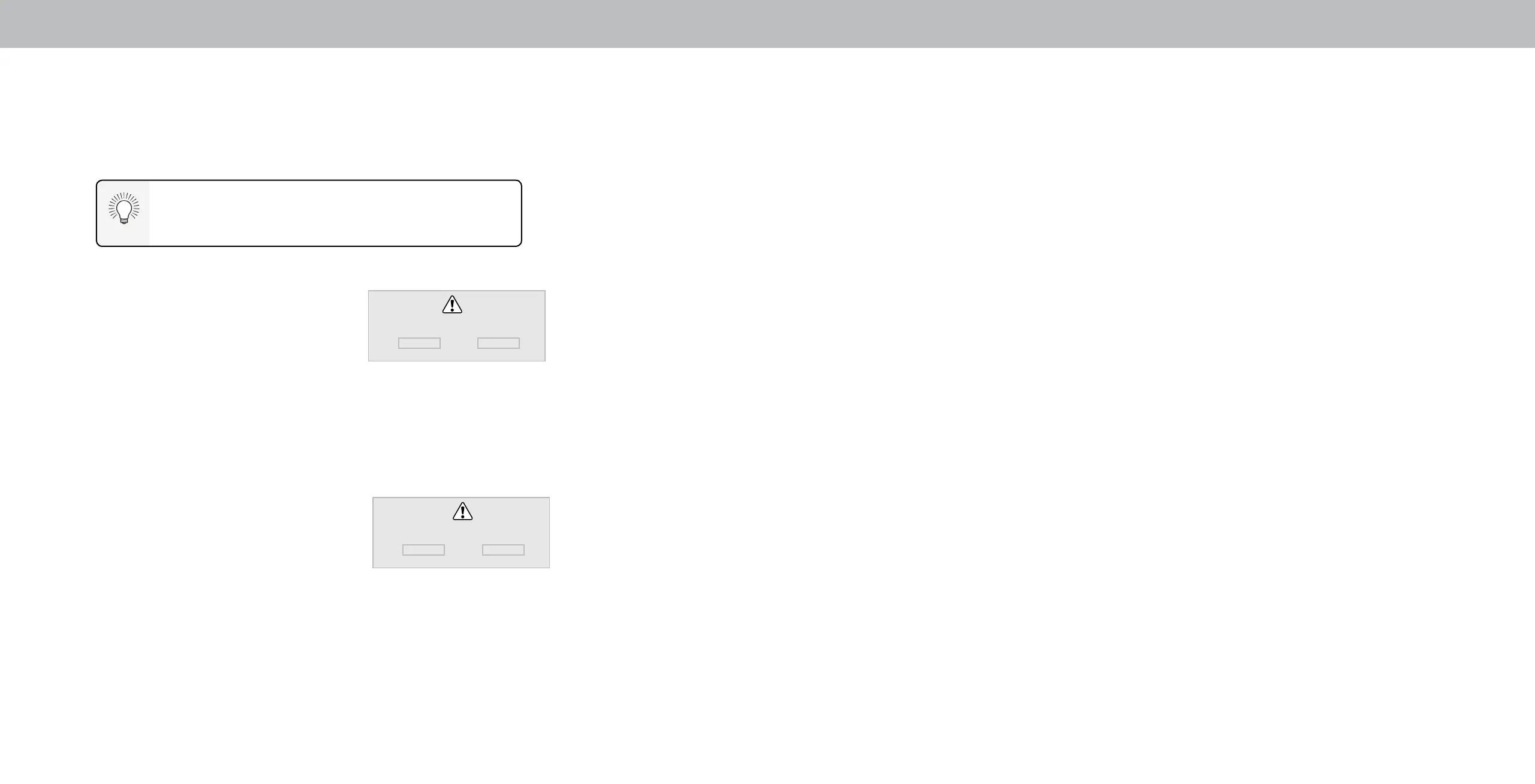3
Deleting a Custom Picture Mode
Custom picture modes that are no longer needed can be deleted.
Inputs assigned to a deleted custom picture mode
become assigned to the
Calibrated
picture mode.
To delete a custom picture mode:
1. From the PICTURE MODE EDIT menu,
use the Arrow buttons to highlight
Delete Picture Mode, and then
press OK. The DELETE PICTURE
MODE window is displayed.
2. Use the Left/Right Arrow buttons to highlight Delete and press
OK.
3. Press the Exit button to exit the menu screens.
Resetting a Picture Mode
A preset picture mode that has been edited can be restored to the
factory default settings.
To reset a customized preset picture mode:
1. From the PICTURE MODE EDIT menu,
use the Arrow buttons to highlight
Reset Picture Mode, and then
press OK. The RESET PICTURE MODE
window is displayed.
2. Use the Left/Right Arrow buttons to highlight Reset and press OK.
3. Press the Exit button to exit the menu screens.
To delete the user created Custom 1 picture mode,
select the Delete button.
Delete Cancel
Select Reset to restore Standard
picture mode to factory defaults.
Reset Cancel
18