
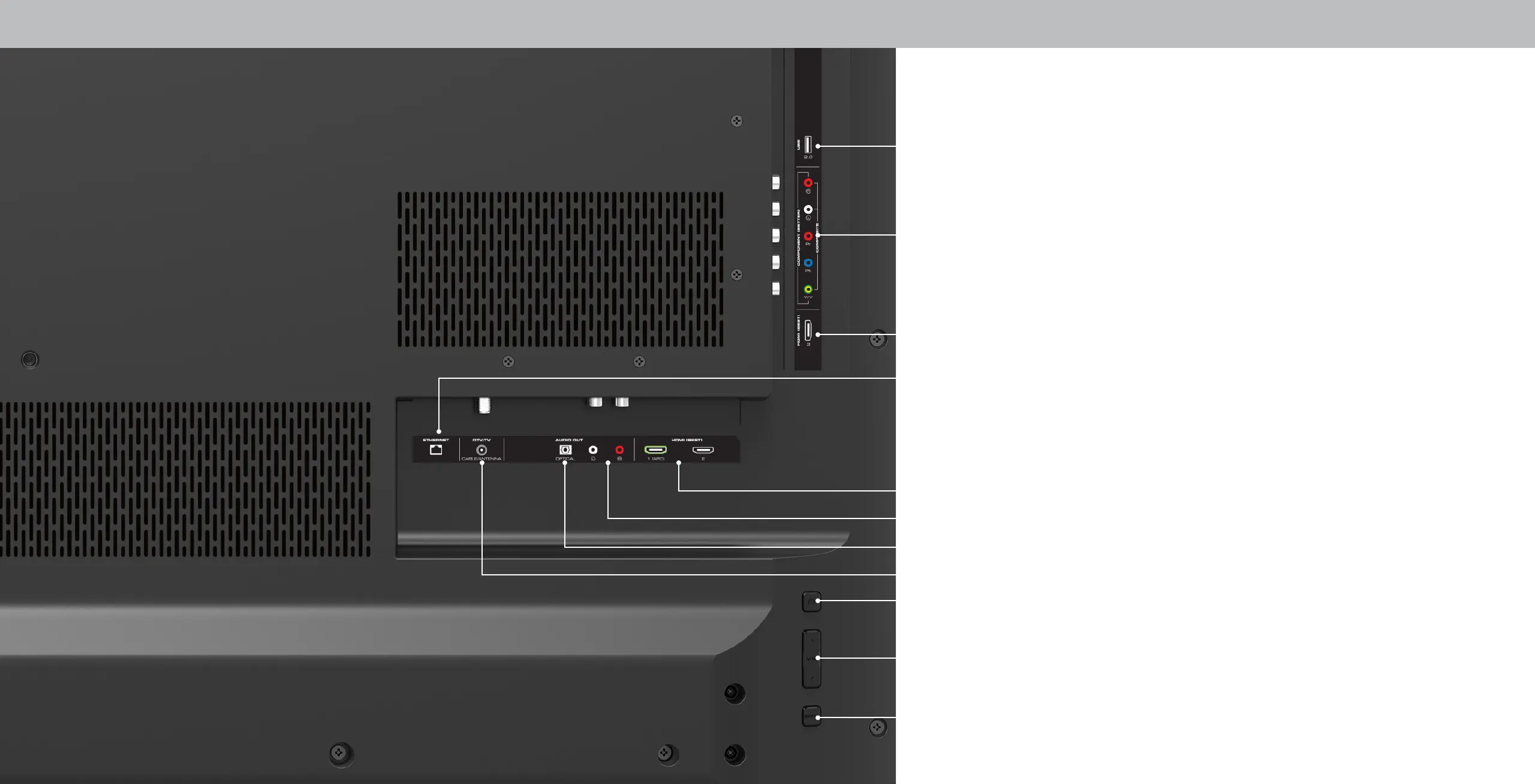
Do you have a question about the Vizio D32f-F1 and is the answer not in the manual?
| Screen Size | 32 inches |
|---|---|
| Resolution | 1920 x 1080 (Full HD) |
| Smart TV | Yes |
| Smart TV Platform | Vizio Smartcast |
| Refresh Rate | 60Hz |
| HDMI Ports | 2 |
| USB Ports | 1 |
| Backlight Type | LED |
| Built-in Wi-Fi | Yes |
| Display Type | LCD |
| Ethernet | Yes |
| Bluetooth | No |
| Built-in Apps | Yes |
| Voice Control | Yes |
| HDR | Yes (HDR10, HLG) |
| Audio Output | 10W x 2 |
Essential guidelines to prevent electric shock, fire, and damage to the TV.
Guides users through the initial setup process of their VIZIO TV.
How to switch between different connected devices and inputs.
How to select and change between different picture modes like Standard, Calibrated, Vivid, etc.
Detailed guide on adjusting brightness, contrast, color, tint, and sharpness.
How to adjust the white balance and color temperature presets for optimal viewing.
Guide to adjusting Hue, Saturation, and Brightness for color tuning.
How to fine-tune white balance using the 11-point calibration system.
Explains various audio settings like Volume, Balance, Surround Sound, and Audio Output options.
Step-by-step guide to connect the TV to a wireless network (Wi-Fi).
How to perform an auto channel scan to find available TV channels.
How to manage program content visibility based on rating systems.
How to lock or unlock specific channels to prevent viewing.
How to block content based on its rating category (e.g., movies, TV shows).
Customizing the look of digital closed captions, including text style and background.
An overview of VIZIO's SmartCast TV platform for streaming and app access.
Highlights the features and capabilities of SmartCast TV.
Instructions on how to access and start using the SmartCast TV interface.
Solutions for remote control failures and TV power problems.
Addresses 'No Signal', distorted image, color problems, noise, and low signal strength.
Troubleshooting for lack of sound, flat audio, and unclear dialog.
Explains Wi-Fi connection and streaming apps via SmartCast.
Details on maximum resolution, backlight type, and refresh rate.