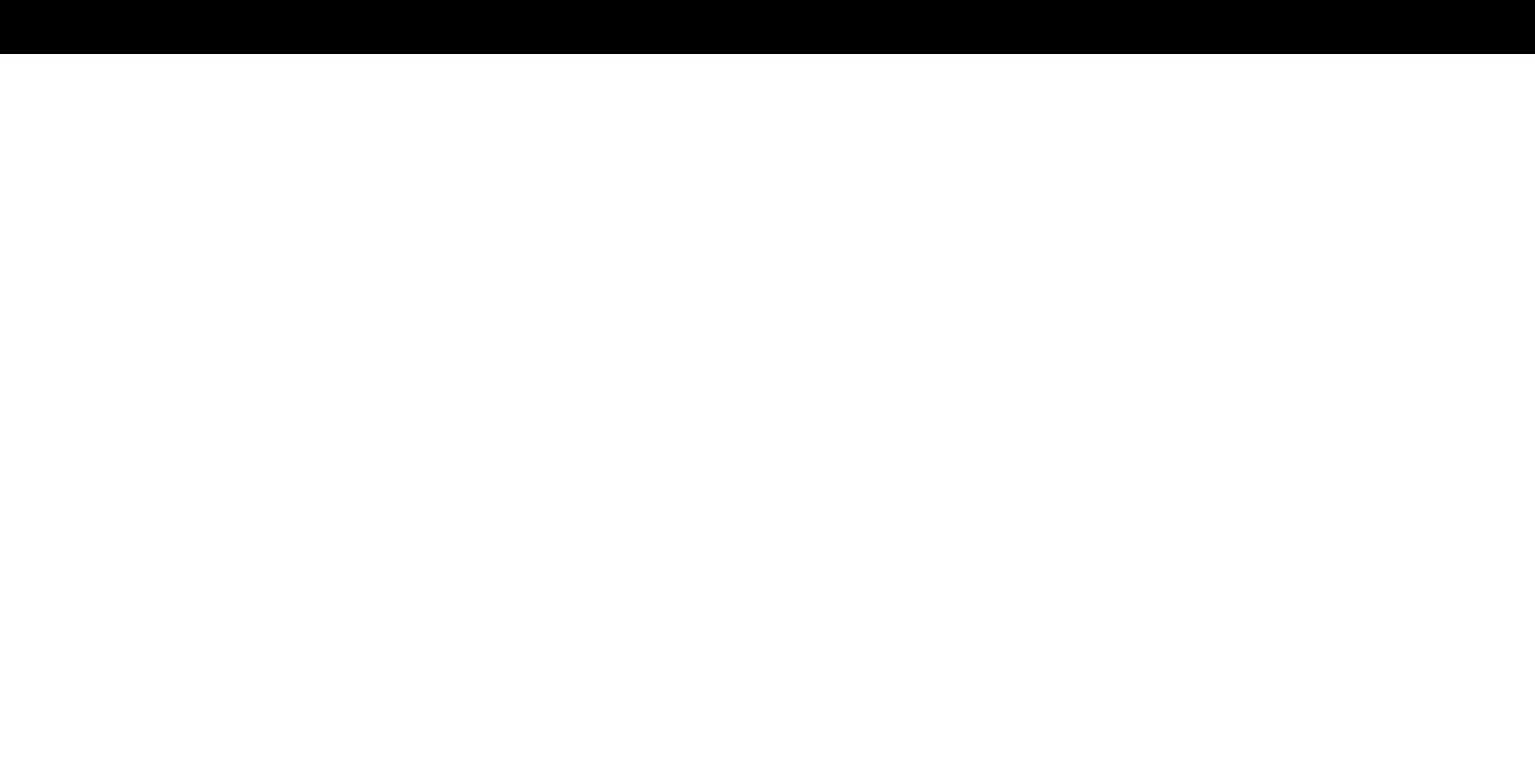ii
Table of Contents
Getting to Know Your TV ........................... 1
Front Panel ..................................................1
Rear Panel ..................................................2
Wall-mounting the TV ........................................4
Using the Remote ...........................................5
Completing the First-Time Setup ................... 6
Using the On-Screen Menu ......................... 7
Navigating the On-Screen Menu ...............................7
Changing the Input Source ....................................7
Adjusting the Picture Settings .................................8
Adjusting the Color Temperature ...........................8
Changing the Picture Aspect Ratio .........................9
Adjusting Advanced Picture Settings .......................9
Adjusting Picture Input Settings ...........................12
Adjusting the Picture Mode Edit Settings ....................12
Adjusting the Audio Settings ..................................14
Adjusting the Network Settings ................................15
Setting Up TV Channels .......................................16
Scanning for TV Channels .................................16
Skipping Channels .......................................16
Changing the Analog Audio Language ......................17
Using Parental Controls. . . . . . . . . . . . . . . . . . . . . . . . . . . . . . . . . . . 18
Accessibility Settings .........................................19
Setting Up Closed Captioning .............................19
Changing the Appearance of Digital Closed Captions .........19
Changing the System Settings .................................21
Changing the On-Screen Menu Language ...................21
Setting the Time ........................................21
Changing the TV Name ...................................22
Renaming Devices on the Input Menu .......................22
Adjusting the Power Mode ................................22
Using the USB Power Feature ..............................23
Turning the Power Indicator On or Off .......................23
Setting Timers ..........................................23
Setting a System PIN Code ................................24
Adjusting the CEC Settings ................................24
Managing Mobile Devices .................................24
Using the Admin & Privacy Menu ...............................25
Viewing System Information ...............................25
Checking for System Updates .............................25
Performing a Soft Power Cycle .............................25
Restoring the TV to Factory Default Settings .................25
Store Demo .............................................25
Viewing Data ............................................26
Managing Advertising Settings ............................26
View VIZIO Privacy Policy .................................26
Using the Info Window ........................................27
SmartCast Home
™
................................ 28
What is SmartCast Home? ................................28
How to Launch SmartCast Home ..........................28
What you can do with SmartCast Home .....................28
Control your TV with the SmartCast Mobile
™
App .............28
WatchFree
™
...................................... 29
What is WatchFree? ......................................29
What you can do with WatchFree ...........................29
How to Launch WatchFree ................................29
Playing USB Media ................................ 30
Preparing Your USB Drive to Play USB Media ................30
Displaying USB Media ....................................30
Removing the USB Drive from the TV .......................30
Product Registration and Technical Support .......... 34
Help Topics ...................................... 35
Specications .................................... 37
Regulatory Information ............................ 38
Limited Warranty ................................. 39
Legal Information ................................. 41