
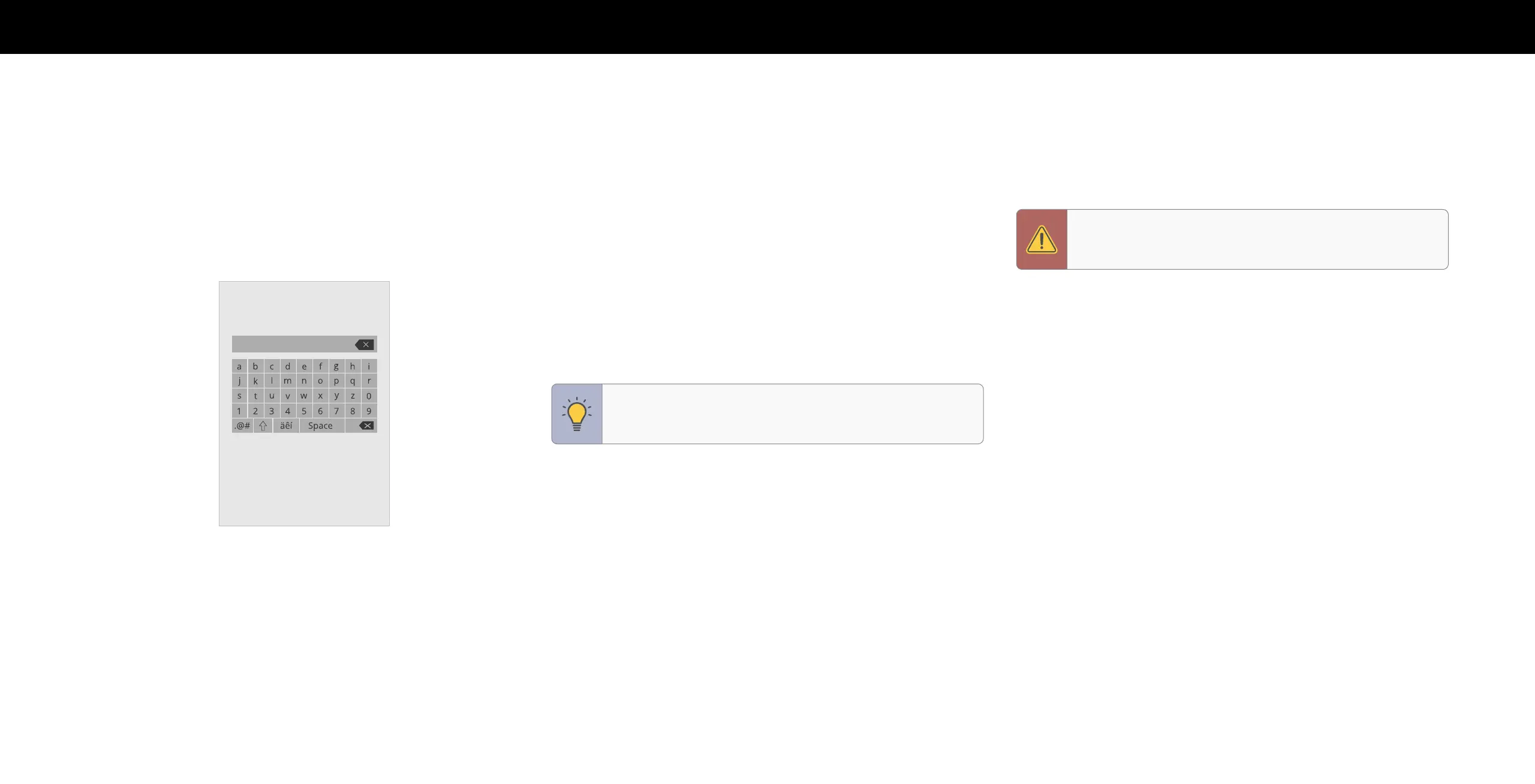
Do you have a question about the Vizio Quantum P Series and is the answer not in the manual?
Connect the TV to a wireless network by selecting SSID and entering password.
Search for available broadcast or cable TV channels.
Learn how to move through and select options in the TV's menu system.
Switch between different connected video and audio sources.
Modify the white balance of the picture for optimal color display.
Fine-tune picture quality with advanced settings like noise reduction and motion control.
Connect the TV to a Wi-Fi network that is broadcasting its name (SSID).
Connect to a wireless network whose name (SSID) is not broadcast.
Manage program content based on its rating by enabling the rating feature.
Prevent children from viewing inappropriate channels by locking them.
Block or unblock content based on its rating type.
Reset all TV settings to their original factory defaults.
Discover, stream, and control content using apps and voice assistants.
Use your smartphone as a remote to control and configure your TV.
Enjoy over 100 free live TV channels and thousands of free movies.
Learn how to access and start watching entertainment on WatchFree.