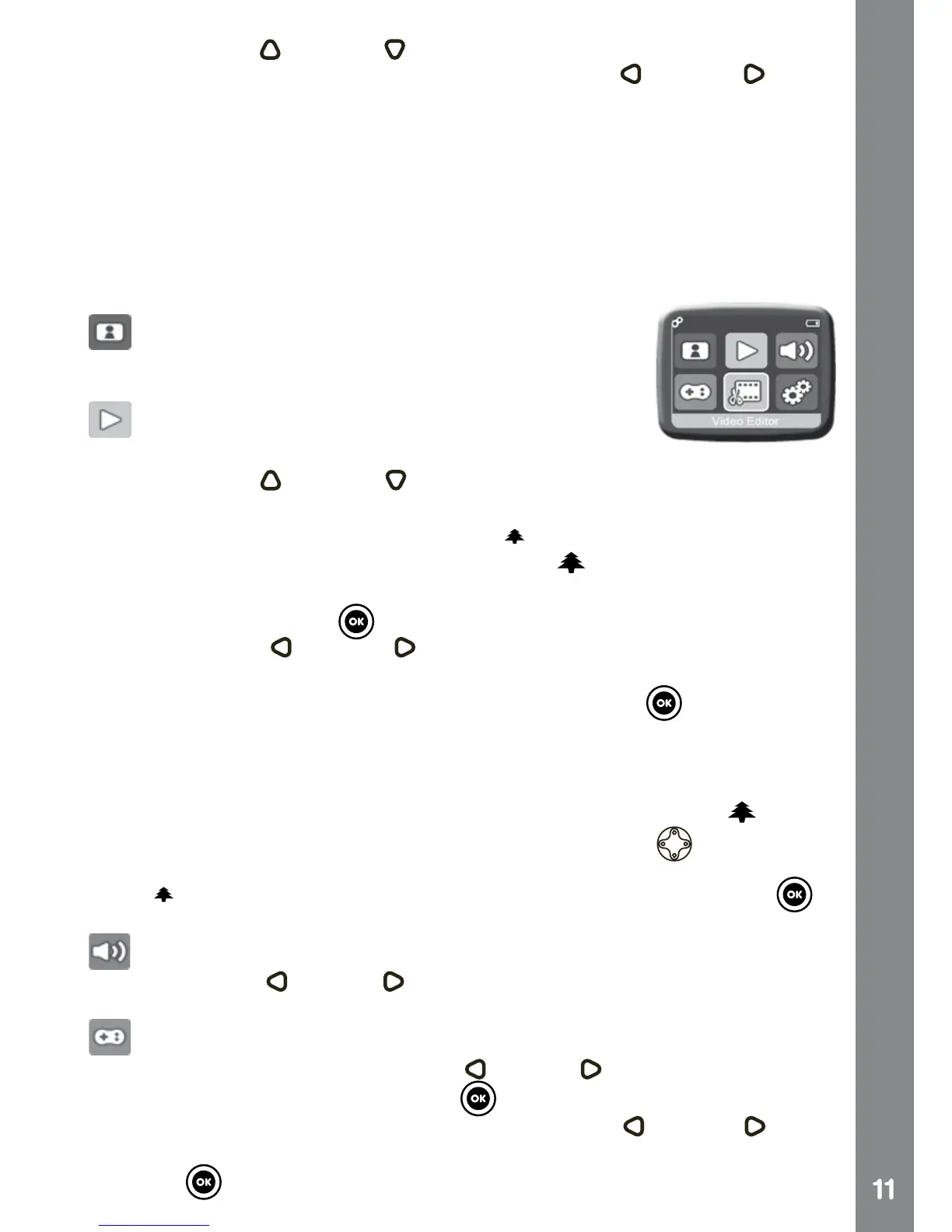Activities
• Press the Up or Down cursor button as a short cut to view your
photo right away. Then you can press the Left or Right cursor
button to return to the shooting screen.
NOTE: Turn the self-timer on in the Settings menu to allow a count down
period before taking a photo.
Hints for better photos:
• Hold the Movie Magic DigiCam™ steady.
• Make sure the photo subjects are facing the light source.
HOME MENU
A. RECORD
Return to the shooting screen to record video or take
a photo.
B. PLAYBACK
View the recorded videos / photos.
• Press the Up
or Down cursor button to view the previous / next
le.
• Operate the zoom button to zoom out
to view the les in thumbnails.
Then, operate the zoom button to zoom in to return to a full screen
browser.
• Press the OK button
to play the movie. While playing the movie,
press the Left or Right cursor key once to use the fast rewind
or forward in 2X, press this button again to change the speed to 4X
and press it one more time or press the OK button to return to 1X
playing speed.
NOTE: While playing the movie, operate the zoom button to adjust the
volume higher or lower.
• While viewing a photo, operate the zoom button to zoom in
to have
a closer view of the photo. Press the cursor buttons at this time to
pan the photo to a different position. Operate the zoom button to zoom
out to return to smaller magnication or press the OK button to
return to the normal viewing size.
C. VOLUME
• Press the Left
or Right cursor button to adjust the volume higher
or lower respectively.
D. GAMES
• In the game menu, press the Left
or Right cursor button to select
a game and press the OK button to enter the game.
• In the Start menu of each game, press the Left
or Right cursor
button to select the playing level if applicable and then press the OK
button to start playing.