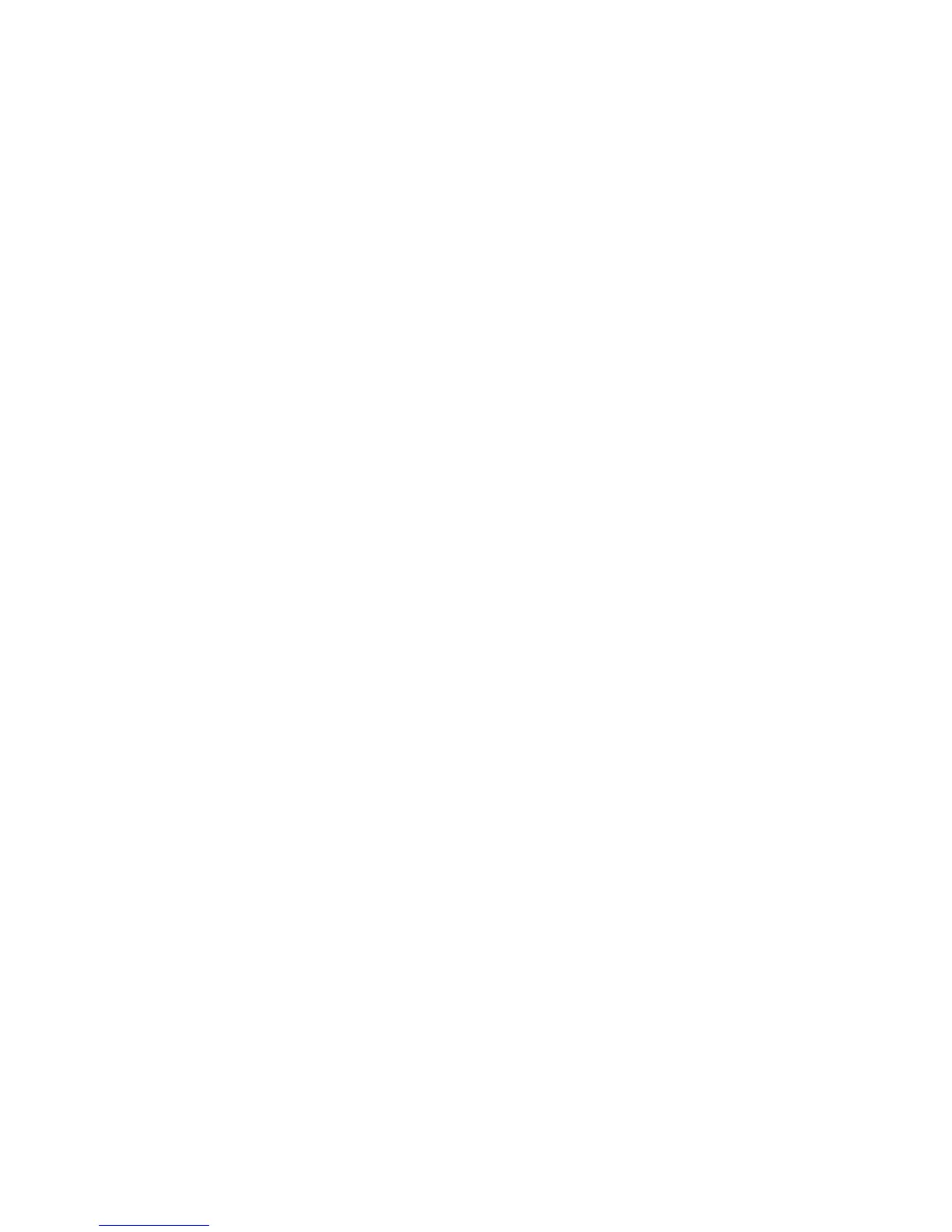9
BASIC OPERATION
MOVING THE CURSOR FROM ONE FIELD TO ANOTHER
To move the cursor between fields, categories or folders, you can:
• Use the mouse or Cursor pad to click on the area you want to go
• Press the Tab key.
• Press the Up or Down Direction keys.
OR
• Press the Enter key.
CONFIRMING A SELECTION OR COMMAND
To confirm a highlighted command or selection, you can:
• Press the Enter key.
• Click the left key on Cursor Pad.
• Click the left mouse key.
SELECTING A FOLDER
There are seven folders located on the left of main menu screen, to select a folder you can
either:
• Use mouse to click on any folder directly.
• Use the Up/Down arrow keys to select a folder.
• Press Tab to move the cursor down and scroll through the folders.
SELECTING OPTIONS FROM A PULL-DOWN MENU
• Move the cursor to the pull-down menu and press Enter to open it.
• If you are using the Cursor Pad or Mouse, click on the down arrow next to the menu.
• Select and confirm your selection by pressing Enter or clicking on it with the left Cursor
Pad button or left mouse button.
LAUNCH THE ACTION MENU
• Press the Action key on keyboard or click on right mouse key to open the action menu.
• Select the command you want to use and confirm your selection by pressing Enter or
clicking on it with the left Cursor Pad button or left mouse button.
• Some programs may have up to three Action menu levels. Press Action again to display
these additional menus.