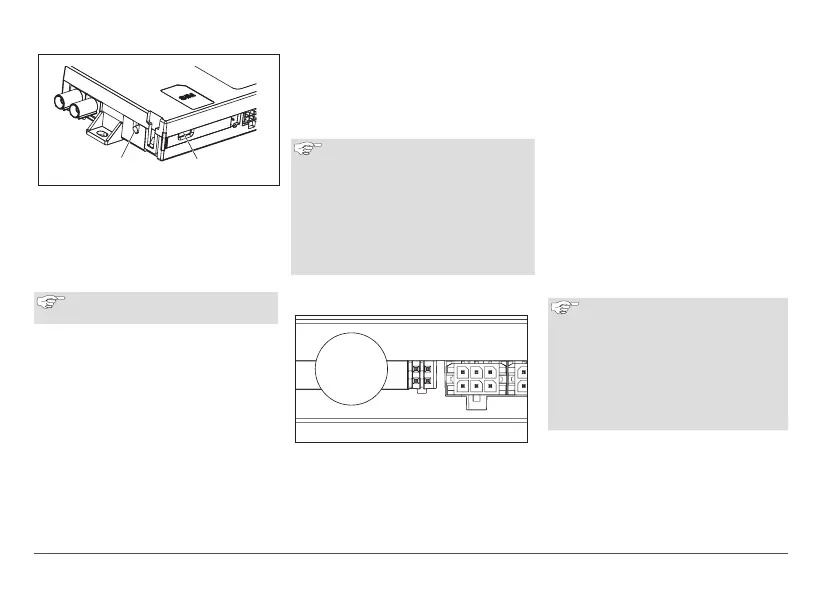4
ThermoConnect
6 Status light and reset button
1
2
Fig.2 ThermoConnect status light
1. Reset button
2. Status light
6.1 Status light
Green (continuous): OK
Green (blinking): searching for network
If there is a fault condition, please
contact the Webasto Service Centre.
6.2 Restart and reset
Restart and settings reset can be per-
formed both with the push button and
with the reset button on the side of the
ThermoConnect. See Fig.2
6.2.1 ThermoConnect restart
Press and hold the push button for
10s.
Release the button.
- The ThermoConnect restarts.
- The status light blinks while the
ThermoConnect restarts.
6.2.2 ThermoConnect settings reset
Reset to default settings.
Press and hold the button for 10s.
Release the button.
Press the button 3 times while the sta-
tus light blinks.
Settings reset performs the follow-
ing functions:
■ Connection settings revert back
to default.
■ Removes paired mobile users and
user phone numbers.
■ Removes all timers and location-
based events.
7 Mobile network connection
Active
SIM
inside
Fig.3 SIM card location inside device
A mobile phone with the ThermoConnect
app is necessary to use the
ThermoConnect. For more information
see "12.1 Install the app on mobile
phone" on page 9.
The ThermoConnect contains a pre-in-
stalled SIM card which is covered by the
ThermoConnect subscription. An active
ThermoConnect subscription is required
to be able to use this device. A subscrip-
tion fee is necessary.
7.1 Subscription
When subscription period nears expiration
a reminder will be sent to the
ThermoConnect mobile app and to user
E-mail (if given in My WebastoConnect
service).
7.2 Subscription renewal
Check and renew the current subscription
in My WebastoConnect web service.
If service subscription is not re-
newed before expiration then ser-
vice will be suspended. To resume
suspended service, a reactivation
fee is applied. Replacement of pre-
installed ThermoConnect SIM card
with another operator’s SIM card is
not allowed.
