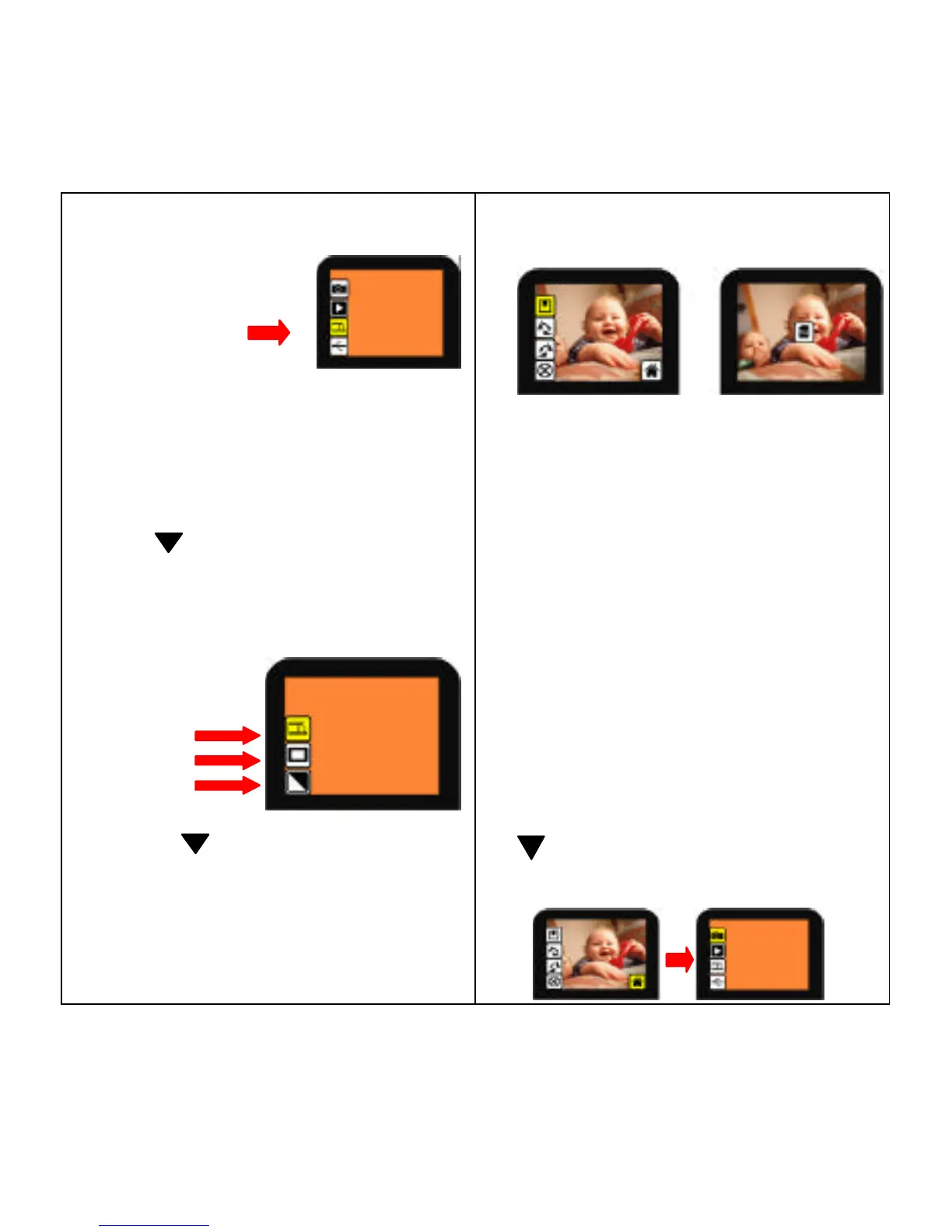The unit is always defaulted to
convert negative film.
To convert slides or B&W images
turn on the unit.
Press / FLIP> button two
times until the “Source” option is
highlighted in yellow.
Press < OK > button to select.
Use the < / FLIP> button to
choose from:
1. Negatives 2. Slides 3. B&W
Insert Slides or B&W cartridge into the
Converter. Follow steps 7 & 8 in this
manual to convert image.
13. MESSAGE - MEMORY
FULL
SD memory card with 1GB
capacity can hold approximately
1000 digital images. Once the
memory card is full, a message as
shown above will display. At this
point no more images can be taken
until memory card contents are
transferred to another media like a
computer’s hard drive. After
transferring images, delete all
images from SD card or Format
card as FAT Type using your
computer.
Note: You can always reach the
Home Menu showing above by
pressing < OK >, then press the
< / Mirror > button to choose
“HOME” icon. Press < OK > to
go to “Home”.
Source
