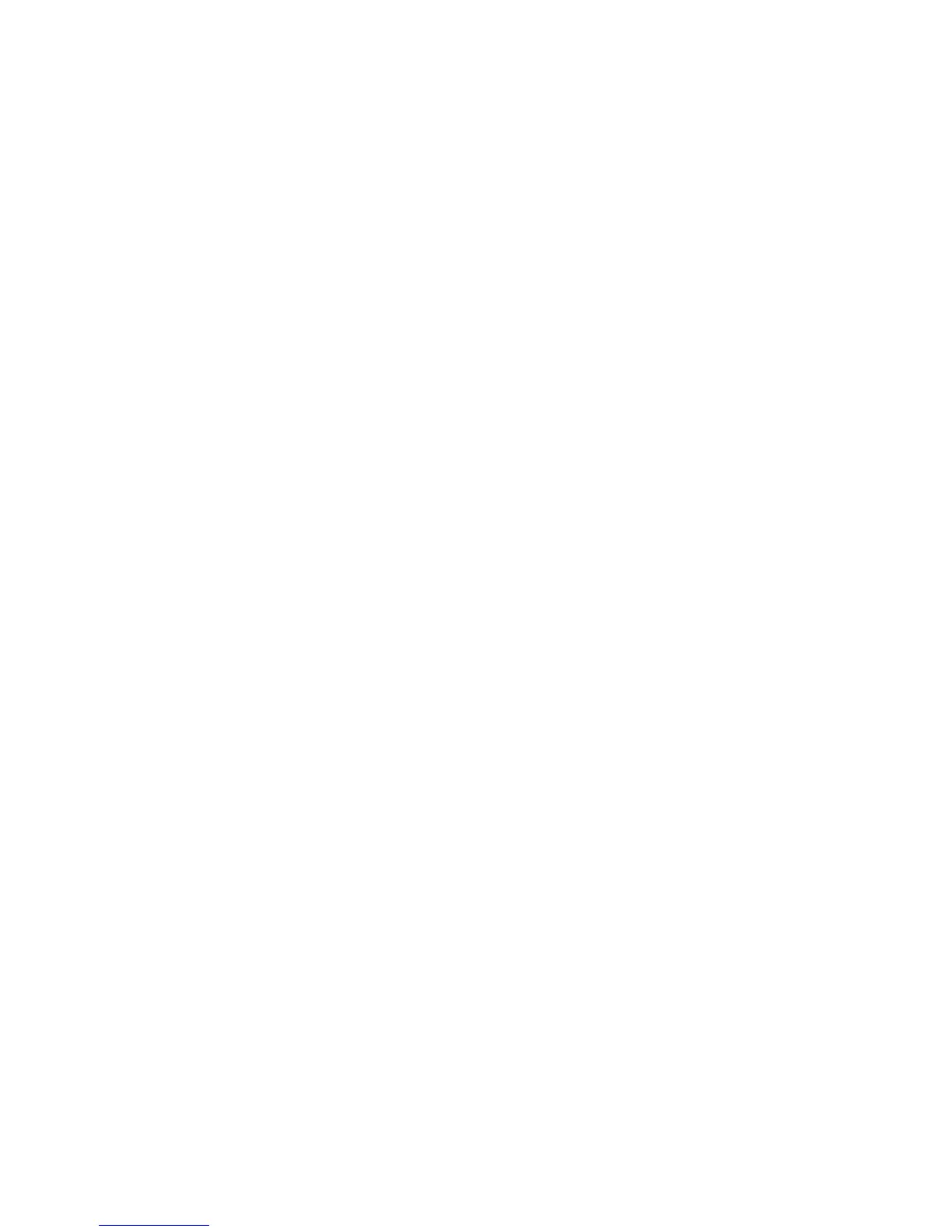Thank you for choosing Wolverine!
Having difficulty using PASS-200 Scanner?
Please try the following options:
Call us at 949-458-9888 M-F 9:00-5:00 Pacific Time.
Visit www.wolverinedata.com/support to find the latest
documentation and other help tips.
E-mail or write to our technical support staff at
support@wolverinedata.com.
Quick Start Guide
1. Slide battery door outward.
2. Install 2 x AA batteries (not supplied).
3. Power on the scanner - Press and hold POWER/SCAN button
for 2~5 seconds.
4. Insert a memory card - Use a MicroSD or SDHC card (not
supplied) to record and store the scanned files.
5. Format the memory card – The card must be formatted to
FAT32 format before first use (please refer to page 7).
6. Set system date and time (please refer to page 8).
7. Calibrate white balance (please refer to page 8).
8. Set color mode (color or mono) and resolution (600 or 300dpi).
9. Make a scan – Press SCAN button once and slide the scanner
downward slowly and steadily to get the best quality picture.
Press SCAN button to stop the scan.
LED light indication
Both
Green
and
Red
LED off ---- Ready to scan. Press SCAN
button to start a scan.
Green
LED on ---- Scanning in process
Red
LED on ---- Scanned too fast or having distortion. Press
SCAN button once to clear error.