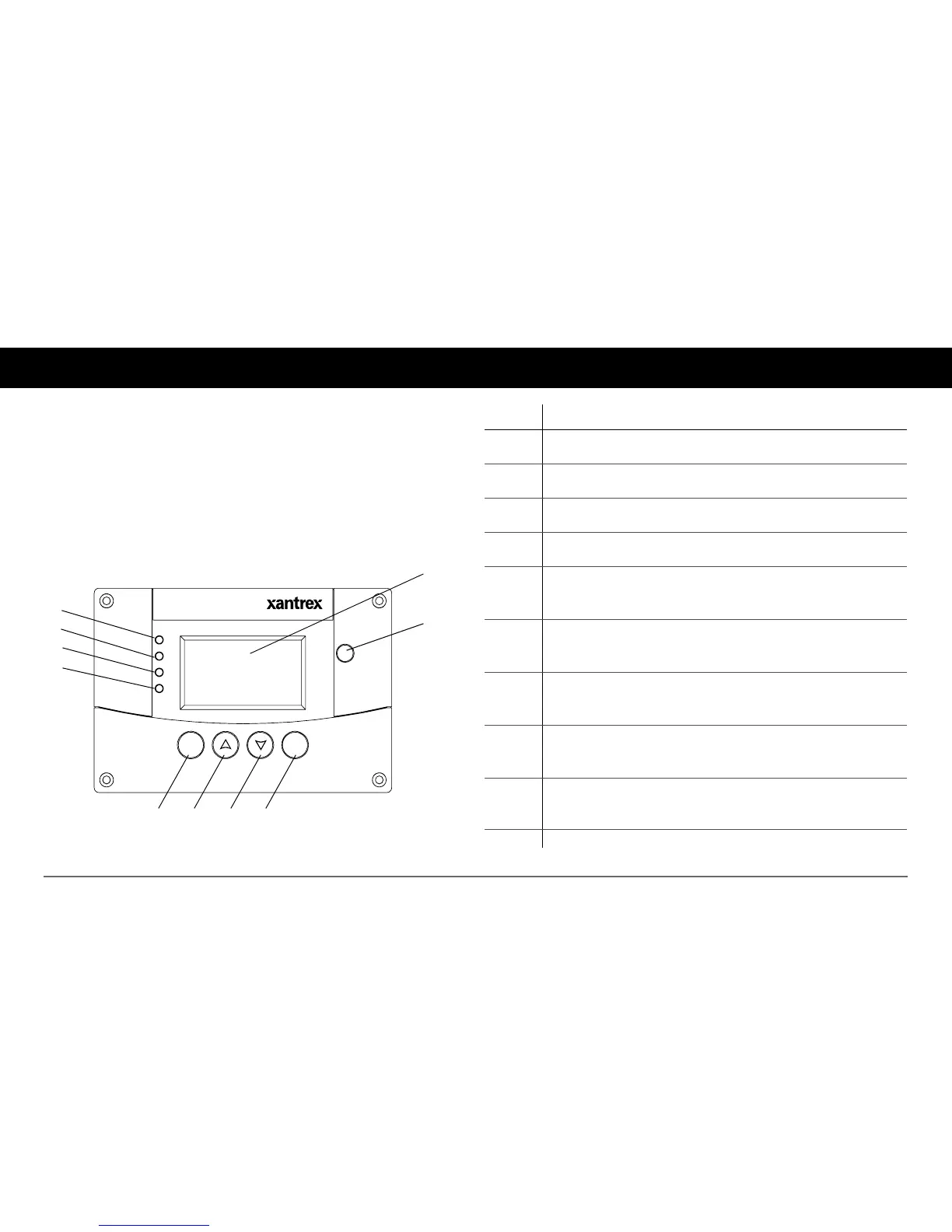4 Xanbus System Control Panel (SCP) Owner’s Guide
Mechanical Features
The SCP has important features on the front and back of the unit. Features
on the front of the SCP are the display, indicator lights, and buttons for
selecting device menus and changing settings (see Figure 1). The back of
the unit features the inputs where the SCP connects to the Xanbus system
(see Figure 2).
Front panel features
Figure 1
SCP Front Panel
Xanbus System Control Panel (SCP)
FGA: 809-0921
AC In/Charge
Inverter On
Low Battery
Fault
STBY/ON
Fault Clear
TM
Enter Func
2
1
3
5
4
6 7 8
10
9
Item Description
1AC In/Charge light (green) indicates qualified AC is present at the
input of an inverter/charger or charger.
2Inverter On light (green) indicates an inverter is using energy from
batteries to provide AC to your appliances.
3Low Battery light (yellow) indicates that a low battery voltage
condition exists in the system.
4Fault light (red) indicates a device on the network is experiencing a
fault and requires user attention and intervention.
5Enter button
1. Confirms selection of a menu item
2. Displays the next screen
6 Up arrow button
1. Scrolls up one line of text
2. Increases a selected value
7 Down arrow button
1. Scrolls down one line of text
2. Decreases a selected value
8Func button
1. Cancels selection of a menu item
2. Displays the previous screen
9 STBY/ON Fault Clear button puts all devices in the system into Safe
mode. Hold for five seconds to activate Safe mode.
Press momentarily to clear active faults.
10 Screen shows menus, settings, and system information.
