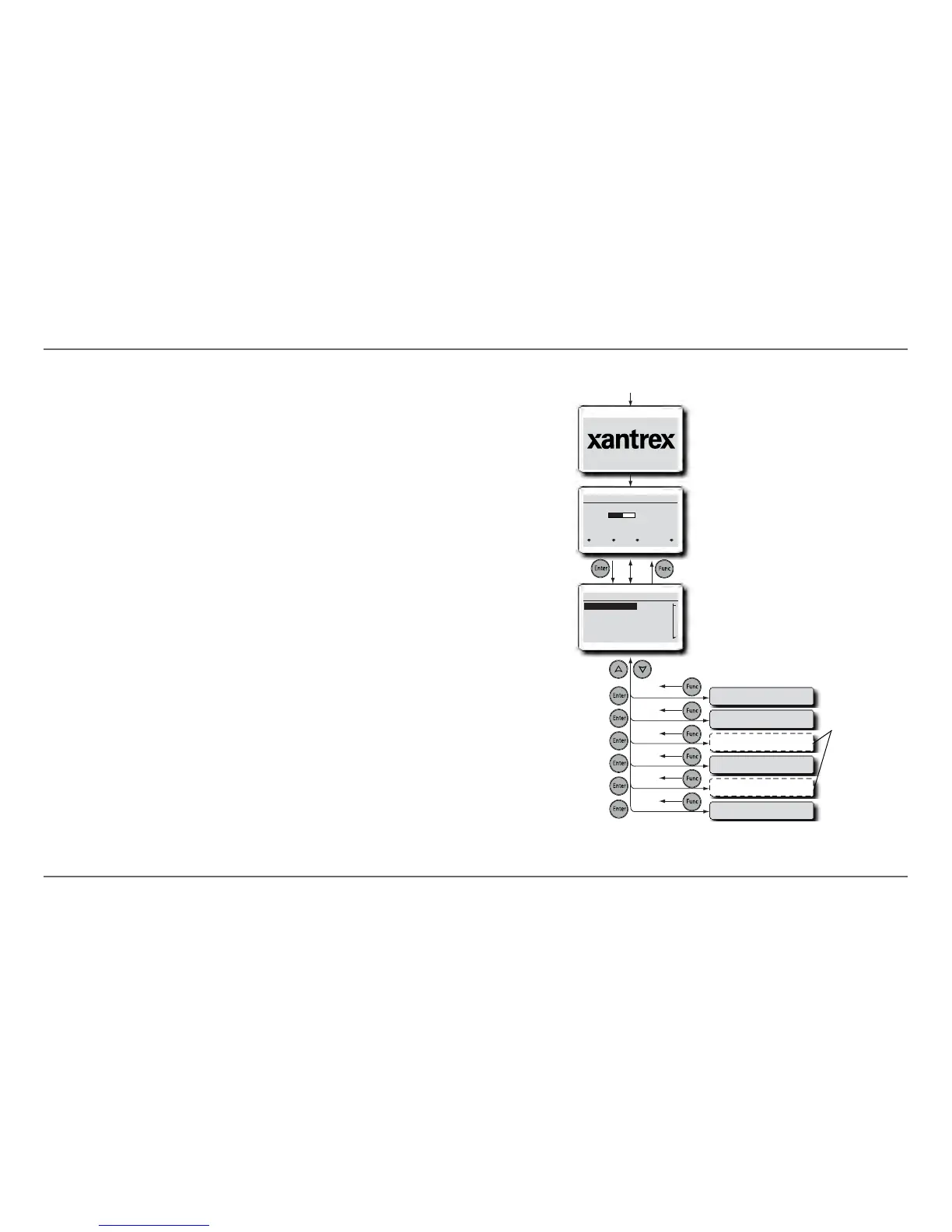14 Xanbus System Control Panel (SCP) Owner’s Guide
Xanbus-Enabled Device Configuration Using the SCP
Reading Screens and Menus
The content of Xanbus System Control Panel (SCP) screens and menus
varies depending on power system activity or the device you have selected
to view information for.
Viewing the Xanbus System Control Panel (SCP) Home
Screens
The top level screens on the Xanbus System Control Panel (SCP) are the
Startup screen, the System Status screen, and the Select Device
Setup screens. After power is applied and the Startup screen appears, the
SCP displays the System Status screen. After pressing the Enter button,
the Select Device screen appears. The Device Setup screens can be
selected by pressing the up and down arrow buttons, choosing a device then
pressing Enter, as shown in Figure 8.
Figure 8
Xanbus System Control Panel (SCP) Home Screens
System Status
Battery
BatLev
Load
AC In
12.1V -257A 84”F
Invert
120V 12A
0V 0A
menu EnInv EnChg Shr
Power Up
Startup Screen
System Settings
Select Device
System Settings
FSW3012 00
XAGS 00
XSCP
FSW Inv/Chg Device Setup
AGS Device Setup
SCP Device Setup
FSPM Device Setup
Clock
TM
Appears for a few
seconds after the
system starts up or
when the system
has been reset.
Press Enter to
view Select
Device menu.
Select device
from list and
press Enter to
view the Device
Setup screen.
Press Func twice
from a Device
Setup screen to
return to the
System Status
screen.
NOTE: The number of
Device Setup screens
depends on the number
of Xanbus-enabled
devices installed in the
system.
These optional
devices appear
only when they
are connected
on the Xanbus
network.
