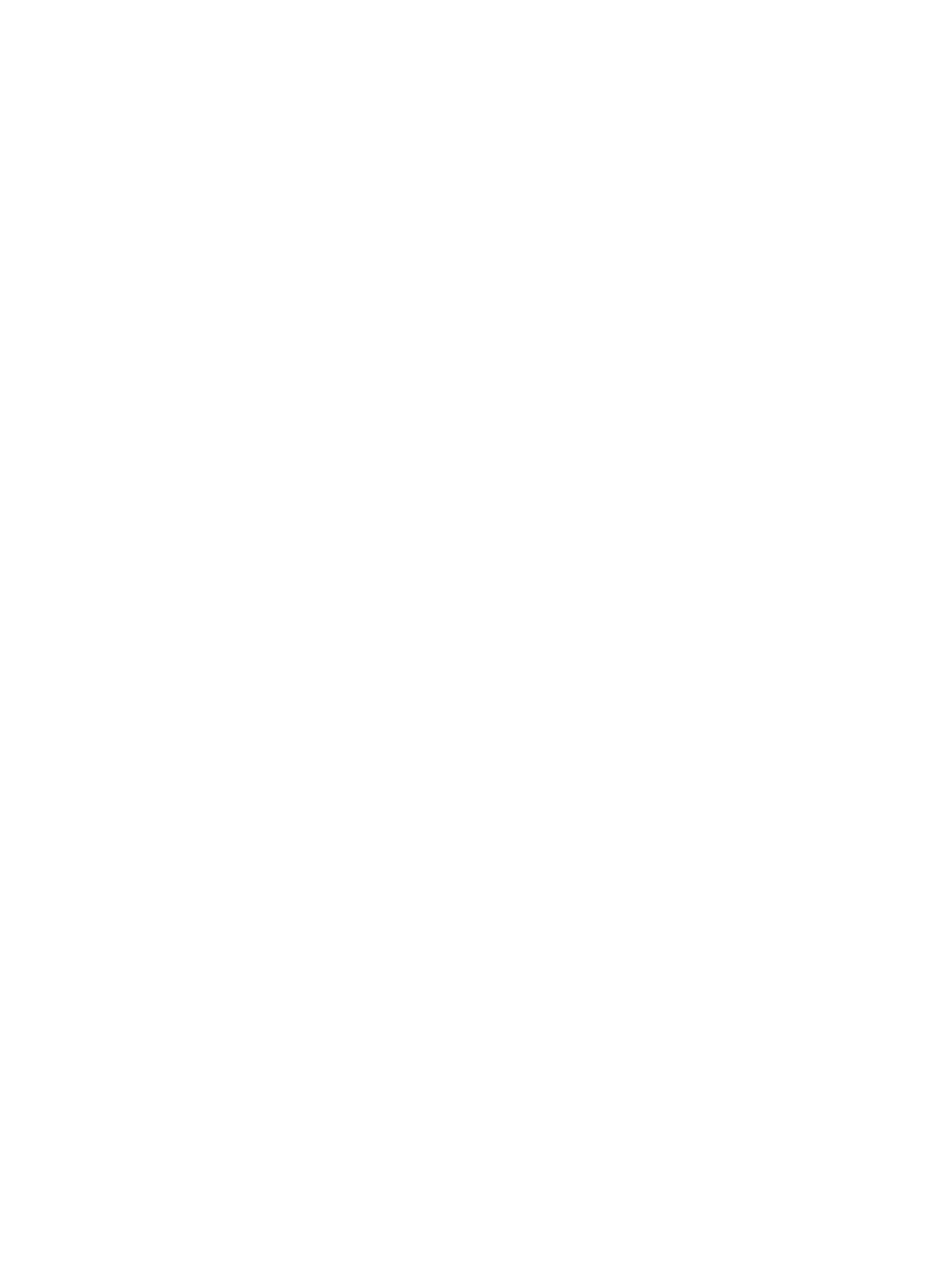Setting Paper Size and Type
Xerox
®
B210 Printer
User Guide
105
Setting Paper Size and Type
To change the paper tray settings on your computer, use Xerox Easy Printer Manager or Xerox
®
CentreWare
®
Internet Services. For details, refer to Changing Tray Settings at the Computer.
Alternatively, when printing, select the paper size and type in the application program you use on your
computer. The settings made from the print driver on your computer override the settings on the
control panel.
Changing Tray Settings at the Computer
If your device is directly connected to your computer using a USB direct connection, the paper settings
can be set using Xerox Easy Print Manager. If your device is Ethernet or Wireless connected, the Xerox
Easy Printer Manager connects to Xerox
®
CentreWare
®
Internet Services for configuring device settings.
Changing Tray Settings Using Xerox
®
CentreWare
®
Internet Services
1. At your computer, open a Web browser. In the address field, type the IP address of the printer,
then press Enter or Return.
2. Click Properties
General Setup.
Note: If prompted to enter a user name and password, for information about logging in as an
administrator, refer to Accessing the Xerox® CentreWare® Internet Services Administrator
Account.
3. Click Tray Settings, then configure the tray mode and prompt settings:
• Manual Feed Slot:
Select Static or Bypass mode.
• Bypass mode: This option ignores the tray attributes for printing a job. The print job will
use the media in the tray.
• Static mode: This option designates a tray as available for all jobs that use the type of
paper in the tray, and for print jobs that do not specify a tray.
To display a message at the control panel to prompt users to change paper settings, click
Enable.
• Tray 1: To display a message at the control panel to prompt users to change paper settings,
click Enable.
4. Click Apply.
5. Click Services
Printing
General.
6. Scroll to the Tray Menu settings, then configure the paper size and type settings:
• Tray 1: Select a paper size and paper type from the drop-down menus.
• Manual Feed Slot: Select a paper size and paper type from the drop-down menus.
7. Click Apply.