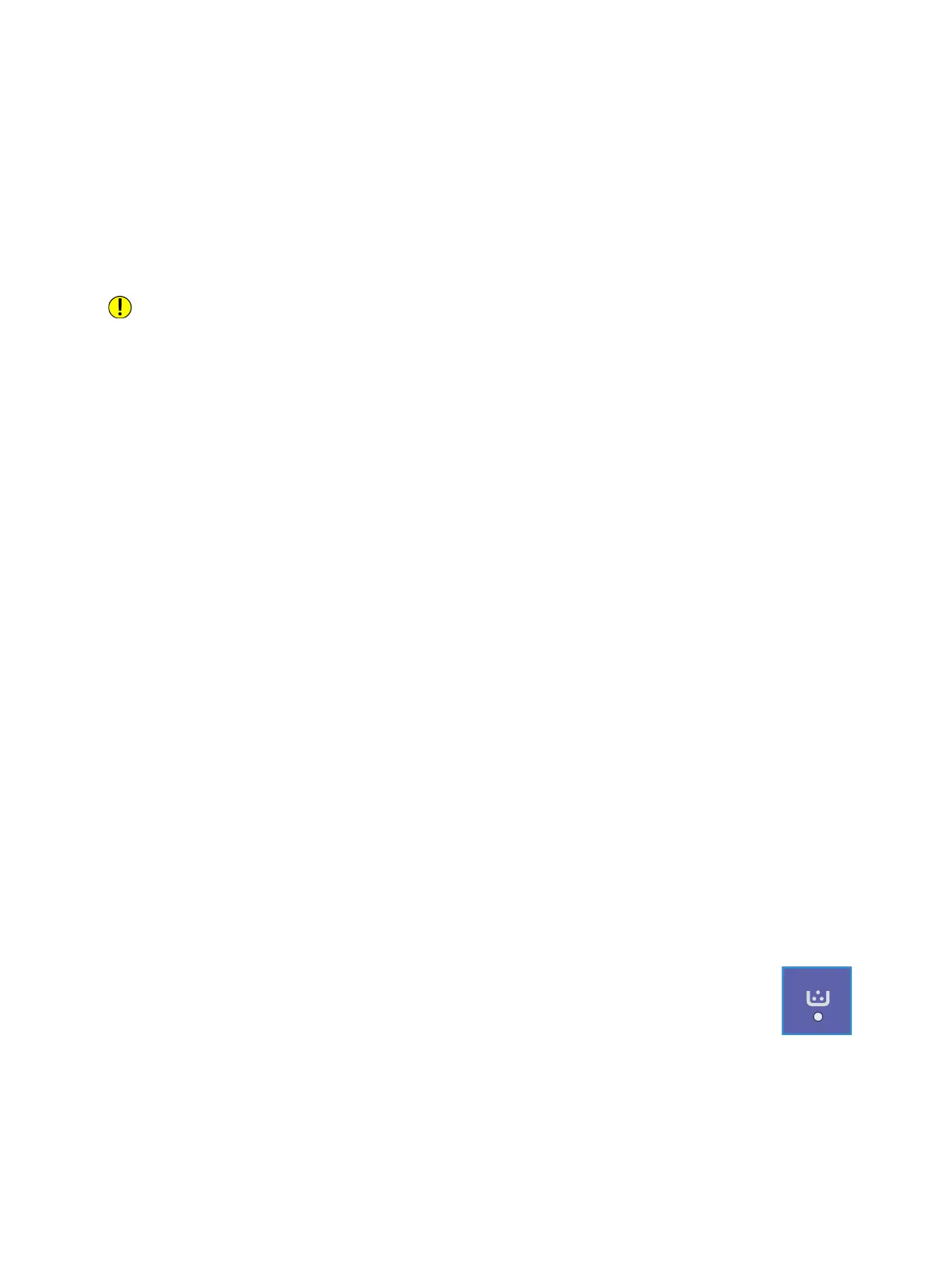Supplies
Xerox
®
B210 Printer
User Guide
115
Ordering Supplies
Warning indicators appear on the control panel when supplies near their replacement time. Verify that
you have replacements on hand. It is important to order these items when the indicators first appear
to avoid interruptions to your printing.
For more information about Status Indicators, refer to Status Indicators.
CAUTION: Use of non-Xerox supplies is not recommended. The Xerox Warranty or Service
Agreement do not cover damage, malfunction, or degradation of performance caused by use of
non-Xerox supplies, or the use of Xerox supplies not specified for this printer.
Xerox supplies for your printer can be ordered in several ways:
• Contact your local Xerox Representative or reseller. Provide your company name, product number
and the printer serial number.
Note: The printer’s serial number is located on the data plate on the rear cover, and is printed on
the Configuration report.
•Order supplies online at www.xerox.com/office/supplies.
• Access the Xerox web page from Xerox Easy Printer Manager:
a. At your computer, open Easy Printer Manager.
b. Select the printer for which you want to order supplies.
c. Select the Order Supplies button.
d. When another window pops up, select Order Supplies. When the Xerox web page for ordering
supplies appears, place your order.
• Access the Xerox web page from Xerox
®
CentreWare
®
Internet Services:
a. At your computer, open a Web browser. In the address field, type the IP address of the
printer, then press Enter or Return.
b. Click Support.
c. Click the link to go to the Xerox website to order supplies online, or use the Supplies contact
details shown to place a telephone order.
Supply Status Information
If you enabled the Low Toner Indicator during the setup of your printer, an orange LED symbol at the
top of the control panel indicates the status of the toner level in the toner cartridge.
• When the toner symbol light is off, the toner cartridge still has normal capacity.
• When the toner symbol light is blinking orange, a small amount of toner is left in the
cartridge. The cartridge is close to its estimated limit of use. Check that a new Xerox
replacement toner cartridge is available and order one if not. You may temporarily
increase the printing quality by redistributing toner; refer to Redistributing Toner.
• When the toner symbol light is solid orange, it is time to replace the cartridge. Refer to Replacing
the Toner Cartridge.