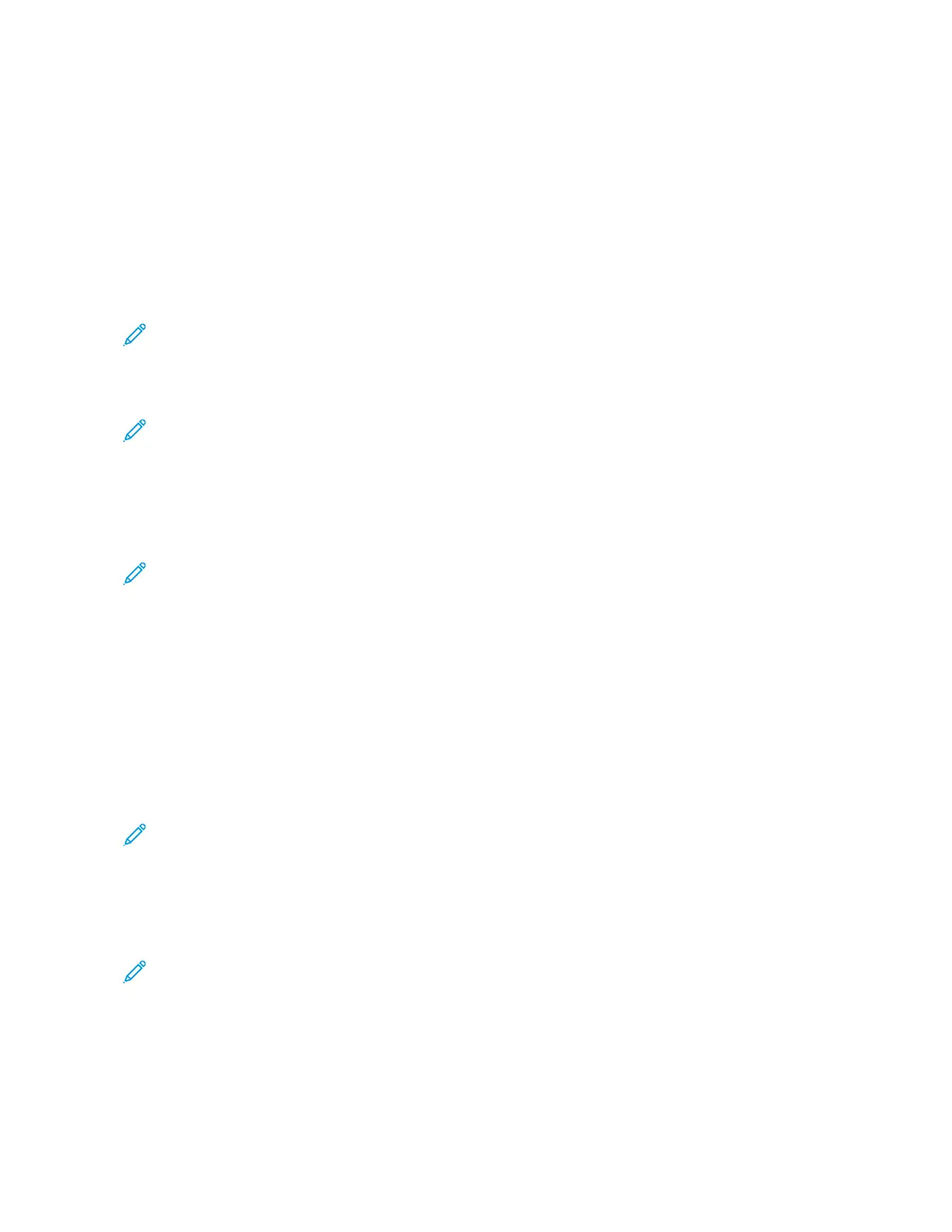2. Configure the settings.
• Enable Wi-Fi Direct—Enables the printer to broadcast its own Wi-Fi Direct network.
• Wi-Fi Direct Name—Assigns a name for the Wi-Fi Direct network.
• Wi-Fi Direct Password—Assigns the password for negotiating the wireless security when
using the peer-to-peer connection.
• Show Password on Setup Page—Shows the password on the Network Setup Page.
• Auto-Accept Push Button Requests—Lets the printer accept connection requests
automatically.
Note: Accepting push-button requests automatically is not secured.
CCoonnnneeccttiinngg aa mmoobbiillee ddeevviiccee ttoo tthhee pprriinntteerr
Note: This feature is available only in some printer models.
Before connecting your mobile device, make sure that Wi-Fi Direct has been configured. For more
information, see Configuring Wi-Fi Direct.
CCoonnnneeccttiinngg UUssiinngg WWii--FFii DDiirreecctt
Note: These instructions apply only to Android mobile devices.
1. From the mobile device, go to the settings menu.
2. Enable Wi-Fi, and then tap Wi-Fi Direct.
3. Select the printer Wi-Fi Direct name.
4. Confirm the connection on the printer control panel.
CCoonnnneeccttiinngg UUssiinngg WWii--FFii
1. From the mobile device, go to the settings menu.
2. Tap Wi-Fi, and then select the printer Wi-Fi Direct name.
Note: The string DIRECT-xy (where x and y are two random characters) is added before the Wi-
Fi Direct name.
3. Enter the Wi-Fi Direct password.
CCoonnnneeccttiinngg aa ccoommppuutteerr ttoo tthhee pprriinntteerr
Note: This feature is available only in some printer models.
Before connecting your computer, make sure that Wi-Fi Direct has been configured. For more
information, see Configuring Wi-Fi Direct.
Xerox
®
B310 Printer
User Guide
41
Set up, Install, and Configure