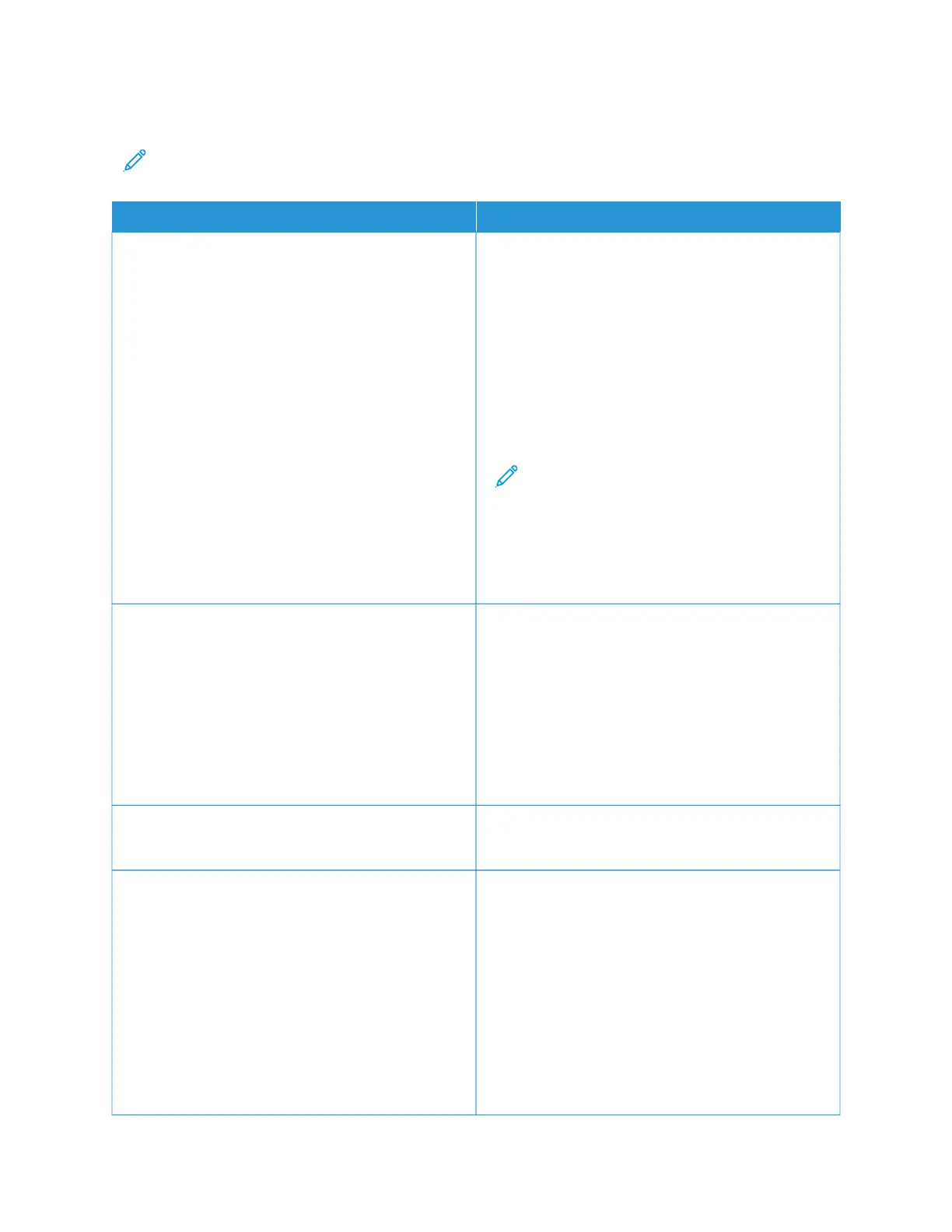WIRELESS
Note: This menu is available only in printers connected to a Wi-Fi network or printers that have a wireless
network adapter.
MMEENNUU IITTEEMM DDEESSCCRRIIPPTTIIOONN
SSeettuupp OOnn PPrriinntteerr PPaanneell
• Choose Network
• Add Wi-Fi Network
– Network Name
– Network Mode
– Infrastructure
– Wireless Security Mode
– Disabled
– WPA2/WPA - Personal
– WPA2 - Personal
– WPA2/WPA3 - Personal
– WPA3 - Personal
– 802.1x - RADIUS
Determine the wireless network that the printer
connects to.
Select CChhoooossee NNeettwwoorrkk to pick from a list of
discovered wireless networks.
Select AAdddd WWii--FFii NNeettwwoorrkk to manually add a non-
advertised network.
When set to 802.1x-RADIUS, make sure to configure
the 802.1x authentication settings to avoid network
disconnection.
Note: This menu item appears as Wireless
Connection Setup in the Embedded Web Server.
WWii--FFii PPrrootteecctteedd SSeettuupp
• Start Push Button Method
• Start PIN Method
An alternate method to join a wireless network is
through Wi-Fi Protected Setup.
• Start Push Button Method connects the printer to a
wireless network when buttons on both the printer
and the access point (wireless router) are pressed
within a given time.
• Start PIN Method connects the printer to a wireless
network when a PIN on the printer is entered into
the wireless settings of the access point.
CCoommppaattiibbiilliittyy
802.11b/g/n (2.4GHz)
*
Specify the wireless standard for the wireless network.
WWiirreelleessss SSeeccuurriittyy MMooddee
• Disabled
*
• WPA2/WPA-Personal
– WPA2/WPA-PSK Encryption Mode
– AES
– Set Pre-Shared Key
• WPA2-Personal
Set the type of security for connecting the printer to
wireless devices.
Enable wireless security through Wi-Fi Protected Access
(WPA) or through 802.1x standard.
When set to WPA security mode, for the Pre-Shared
Key, enter the password for the secure wireless
connection.
When set to 802.1x-RADIUS, make sure to configure
the 802.1x authentication settings to avoid network
disconnection.
218
Xerox
®
C315 Color Multifunction Printer User Guide
Use the Printer Menus
